Note
Alert enrichment is currently in private preview. Grafana Labs offers support on a best-effort basis, and breaking changes might occur prior to the feature being made generally available.
Alert enrichment
Grafana Cloud alert enrichment feature makes your alert notifications richer and more actionable with a variety of enrichment options. With Alert enrichment, you can configure different enrichment types to add add to preliminary analysis or additional context. Alert enrichments can be scoped by either labels, annotations, or applied across all alerts.
Alert enrichments are created and stored in the Alert Enrichment section of the Alerting settings page. To view your alert enrichments, go to Alerting > Settings > Alert Enrichment.
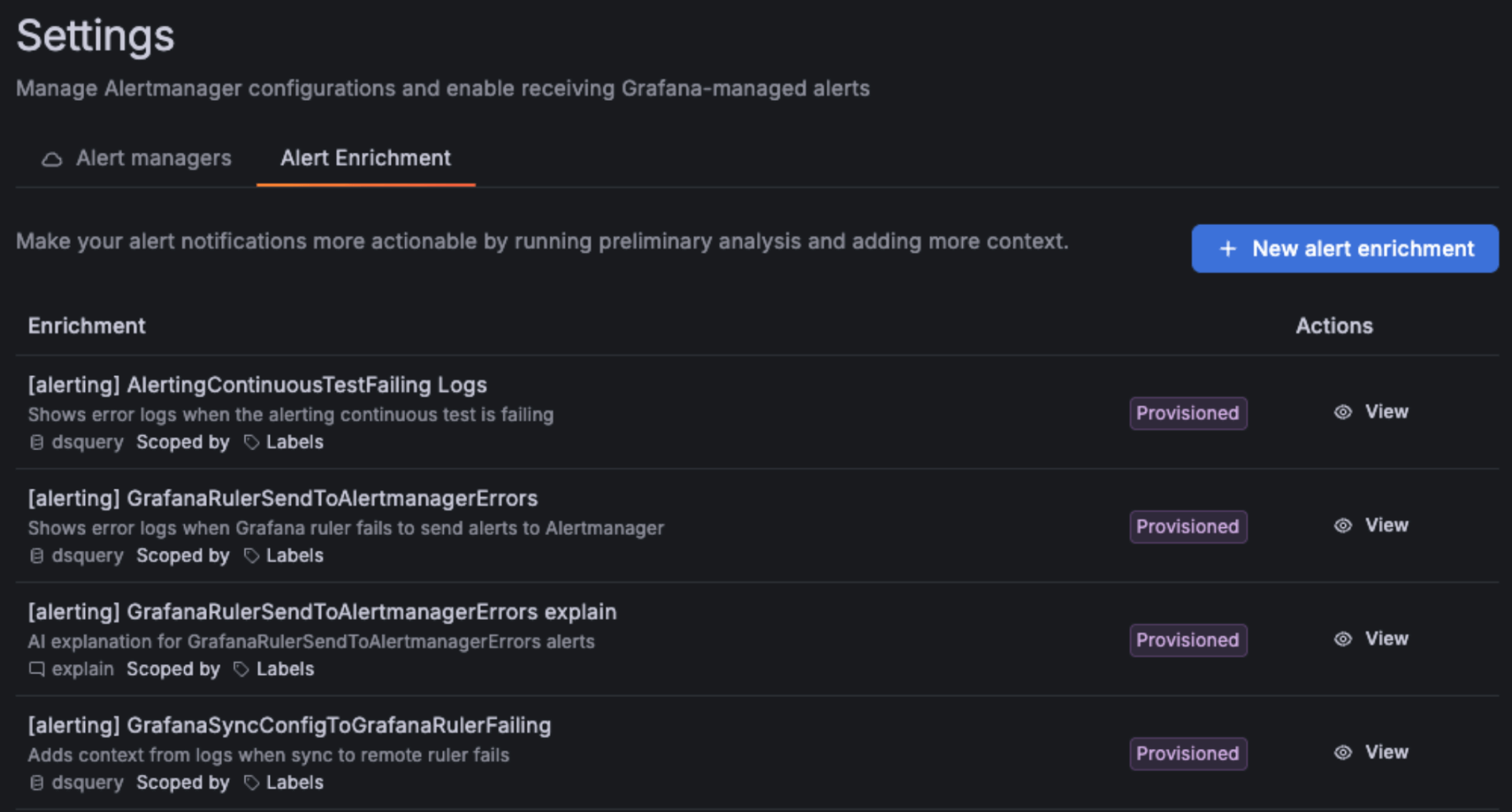
Before you begin
Only an alerting administrators can create alert enrichments.
Create a new enrichment
To create a new alert enrichment, go to Alerting > Settings > Alert Enrichment. Click + New alert enrichment to create a new enrichment.
Give your enrichment a name an optional description.
Enter a timeout for the enrichment. This is the maximum amount of time the enrichment runs for before it sends the alert notification.
Select an enricher type.
- Assign: Add an annotation assignment to alert notifications.
- External: Trigger an external service endpoint.
- Data Source Query: Define queries that will be executed to enrich your alerts. The results will be available in the enrichment context.
- Asserts: Initiate a RCA in Asserts Workbench.
- Sift: Create a Sift investigation on the alerts.
- Explain: Generate LLM explanations for the alerts. You need to configure the annotation key where the explanation will be stored. Requires LLM plugin to be enabled.
- Assistant Investigations: Starts a Grafana Investigation and adds a link to the Investigation in the Alert Notification.
Warning
The Assistant Investigation has its own pricing conditions and shouldn’t be run on All Alerts scope or any scope that consists of a large number of alerts. See the Grafana Assistant pricing page for more information.
Define the Scope of the enrichment. You can choose to have the enrichment scoped to All alerts, Label scoped, or Annotation scoped.
Click Save Enrichment to save and apply the new enrichment.
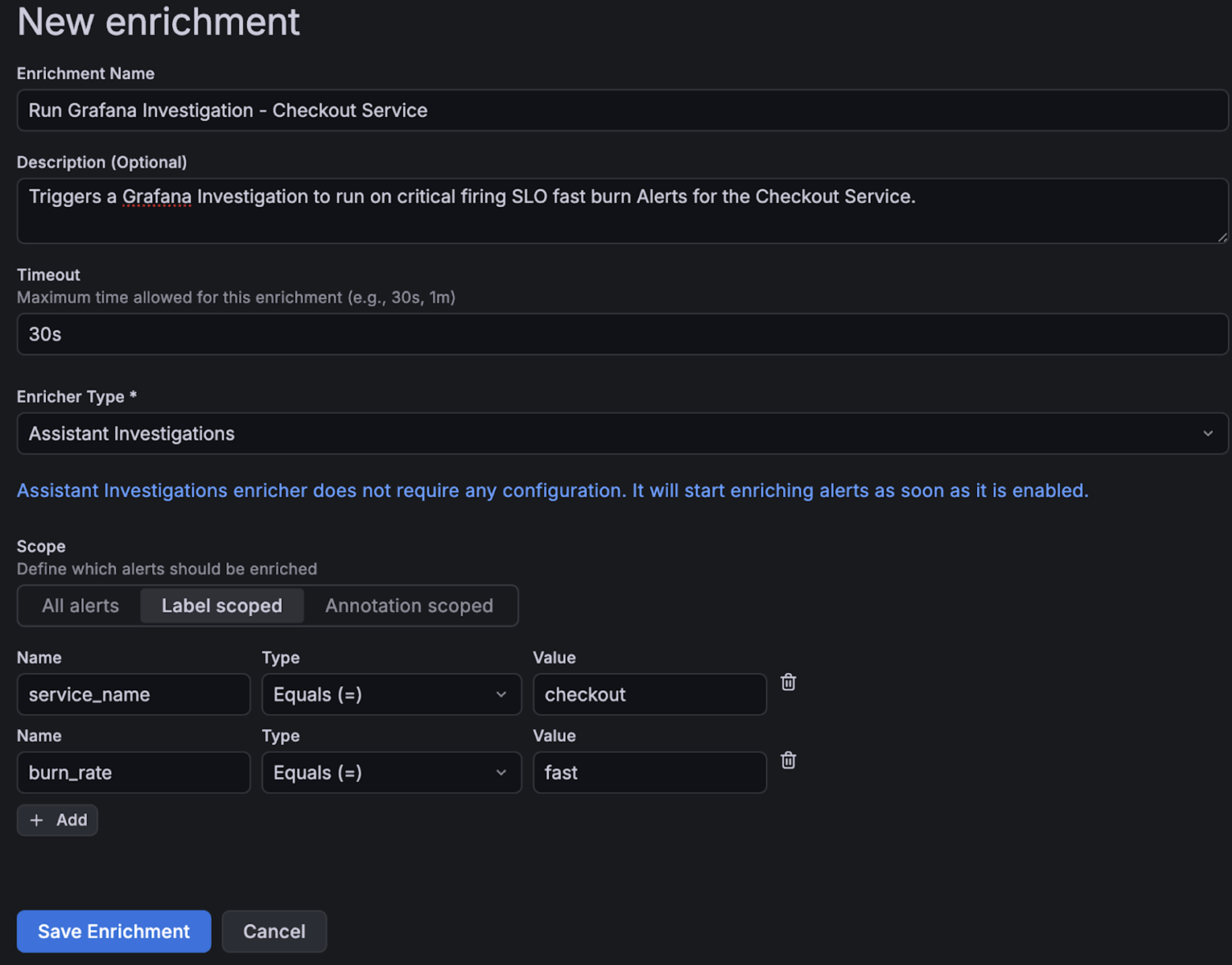
Edit enrichments
You can edit your alert enrichments from the Alert rule list page. Find the alert rule and click Edit. At the bottom of the alert rule edit page, you can find a button to view the alert enrichments or edit the alert enrichments.
If you add an alert enrichment here, it is applied on a individual level to the designated alert rule.



