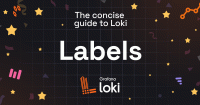Important: This documentation is about an older version. It's relevant only to the release noted, many of the features and functions have been updated or replaced. Please view the current version.
Monitor Loki using a local LGTM (Loki, Grafana, Tempo and Mimir) stack
This topic will walk you through using the meta-monitoring Helm chart to deploy a local stack to monitor your production Loki installation. This approach leverages many of the chart’s self monitoring features, but instead of sending logs back to Loki itself, it sends them to a small Loki, Grafana, Tempo, Mimir (LGTM) stack running within the meta namespace.
Before you begin
- Helm 3 or above. See Installing Helm.
- A running Kubernetes cluster with a running Loki deployment.
Configure the meta namespace
The meta-monitoring stack will be installed in a separate namespace called meta. To create this namespace, run the following command:
kubectl create namespace metaConfiguration and Installation
The meta-monitoring stack is installed using the meta-monitoring Helm chart. The local mode deploys a small LGTM stack that includes Alloy, Grafana, Mimir, Loki, and Tempo. To configure the meta-monitoring stack, create a values.yaml file with the following content:
namespacesToMonitor:
- default
cloud:
logs:
enabled: false
metrics:
enabled: false
traces:
enabled: false
local:
grafana:
enabled: true
logs:
enabled: true
metrics:
enabled: true
traces:
enabled: true
minio:
enabled: trueFor further configuration options, refer to the sample values.yaml file.
Local mode by default will also enable Minio, which will act as the object storage for the LGTM stack. To provide access to Minio, you need to create a generic secret. To create the generic secret, run the following command:
kubectl create secret generic minio -n meta \
--from-literal=<INSERT USERNAME OF CHOICE> \
--from-literal=<INSERT PASSWORD OF CHOICE>Note
Username and password must have a minimum of 8 characters.
To install the meta-monitoring stack, run the following commands:
helm repo add grafana https://grafana.github.io/helm-charts
helm repo update
helm install meta-monitoring grafana/meta-monitoring -n meta -f values.yamlor when upgrading the configuration:
helm upgrade meta-monitoring grafana/meta-monitoring -n meta -f values.yaml To verify the installation, run the following command:
kubectl get pods -n metaIt should return the following pods:
grafana-59d664f55f-dtfqr 1/1 Running 2 (2m7s ago) 137m
loki-backend-0 2/2 Running 2 (2m7s ago) 137m
loki-backend-1 2/2 Running 4 (2m7s ago) 137m
loki-backend-2 2/2 Running 3 (2m7s ago) 137m
loki-read-6f775d8c5-6t749 1/1 Running 1 (2m7s ago) 137m
loki-read-6f775d8c5-kdd8m 1/1 Running 1 (2m7s ago) 137m
loki-read-6f775d8c5-tsw2r 1/1 Running 1 (2m7s ago) 137m
loki-write-0 1/1 Running 1 (2m7s ago) 137m
loki-write-1 1/1 Running 1 (2m7s ago) 137m
loki-write-2 1/1 Running 1 (2m7s ago) 137m
meta-alloy-0 2/2 Running 2 (2m7s ago) 137m
meta-alloy-1 2/2 Running 2 (2m7s ago) 137m
...Enable Loki Tracing
By default, Loki does not have tracing enabled. To enable tracing, modify the Loki configuration by editing the values.yaml file and adding the following configuration:
Set the tracing.enabled configuration to true:
loki:
tracing:
enabled: trueNext, instrument each of the Loki components to send traces to the meta-monitoring stack. Add the extraEnv configuration to each of the Loki components:
ingester:
replicas: 3
extraEnv:
- name: JAEGER_ENDPOINT
value: "http://mmc-alloy-external.default.svc.cluster.local:14268/api/traces"
# This sets the Jaeger endpoint where traces will be sent.
# The endpoint points to the mmc-alloy service in the default namespace at port 14268.
- name: JAEGER_AGENT_TAGS
value: 'cluster="prod",namespace="default"'
# This specifies additional tags to attach to each span.
# Here, the cluster is labeled as "prod" and the namespace as "default".
- name: JAEGER_SAMPLER_TYPE
value: "ratelimiting"
# This sets the sampling strategy for traces.
# "ratelimiting" means that traces will be sampled at a fixed rate.
- name: JAEGER_SAMPLER_PARAM
value: "1.0"
# This sets the parameter for the sampler.
# For ratelimiting, "1.0" typically means one trace per second.Install kube-state-metrics
Metrics about Kubernetes objects are scraped from kube-state-metrics. This needs to be installed in the cluster. The kubeStateMetrics.endpoint entry in the meta-monitoring values.yaml should be set to its address (without the /metrics part in the URL):
kubeStateMetrics:
# Scrape https://github.com/kubernetes/kube-state-metrics by default
enabled: true
# This endpoint is created when the helm chart from
# https://artifacthub.io/packages/helm/prometheus-community/kube-state-metrics/
# is used. Change this if kube-state-metrics is installed somewhere else.
endpoint: kube-state-metrics.kube-state-metrics.svc.cluster.local:8080Accessing the meta-monitoring stack
To access the meta-monitoring stack, you can use port-forwarding to access the Grafana dashboard. To do this, run the following command:
kubectl port-forward -n meta svc/grafana 3000:3000Dashboards and Rules
The local meta-monitoring stack comes with a set of pre-configured dashboards and alerting rules. These can be accessed via
http://localhost:3000 using the default credentials admin and admin.