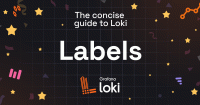Important: This documentation is about an older version. It's relevant only to the release noted, many of the features and functions have been updated or replaced. Please view the current version.
Set up the Grafana Enterprise Logs plugin for Grafana
Requirements
Grafana Enterprise 7.3.0 or higher.
If you are using Kubernetes, refer to Deploy Grafana Enterprise on Kubernetes. Otherwise, refer to Install Grafana.
Install the plugin in your GEL instance
There are multiple ways to install the plugin in your local Grafana Enterprise instance. For more information, refer to Grafana Enterprise Logs app installation.
Enable and configure the plugin
Log in to your Grafana Enterprise Logs.
Go to the Config/Plugins page and select the Grafana Enterprise Logs (GEL) plugin from list.
From the configuration page of the plugin, enable the plugin by clicking on the “Enable plugin” button.
Provide the necessary API settings so that the plugin can connect to your cluster:
- Access Token: Enter the admin-scoped access token that you generated when setting up your GEL cluster.
- Grafana Enterprise Logs URL: Enter the URL of your GEL cluster. For single-process clusters, this is any node in the cluster. For microservice deployments, the URL is the GEL gateway.
![Configuration GEL plugin page Grafana plugin configuration page]()
Configuration GEL plugin page
Click Save API settings.
Verify that the plugin loads and can communicate with the GEL admin API endpoints.
Navigate to the GEL plugin through the main menu to see the default access policy under the Access Policies tab.
Now that you have correctly configured the GEL app plugin, follow directions in Set up a GEL tenant and visualize your data.