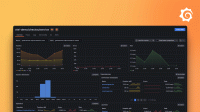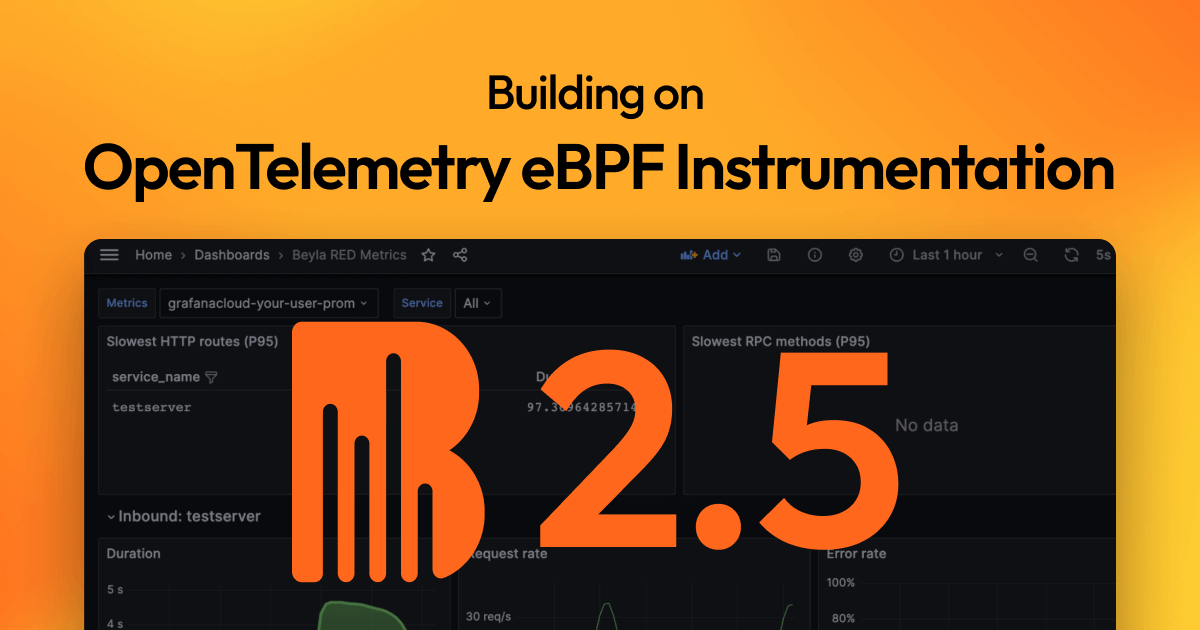Important: This documentation is about an older version. It's relevant only to the release noted, many of the features and functions have been updated or replaced. Please view the current version.
Quickstart: instrument a Node.js service with Beyla
1. Run an instrumentable Node.js service
Run an instrumentable Node.js service or download and run a simple example Node.js HTTP service.
curl -OL https://raw.githubusercontent.com/grafana/beyla/main/examples/quickstart/nodejs/package.json
curl -OL https://raw.githubusercontent.com/grafana/beyla/main/examples/quickstart/nodejs/quickstart.js
npm install && npm start2. Download Beyla
Download the latest Beyla executable from the Beyla releases page.
Uncompress and copy the Beyla executable to any location in your $PATH.
3. (Optional) get Grafana Cloud credentials
Beyla can export metrics and traces to any OpenTelemetry endpoint, as well as exposing metrics as a Prometheus endpoint. However, we recommend using the OpenTelemetry endpoint in Grafana Cloud. You can get a Free Grafana Cloud Account at Grafana’s website.
From the Grafana Cloud Portal, look for the OpenTelemetry box and click Configure.

Under Password / API token click Generate now and follow the instructions to create a default API token.
The Environment Variables will be populated with a set of standard OpenTelemetry environment variables which will provide the connection endpoint and credentials information for Beyla.
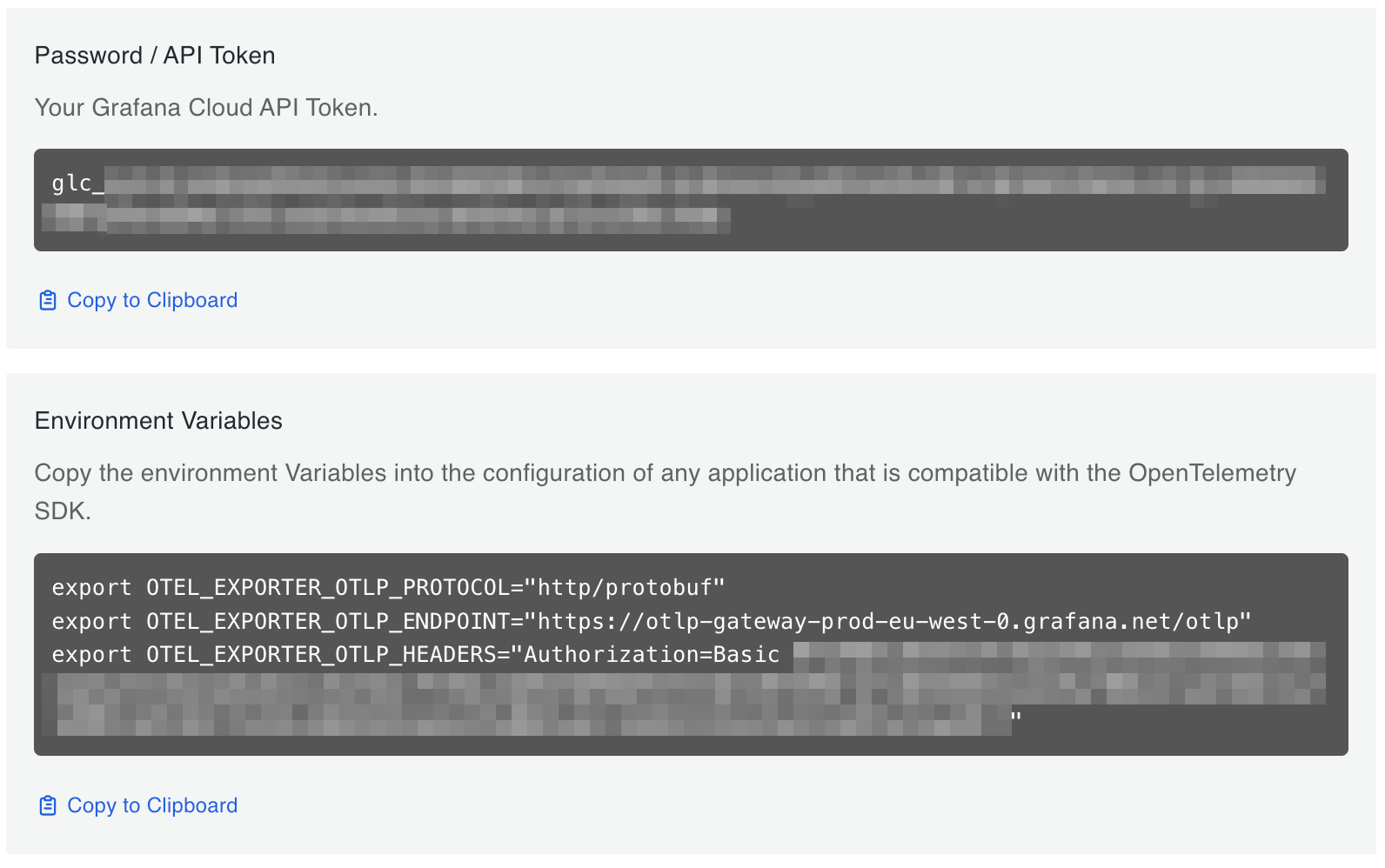
Copy the Environment Variables and keep it for the next step.
4. Run Beyla with minimal configuration
To run Beyla, first set the following environment variables:
- The
OTEL_EXPORTER_OTLP_PROTOCOL,OTEL_EXPORTER_OTLP_ENDPOINTandOTEL_EXPORTER_OTLP_HEADERSvariables copied from the previous step. BEYLA_OPEN_PORT: the port the instrumented service is using (for example,80or443). If using the example service in the first section of this guide, set this variable to8080.
To facilitate local testing, set the BEYLA_TRACE_PRINTER=text environment variable. When this option is set, Beyla prints traces in text format to the standard output.
Also set the BEYLA_SERVICE_NAME=quickstart to override the reported service
name in the traces and metrics. If it is not set, Beyla would automatically
report the name of the process executable: node.
Notice: Beyla requires administrative (sudo) privileges, or at least it needs to be granted the CAP_SYS_ADMIN capability.
export BEYLA_SERVICE_NAME=quickstart
export BEYLA_OPEN_PORT=8080
export BEYLA_TRACE_PRINTER=text
export OTEL_EXPORTER_OTLP_PROTOCOL="http/protobuf"
export OTEL_EXPORTER_OTLP_ENDPOINT="https://otlp-gateway-prod-eu-west-0.grafana.net/otlp"
export OTEL_EXPORTER_OTLP_HEADERS="Authorization=Basic ...your-encoded-credentials..."
sudo -E beyla5. Test the service
With Beyla and the service running, make HTTP requests to the instrumented service:
curl http://localhost:8080/fooBeyla should output traces to the standard output similar to this:
2024-01-09 10:31:33.19103133 (3.254486ms[3.254486ms]) 200 GET /foo [127.0.0.1]->[127.0.0.1:8080]
size:80B svc=[{quickstart nodejs lima-ubuntu-lts-5074}] traceparent=[00-46214bd23716280eef43cf798dbe5522-0000000000000000-01]The above trace shows:
2024-01-09 10:31:33.19103133: time of the trace(3.254486ms[3.254486ms]): total response time for the request200 GET /foo: response code, HTTP method, and URL path[127.0.0.1]->[127.0.0.1:8080]source and destination host:portsize:80B: size of the HTTP request (sum of the headers and the body)svc=[{quickstart nodejs lima-ubuntu-lts-5074}]:quickstartservice, running in Node.js, with an automatically created service instance namelima-ubuntu-lts-5074traceparentas received by the parent request, or a new random one if the parent request didn’t specify it
After a few minutes traces will appear in Grafana Cloud. For example, in the traces explorer:
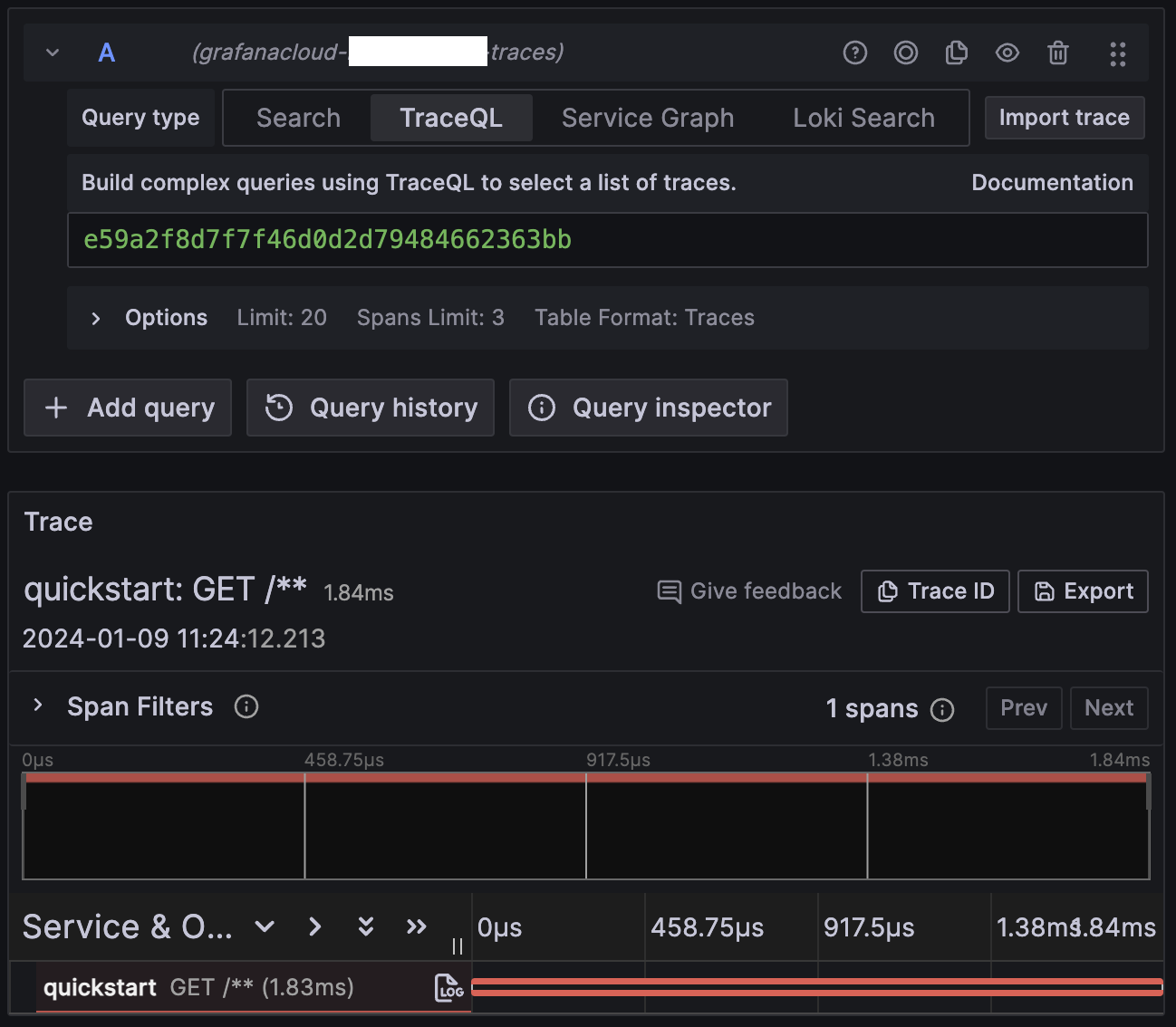
6. Configure routing
The exposed span name in Grafana Cloud is a generic GET /**, where it should say something like GET /foo (the path of the
test request URL).
Beyla groups any unknown URL path as /** to avoid unexpected cardinality explosions.
Configure routing to tell Beyla about expected routes.
For this quickstart, let Beyla to heuristically group the routes.
First, create a config.yml file with the following content:
routes:
unmatched: heuristicThen, run Beyla with the -config argument (or use the BEYLA_CONFIG_PATH environment variable instead):
sudo -E beyla -config config.ymlFinally, make HTTP requests:
curl http://localhost:8080/foo
curl http://localhost:8080/user/1234
curl http://localhost:8080/user/5678Grafana will now heuristically assign a route to each trace. /foo got its own route while /user/1234 and
/user/5678 were grouped into the /user/* route.

Next steps
- Get more details of the different Beyla configuration options.
- Learn how to deploy Beyla as a Docker container or as a Kubernetes DaemonSet or sidecar.