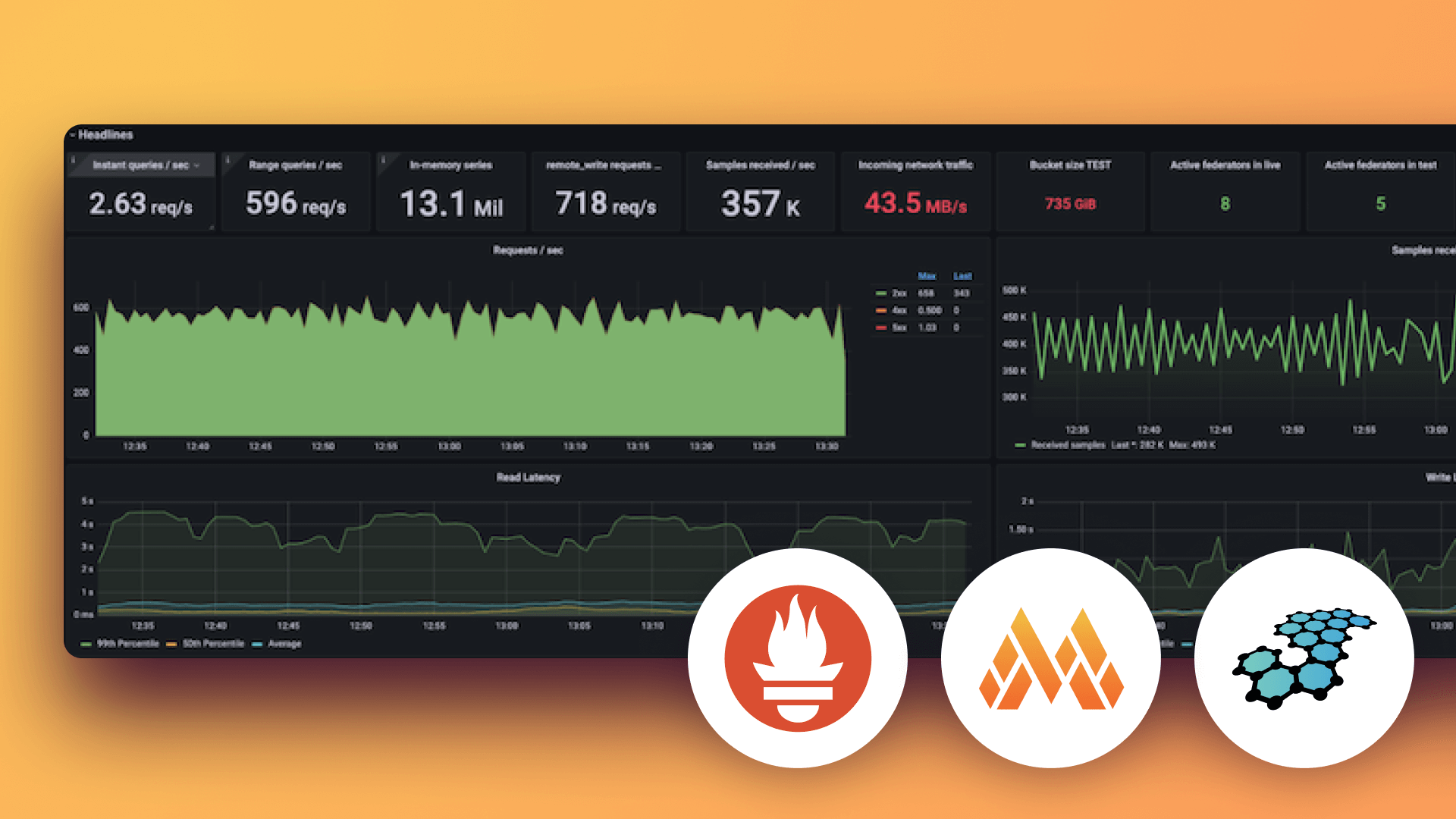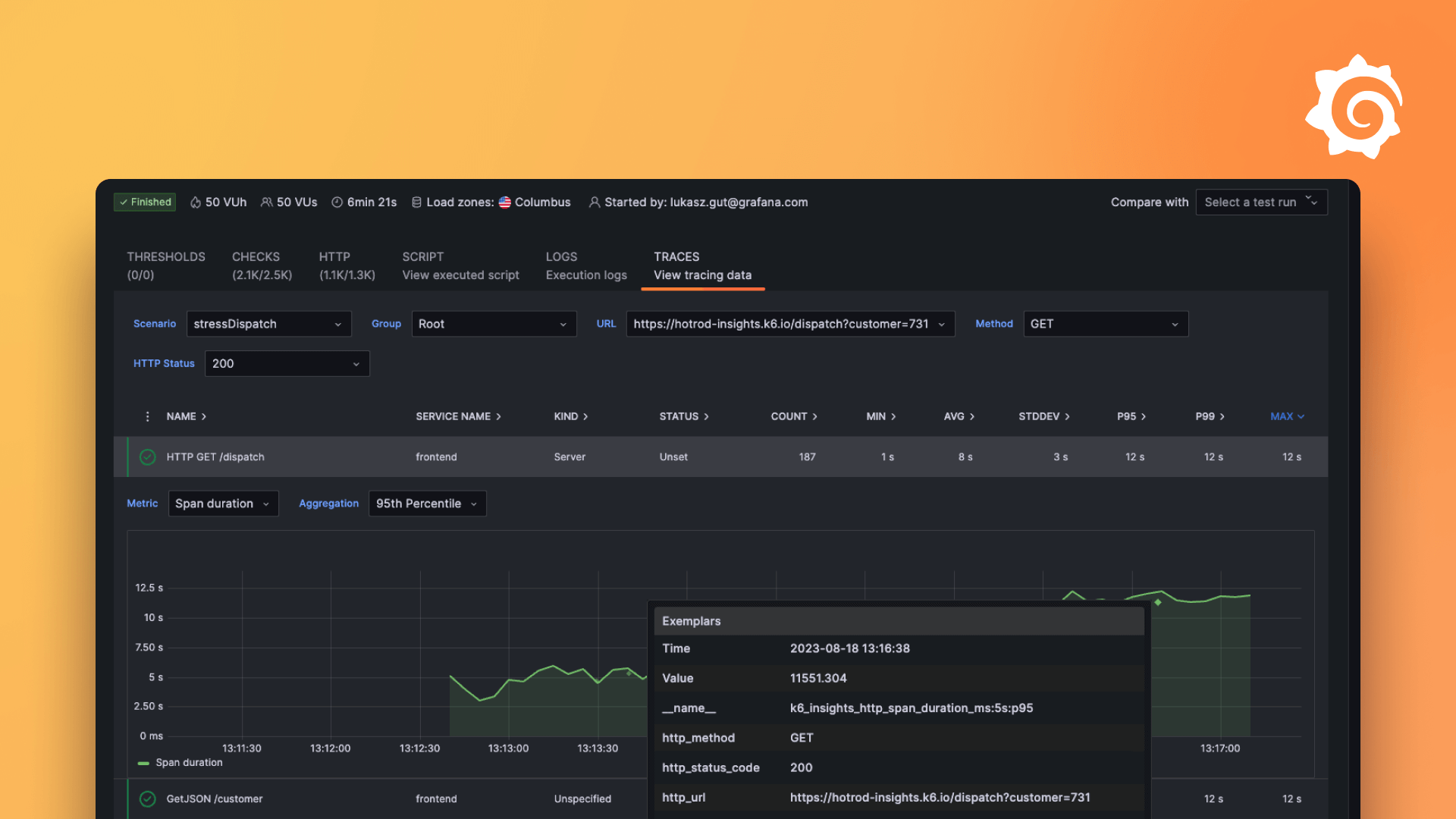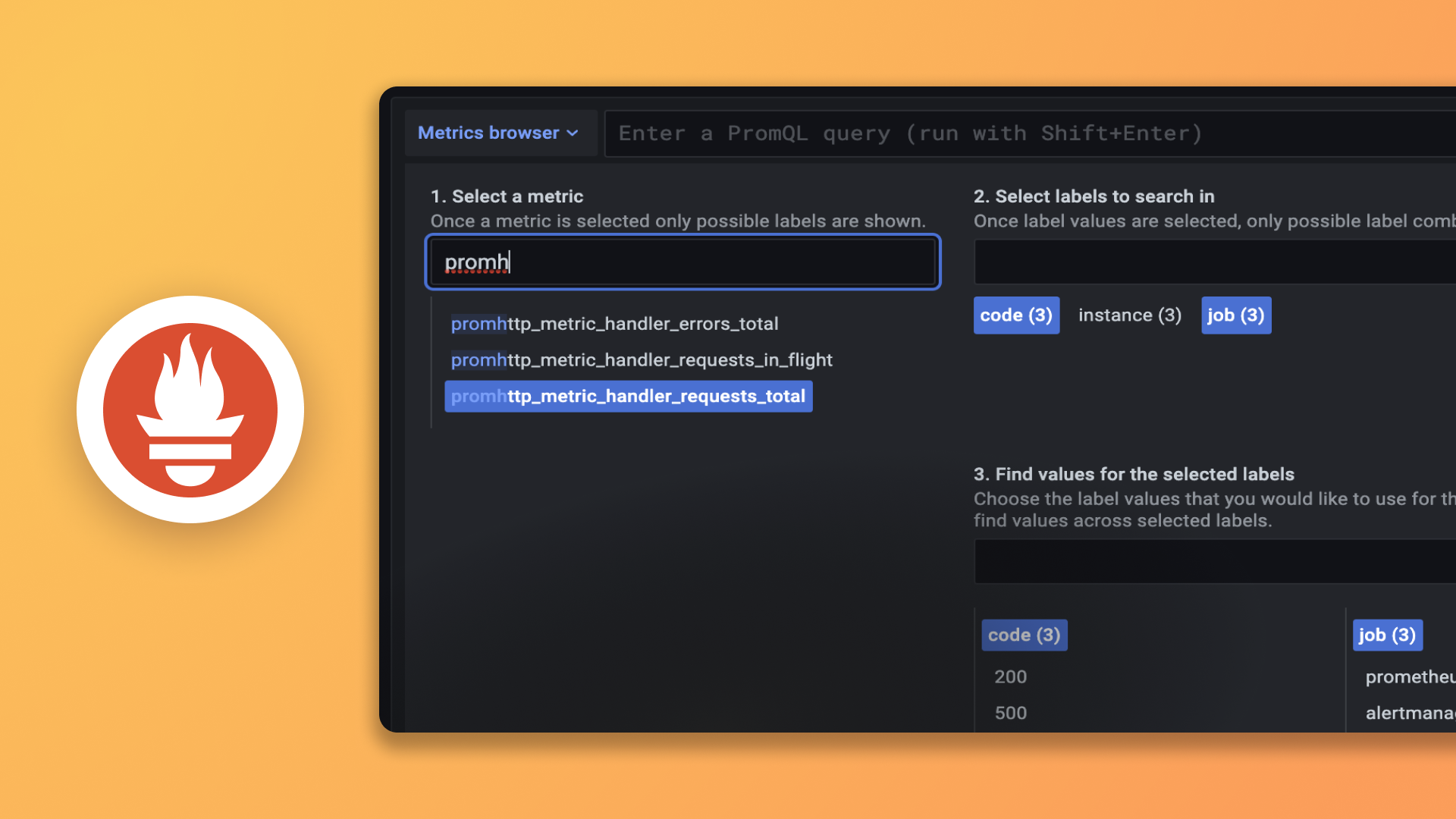Plugins 〉Causely
Causely
Causely Grafana Plugin
Causely delivers instant value — no complex setup required. It shifts your teams from reactive firefighting to proactive control. Instead of drowning in alerts, Causely tells you what matters: which failures are happening, why they’re happening, and how to fix them — all inside Grafana.
What is Causely
Causely is a Causal AI platform that supercharges your observability stack by using built-in intelligence to analyze your telemetry data and infer root causes in real time. It enables self-managed, resilient applications by combining observability with automated decision-making.
Use Causely to:
- Ensure Continuous Reliability: Automatically meet KPIs, SLAs, SLOs, and SLIs by detecting and resolving reliability issues before users are impacted.
- Improve Operational Efficiency: Reduce MTTR and alert fatigue. Eliminate hours of manual troubleshooting and correlation work.
- Accelerate Feature Delivery: Confidently ship new services by understanding the impact of every change across your environment.
The Causely Grafana Plugin brings this reasoning directly into Grafana dashboards — showing root causes, impacted services, and SLO risks in context. It works by analyzing OpenTelemetry (OTEL) traces and metrics from your environment.
Requirements
An active Causely subscription. You can sign up for a free trial here.
Install the Plugin on Grafana Cloud
Prerequisite:
- Grafana Cloud account (including the free tier)
- Causely credentials (username and password)
Steps:
- In Grafana Cloud, go to Administration > Plugins and data > Plugins in the side navigation menu.
- Search for the Causely plugin and click to open the plugin page.
- Navigate to the Configuration tab
- Enter a valid Causely username and password.
- Click Save Causely Credentials.
Install the Plugin Directly
Use the GF_INSTALL_PLUGINS environment variable when running Grafana:
GF_INSTALL_PLUGINS=esara-causely-app
or alternatively install using the Grafana CLI:
grafana cli plugins install esara-causely-app
What You Get
With Causely + Grafana, you can:
- View the root causes of all active anomalies across your environment
- Identify the highest priority issue impacting your services right now
- Detect SLOs at risk, before they’re violated
- See service impact analysis and resolution recommendations — all inside your Grafana dashboards
- Feed Causely root cause alerts directly into Grafana Alertmanager, enriching your existing incident response workflows
All of this is powered by Causely’s real-time reasoning engine, and enabled within minutes via Grafana Beyla — an eBPF-based auto-instrumentation agent that connects to your Kubernetes workloads with zero code changes.
Need Help
- Access the Causely documentation at Causely documentation
- Contact us at support@causely.ai
Additional helpful links and articles:
- Request a demo to experience automated root cause analysis with Causely first-hand
- Read the blog: DevOps may have cheated death, but do we all need to work for the king of the underworld?
- Watch the video: Causely for asynchronous communication