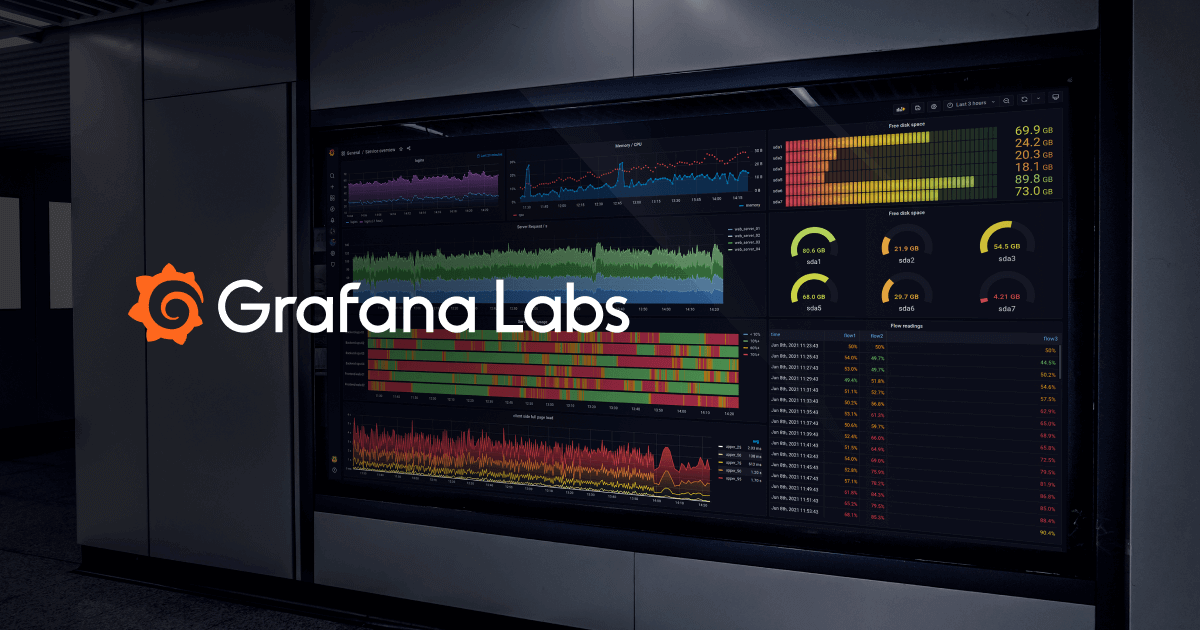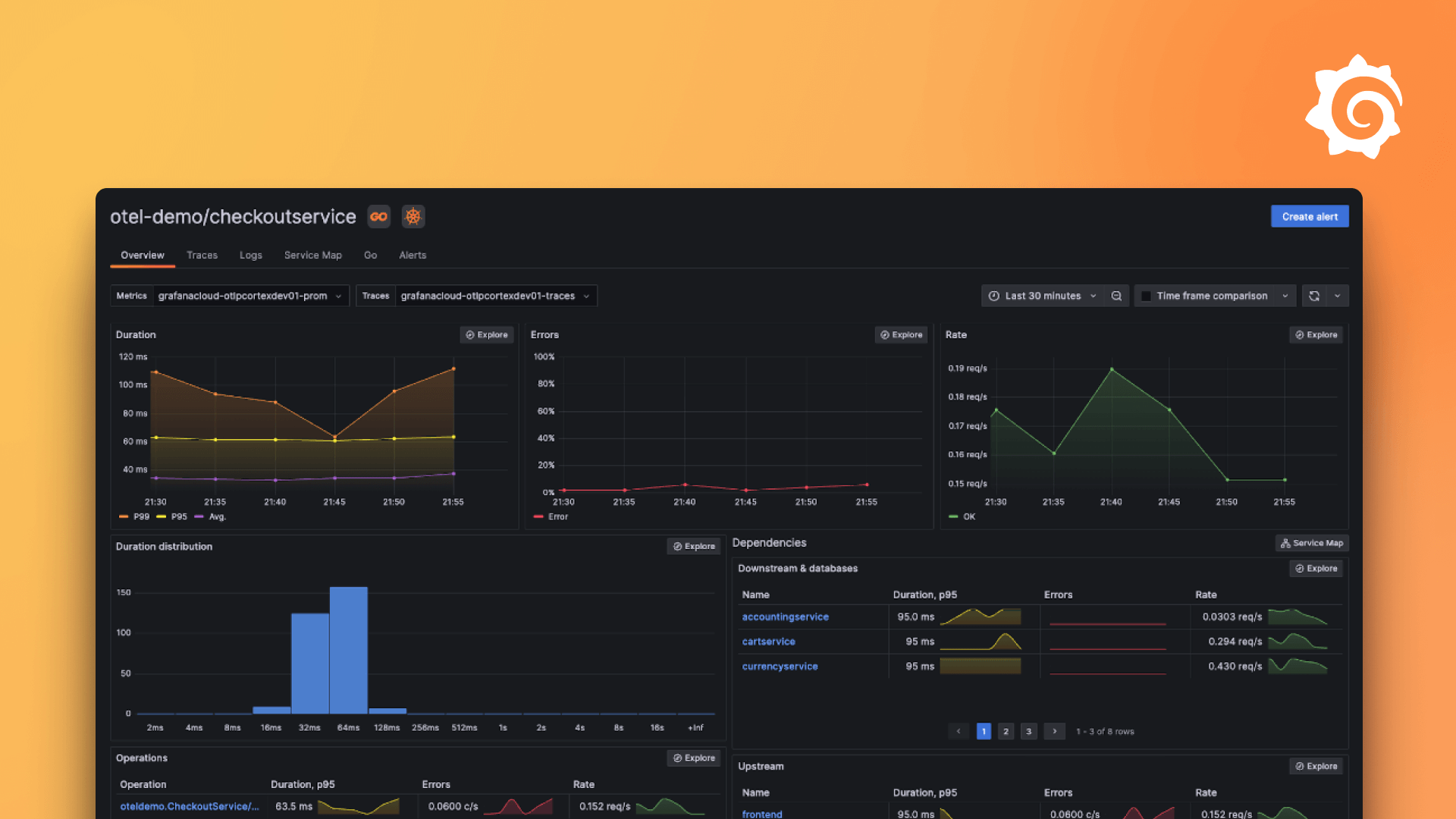Plugins 〉App Center
The App Center plugin has been deprecated and is no longer maintained.
App Center
App Center Data Source for Grafana
Summary
Introduction
What is the App Center Data Source for Grafana?
The App Center Data Source for Grafana is a plug-in that allows users to build dashboards in Grafana using data from App Center.
What Grafana version is supported?
Grafana 7.2 and later.
What does the Data Source require to connect to the App Center?
The Data Source requires a App Center User API Token (with Full Access) in order to connect to App Center API. This token can be generated on App Center Setting page (https://appcenter.ms/settings).
Getting Started
Install using grafana-cli
Use the grafana-cli tool to install from the commandline:
grafana-cli plugins install thalysantana-appcenter-datasource
Run using docker
docker run -d -p 3000:3000 --name=grafana -e "GF_INSTALL_PLUGINS=thalysantana-appcenter-datasource" grafana/grafana
Settings
Configure the required properties:
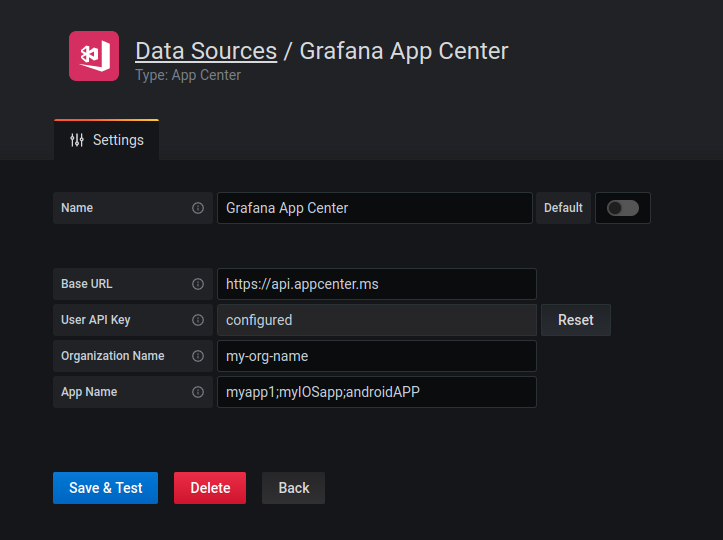
Supported Operations
Orgs - List available organizations. (table)
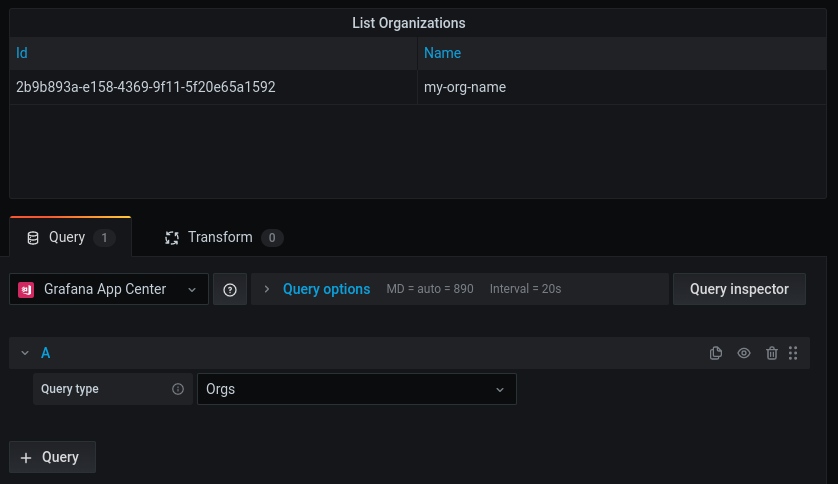
Apps - List availabe apps for the configured organization. (table)
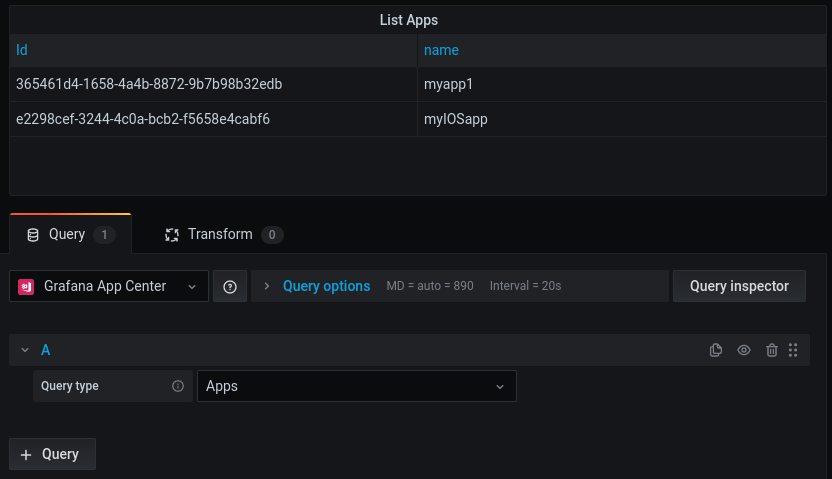
Error groups - List error groups for the configured apps over a range period. (table)
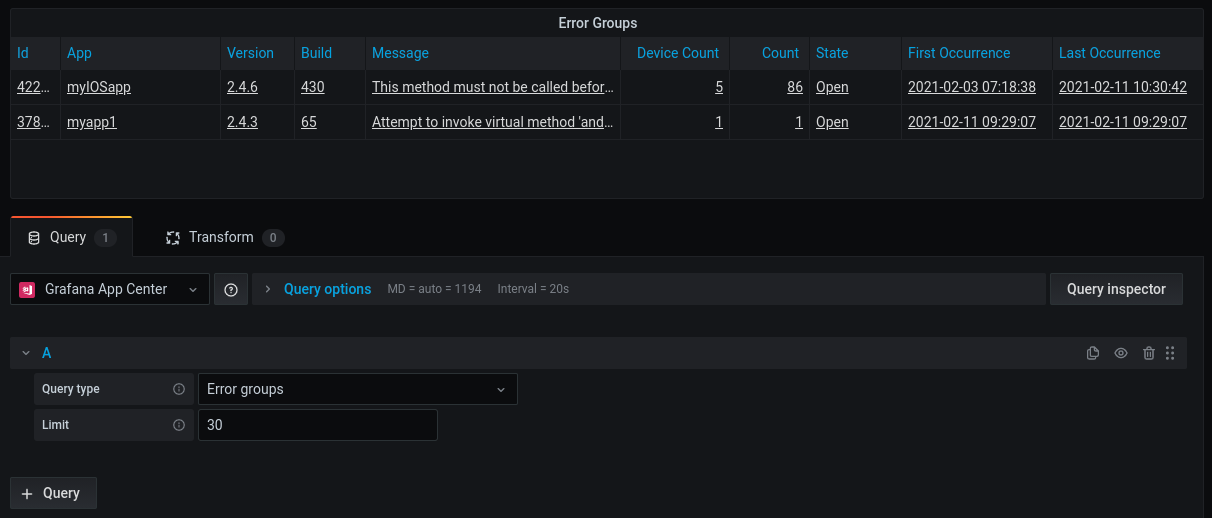
Errors - List errors for the configured apps over a range period. (table)
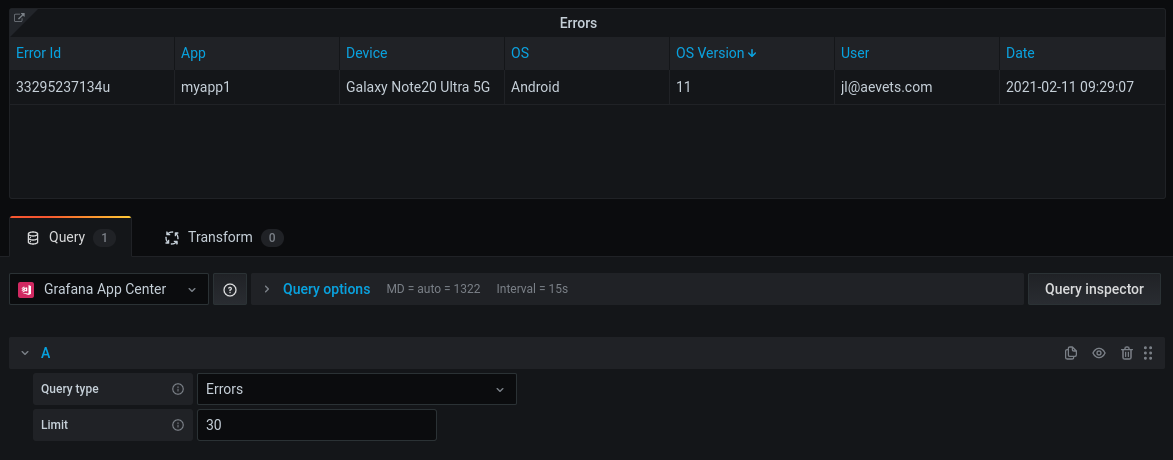
In order to list errors, App Center requires an error group id to be informed. This can be done by creating a variable errorGroupId on the Errors dashboard, and creating a link on the Error Groups dashboard to fill this variable. Follow the steps below.
Variable creation
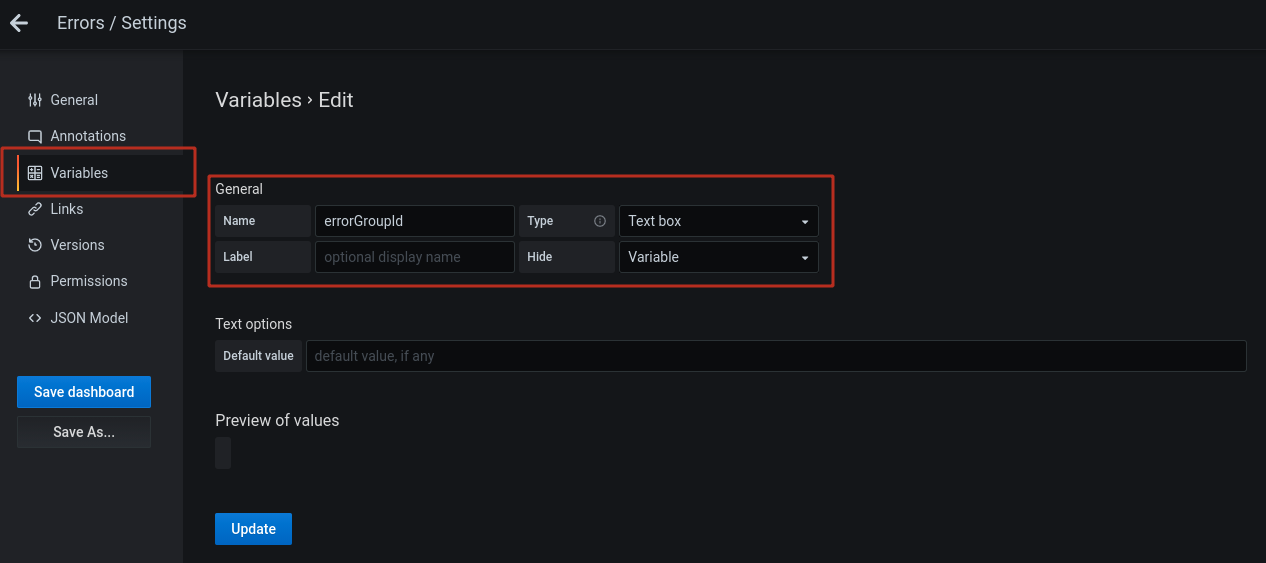
Link creation
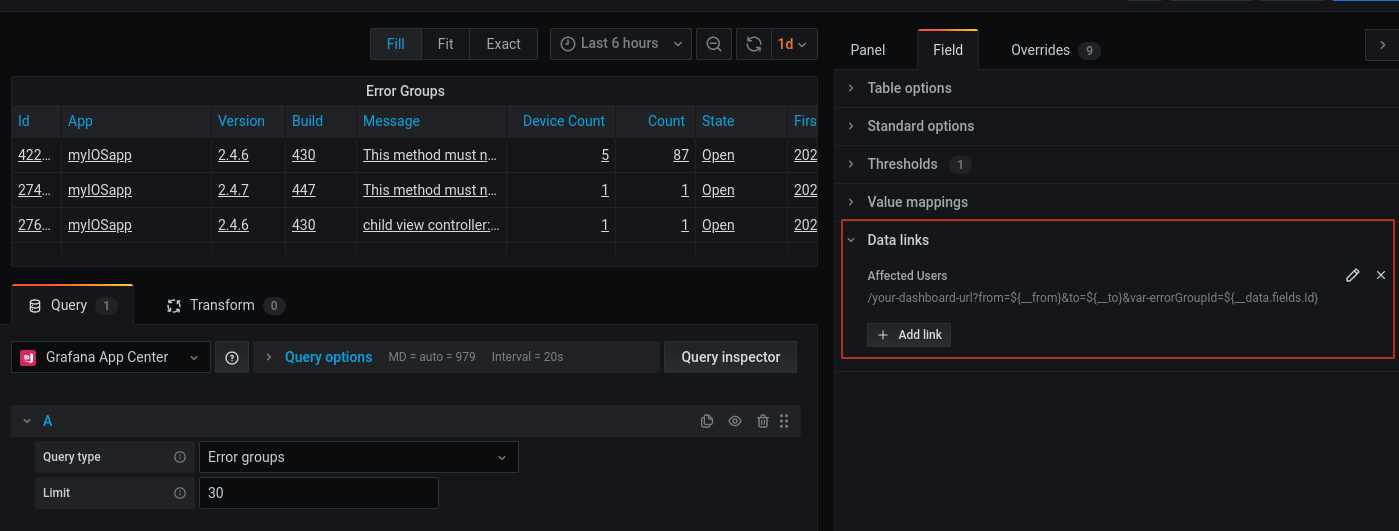
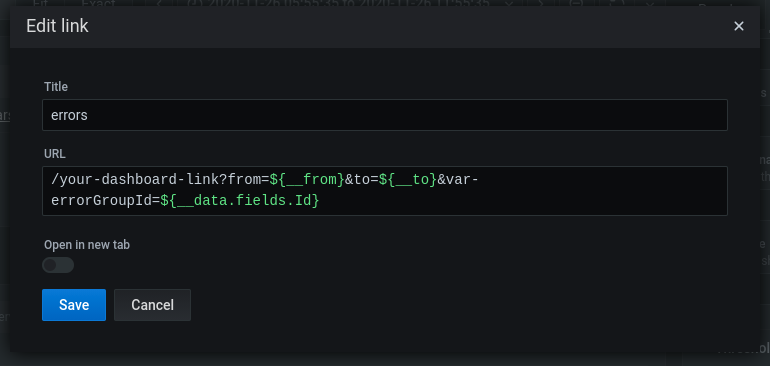
Errors count - List errors count for the configured apps grouped by version. (graph)
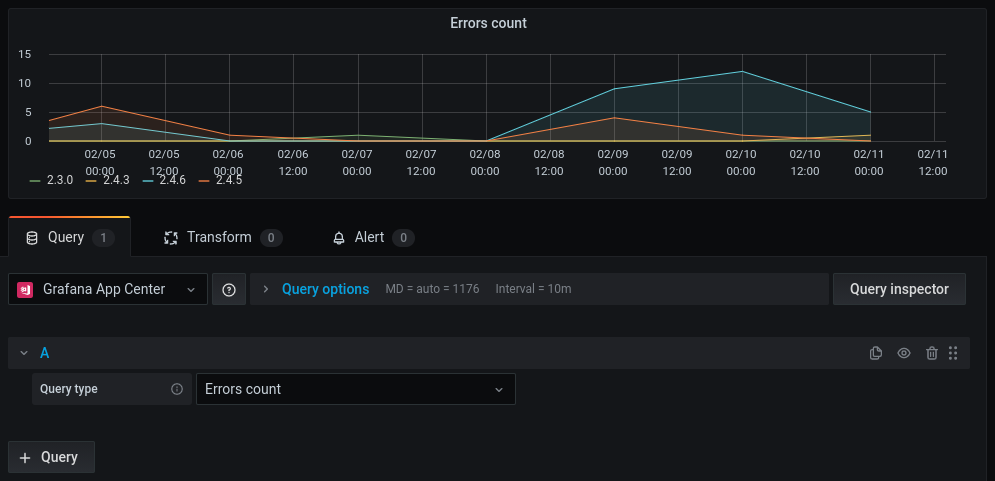
Feedback
I would love to hear from users, developers and the whole community interested by this plugin.
- Ask a question, request a new feature and file a bug with GitHub issues.
- Star the repository to show your support.
Contributing
- Fork the repository.
- Find an issue to work on and submit a pull request
License
- Apache License Version 2.0, see LICENSE
Grafana Cloud Free
- Free tier: Limited to 3 users
- Paid plans: $55 / user / month above included usage
- Access to all Enterprise Plugins
- Fully managed service (not available to self-manage)
Self-hosted Grafana Enterprise
- Access to all Enterprise plugins
- All Grafana Enterprise features
- Self-manage on your own infrastructure
Grafana Cloud Free
- Free tier: Limited to 3 users
- Paid plans: $55 / user / month above included usage
- Access to all Enterprise Plugins
- Fully managed service (not available to self-manage)
Self-hosted Grafana Enterprise
- Access to all Enterprise plugins
- All Grafana Enterprise features
- Self-manage on your own infrastructure
Grafana Cloud Free
- Free tier: Limited to 3 users
- Paid plans: $55 / user / month above included usage
- Access to all Enterprise Plugins
- Fully managed service (not available to self-manage)
Self-hosted Grafana Enterprise
- Access to all Enterprise plugins
- All Grafana Enterprise features
- Self-manage on your own infrastructure
Grafana Cloud Free
- Free tier: Limited to 3 users
- Paid plans: $55 / user / month above included usage
- Access to all Enterprise Plugins
- Fully managed service (not available to self-manage)
Self-hosted Grafana Enterprise
- Access to all Enterprise plugins
- All Grafana Enterprise features
- Self-manage on your own infrastructure
Grafana Cloud Free
- Free tier: Limited to 3 users
- Paid plans: $55 / user / month above included usage
- Access to all Enterprise Plugins
- Fully managed service (not available to self-manage)
Self-hosted Grafana Enterprise
- Access to all Enterprise plugins
- All Grafana Enterprise features
- Self-manage on your own infrastructure
Installing App Center on Grafana Cloud:
Installing plugins on a Grafana Cloud instance is a one-click install; same with updates. Cool, right?
Note that it could take up to 1 minute to see the plugin show up in your Grafana.
Installing plugins on a Grafana Cloud instance is a one-click install; same with updates. Cool, right?
Note that it could take up to 1 minute to see the plugin show up in your Grafana.
Installing plugins on a Grafana Cloud instance is a one-click install; same with updates. Cool, right?
Note that it could take up to 1 minute to see the plugin show up in your Grafana.
Installing plugins on a Grafana Cloud instance is a one-click install; same with updates. Cool, right?
Note that it could take up to 1 minute to see the plugin show up in your Grafana.
Installing plugins on a Grafana Cloud instance is a one-click install; same with updates. Cool, right?
Note that it could take up to 1 minute to see the plugin show up in your Grafana.
Installing plugins on a Grafana Cloud instance is a one-click install; same with updates. Cool, right?
Note that it could take up to 1 minute to see the plugin show up in your Grafana.
Installing plugins on a Grafana Cloud instance is a one-click install; same with updates. Cool, right?
Note that it could take up to 1 minute to see the plugin show up in your Grafana.
For more information, visit the docs on plugin installation.
Installing on a local Grafana:
For local instances, plugins are installed and updated via a simple CLI command. Plugins are not updated automatically, however you will be notified when updates are available right within your Grafana.
1. Install the Data Source
Use the grafana-cli tool to install App Center from the commandline:
grafana-cli plugins install The plugin will be installed into your grafana plugins directory; the default is /var/lib/grafana/plugins. More information on the cli tool.
Alternatively, you can manually download the .zip file for your architecture below and unpack it into your grafana plugins directory.
Alternatively, you can manually download the .zip file and unpack it into your grafana plugins directory.
2. Configure the Data Source
Accessed from the Grafana main menu, newly installed data sources can be added immediately within the Data Sources section.
Next, click the Add data source button in the upper right. The data source will be available for selection in the Type select box.
To see a list of installed data sources, click the Plugins item in the main menu. Both core data sources and installed data sources will appear.
Changelog
All notable changes to this project will be documented in this file.
Unreleased
Added
- Added queries to fetch Events, Event Properties and Event Property Count
- Added changelog
1.0.0 - 2021-02-12
Added
- Initial release