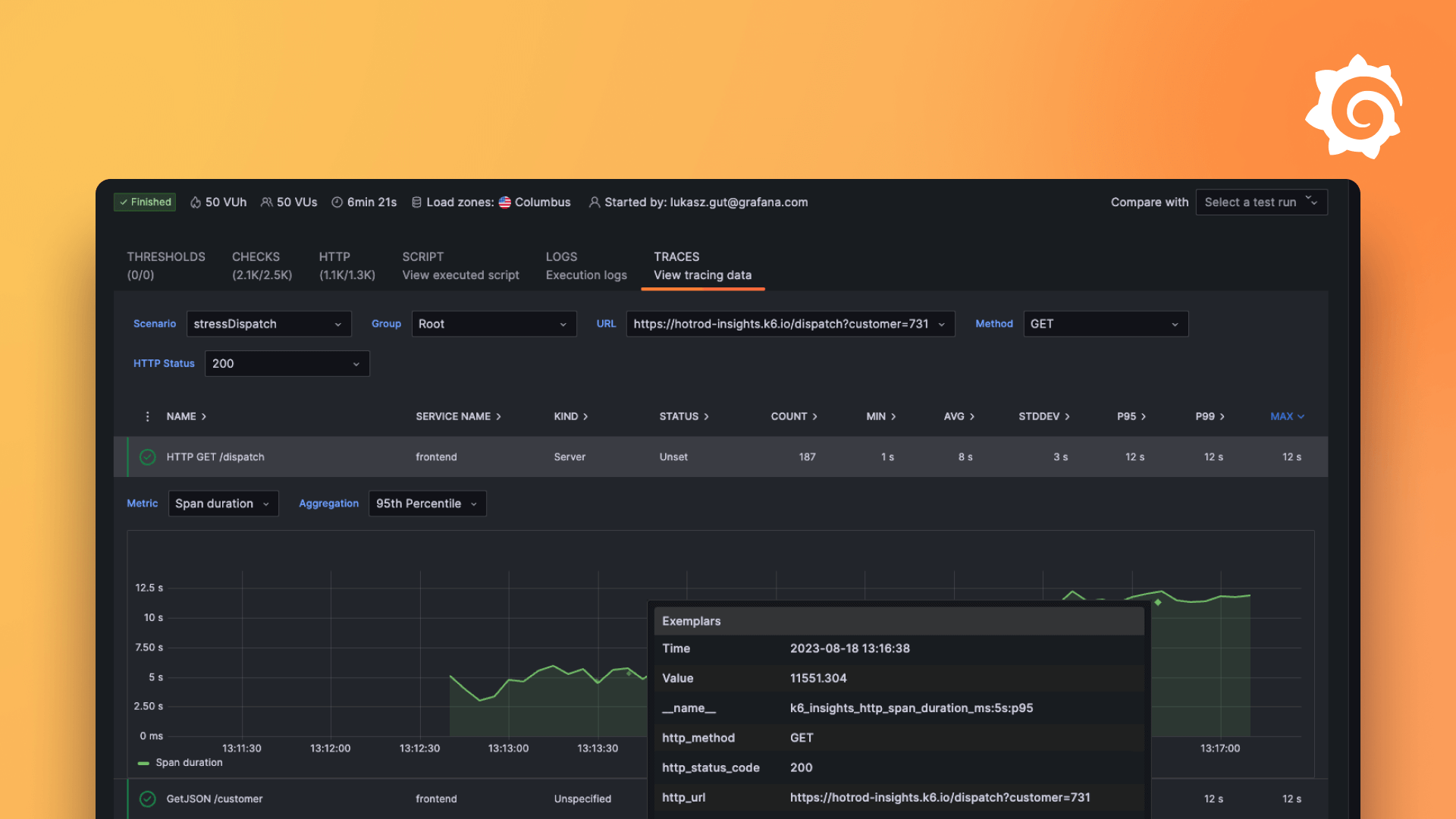Plugins 〉Optimiz-SevOne Plugin
Optimiz-SevOne Plugin
SevOne
This SevOne Grafana Datasource Plugin enables communication between Grafana and SevOne to pull Device data, Object data, Indicator data, and Indicator metrics your instance.
Setup Instructions
Step 1: Install Grafana Plugin
Download or clone the repository and move the unzipped folder into your Grafana plugins folder.
Add our plugin to the list of unsigned plugins in your Grafana configuration file then restart Grafana.
allow_loading_unsigned_plugins = optimiz-sevone-datasource
Step 2: Grafana Datasource Configuration
- Open Grafana Configuration => Data Sources
- Click on the "Add data source" Button
- Search for and add our "Optimiz-SevOne Plugin"
- Configure the data source based on fields below. All fields listed below are Required
- URL: Enter the URL of the SevOne instance
- Username: Enter a username that can access the SevOne instance
- Password: Enter password of user
- Click on the "Save & Test" Button. If you get the message "Data source connection is successful" then the plugin is ready to use!
Query Categories
Devices
| Option Name | Description | Options | Additional Info |
|---|---|---|---|
| Devices | Selecting a Device will only return the data of the specified Device. If no Device is selected then the query will return all Device data. | Device Name or ID | Not Required for this Query Category |
| Size | Limits the amount of records returned to the number submitted | 1-10000 | Default is 20 |
| Page | This option, in combination with the Size input, can be thought of as pagination for your requests. Ex. Setting a Size of 10 returns the first 10 records and to see the 10 records following those, increase your page number. | 0-9999 | Default is 0, which is the first page |
Object
| Option Name | Description | Options | Additional Info |
|---|---|---|---|
| Devices | Selecting a Device will return all the Objects connected to the specified Device | Device Name or ID | Required for this Query Category |
| Size | Limits the amount of records returned to the number submitted | 1-10000 | Default is 20 |
| Page | This option, in combination with the Size input, can be thought of as pagination for your requests. Ex. Setting a Size of 10 returns the first 10 records and to see the 10 records following those, increase your page number. | 0-9999 | Default is 0, which is the first page |
Indicators
| Option Name | Description | Options | Additional Info |
|---|---|---|---|
| Devices | Selecting a Device will fill in the Object field with Objects connected to the specificed Device | Device Name or ID | Required for this Query Category |
| Object | Selecting a Object will return all the Indicators data connected to the specified Device and the specified Object | Object Name or ID | Required for this Query Category |
| Size | Limits the amount of records returned to the number submitted | 1-10000 | Default is 20 |
| Page | This option, in combination with the Size input, can be thought of as pagination for your requests. Ex. Setting a Size of 10 returns the first 10 records and to see the 10 records following those, increase your page number. | 0-9999 | Default is 0, which is the first page |
Indicators Metrics
| Option Name | Description | Options | Additional Info |
|---|---|---|---|
| Devices | Selecting a Device will fill in the Object field with Objects connected to the specificed Device | Device Name or ID | Required for this Query Category |
| Object | Selecting a Object will fill in the Indicator field with Indicator connected to the specificed Device and the specificed Object | Object Name or ID | Required for this Query Category |
| Indicator | Selecting a Indicator will return the Indicators metrics connected to the specified Device, the specified Object, and the specified Indicator | Indicator Name or ID | Required for this Query Category |
Grafana Cloud Free
- Free tier: Limited to 3 users
- Paid plans: $55 / user / month above included usage
- Access to all Enterprise Plugins
- Fully managed service (not available to self-manage)
Self-hosted Grafana Enterprise
- Access to all Enterprise plugins
- All Grafana Enterprise features
- Self-manage on your own infrastructure
Grafana Cloud Free
- Free tier: Limited to 3 users
- Paid plans: $55 / user / month above included usage
- Access to all Enterprise Plugins
- Fully managed service (not available to self-manage)
Self-hosted Grafana Enterprise
- Access to all Enterprise plugins
- All Grafana Enterprise features
- Self-manage on your own infrastructure
Grafana Cloud Free
.h4 . .mb-0 }
- Free tier: Limited to 3 users
- Paid plans: $55 / user / month above included usage
- Access to all Enterprise Plugins
- Fully managed service (not available to self-manage)
Self-hosted Grafana Enterprise
- Access to all Enterprise plugins
- All Grafana Enterprise features
- Self-manage on your own infrastructure
Grafana Cloud Free
- Free tier: Limited to 3 users
- Paid plans: $55 / user / month above included usage
- Access to all Enterprise Plugins
- Fully managed service (not available to self-manage)
Self-hosted Grafana Enterprise
- Access to all Enterprise plugins
- All Grafana Enterprise features
- Self-manage on your own infrastructure
Grafana Cloud Free
- Free tier: Limited to 3 users
- Paid plans: $55 / user / month above included usage
- Access to all Enterprise Plugins
- Fully managed service (not available to self-manage)
Self-hosted Grafana Enterprise
- Access to all Enterprise plugins
- All Grafana Enterprise features
- Self-manage on your own infrastructure
Installing Optimiz-SevOne Plugin on Grafana Cloud:
Installing plugins on a Grafana Cloud instance is a one-click install; same with updates. Cool, right?
Note that it could take up to 1 minute to see the plugin show up in your Grafana.
Installing plugins on a Grafana Cloud instance is a one-click install; same with updates. Cool, right?
Note that it could take up to 1 minute to see the plugin show up in your Grafana.
Installing plugins on a Grafana Cloud instance is a one-click install; same with updates. Cool, right?
Note that it could take up to 1 minute to see the plugin show up in your Grafana.
Installing plugins on a Grafana Cloud instance is a one-click install; same with updates. Cool, right?
Note that it could take up to 1 minute to see the plugin show up in your Grafana.
Installing plugins on a Grafana Cloud instance is a one-click install; same with updates. Cool, right?
Note that it could take up to 1 minute to see the plugin show up in your Grafana.
Installing plugins on a Grafana Cloud instance is a one-click install; same with updates. Cool, right?
Note that it could take up to 1 minute to see the plugin show up in your Grafana.
Installing plugins on a Grafana Cloud instance is a one-click install; same with updates. Cool, right?
Note that it could take up to 1 minute to see the plugin show up in your Grafana.
For more information, visit the docs on plugin installation.
Installing on a local Grafana:
For local instances, plugins are installed and updated via a simple CLI command. Plugins are not updated automatically, however you will be notified when updates are available right within your Grafana.
1. Install the Data Source
Use the grafana-cli tool to install Optimiz-SevOne Plugin from the commandline:
grafana-cli plugins install The plugin will be installed into your grafana plugins directory; the default is /var/lib/grafana/plugins. More information on the cli tool.
Alternatively, you can manually download the .zip file for your architecture below and unpack it into your grafana plugins directory.
Alternatively, you can manually download the .zip file and unpack it into your grafana plugins directory.
2. Configure the Data Source
Accessed from the Grafana main menu, newly installed data sources can be added immediately within the Data Sources section.
Next, click the Add data source button in the upper right. The data source will be available for selection in the Type select box.
To see a list of installed data sources, click the Plugins item in the main menu. Both core data sources and installed data sources will appear.
Changelog
1.0.0 (Unreleased)
Initial release.