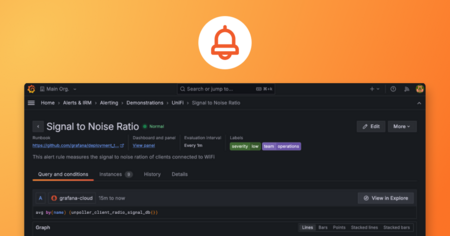Plugins 〉Oracle Cloud Infrastructure Logs
Oracle Cloud Infrastructure Logs
Oracle Cloud Infrastructure Logging Data Source
Introduction
Grafana is a popular technology that makes it easy to visualize logs and metrics. The OCI Logging Grafana Plugin can be used to extend Grafana by adding Oracle Cloud Infrastructure Logging as a data source in Grafana.
The plugin allows you to retrieve logs related to a number of resources on Oracle Cloud: Compute, Networking, Storage, custom logs from your application, and audit logs generated by Oracle Cloud services. Once these logs are in Grafana, they can be analyzed along with metrics, giving you a single pane of glass for your application monitoring needs.
Latest plugin version 4.X.X (available on Grafana Marketplace) is compatible with Grafana 10.
Breaking change! In case you are migrating from a previous version (2.x.x or below) of the OCI Logging Grafana Plugin and are not using Instance Principals (Authentication Provider not set as OCI instance), please refer to the Migration Instructions for Grafana OCI Logging Data Source Settings (User Principals and Single Tenancy mode only) because you will have to reconfigure the plugin setup.
For custom logs from your application, see Custom Logging on OCI.
Prerequisites
We will discuss two different Grafana IAM configurations that need to be in place, for Grafana to fetch the logs from Oracle Cloud Logging Service.
For local/dev box environment and Grafana Cloud
Installation
Please refers to the following compatibility matrix to choose plugin version accordingly to your Grafana installation: Compatibility Matrix
In order to simplify the installation process, we created detailed guides for you to follow.
Depending on your installation scenario you can use the following guides:
Install Grafana and the OCI Logs plugin on a Linux host using this document.
Install Grafana and the OCI Logs plugin on Grafana Cloud using this document.
Install Grafana and the OCI Logs plugin on a MacOS host using this document.
Configure OCI Identity Policies
In the OCI console under Identity > Groups click Create Group and create a new group called GrafanaLoggingUserGroup. Add the user configured in the OCI CLI to the newly-created group.
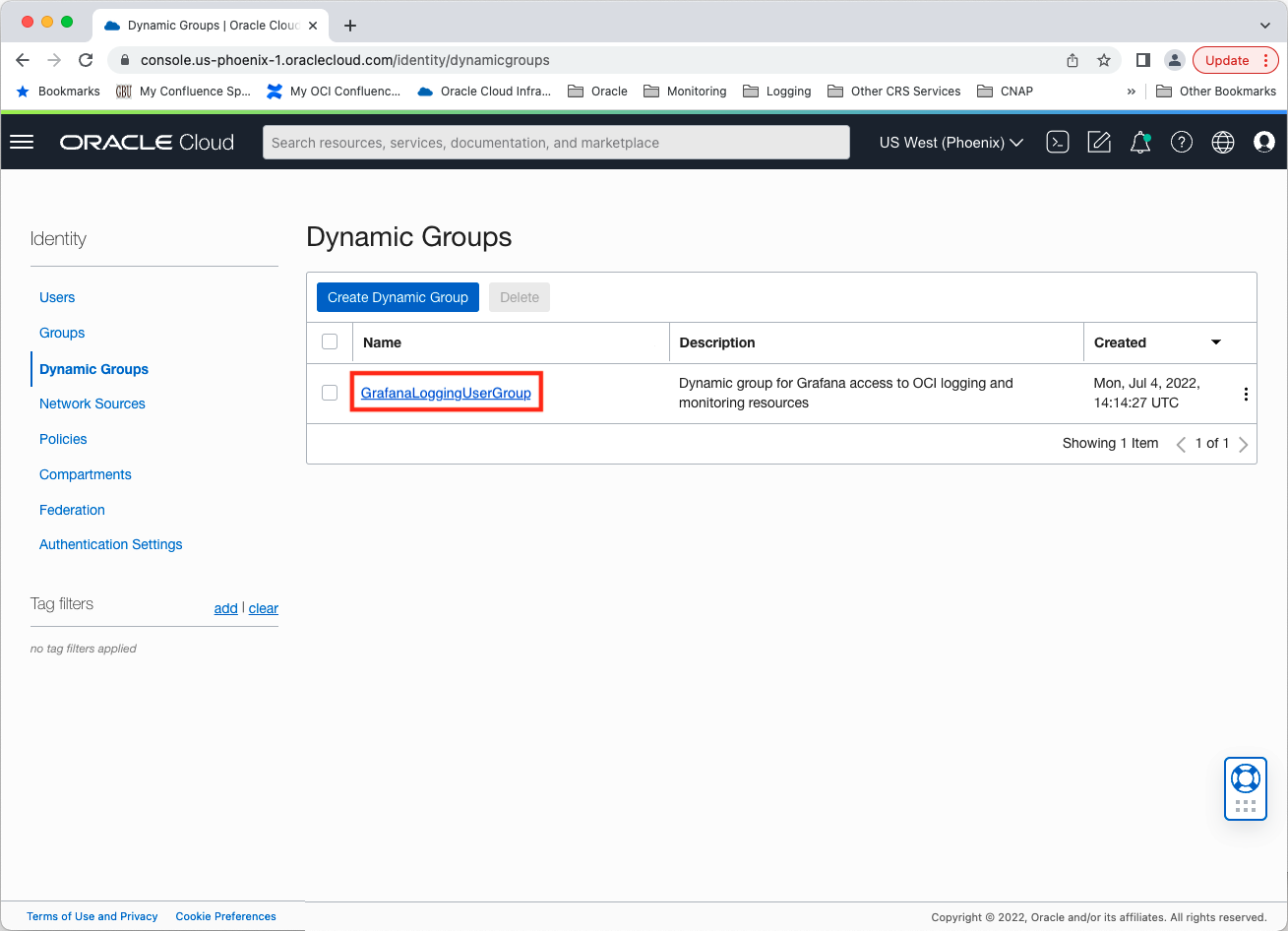
Under the Policy tab switch to the root compartment and click Create Policy. Create a policy allowing the group to read tenancy log groups and log content. Add the following policy statements:
allow group GrafanaLoggingUserGroup to read log-groups in tenancyallow group GrafanaLoggingUserGroup to read log-content in tenancyallow group GrafanaLoggingUserGroup to read compartments in tenancy
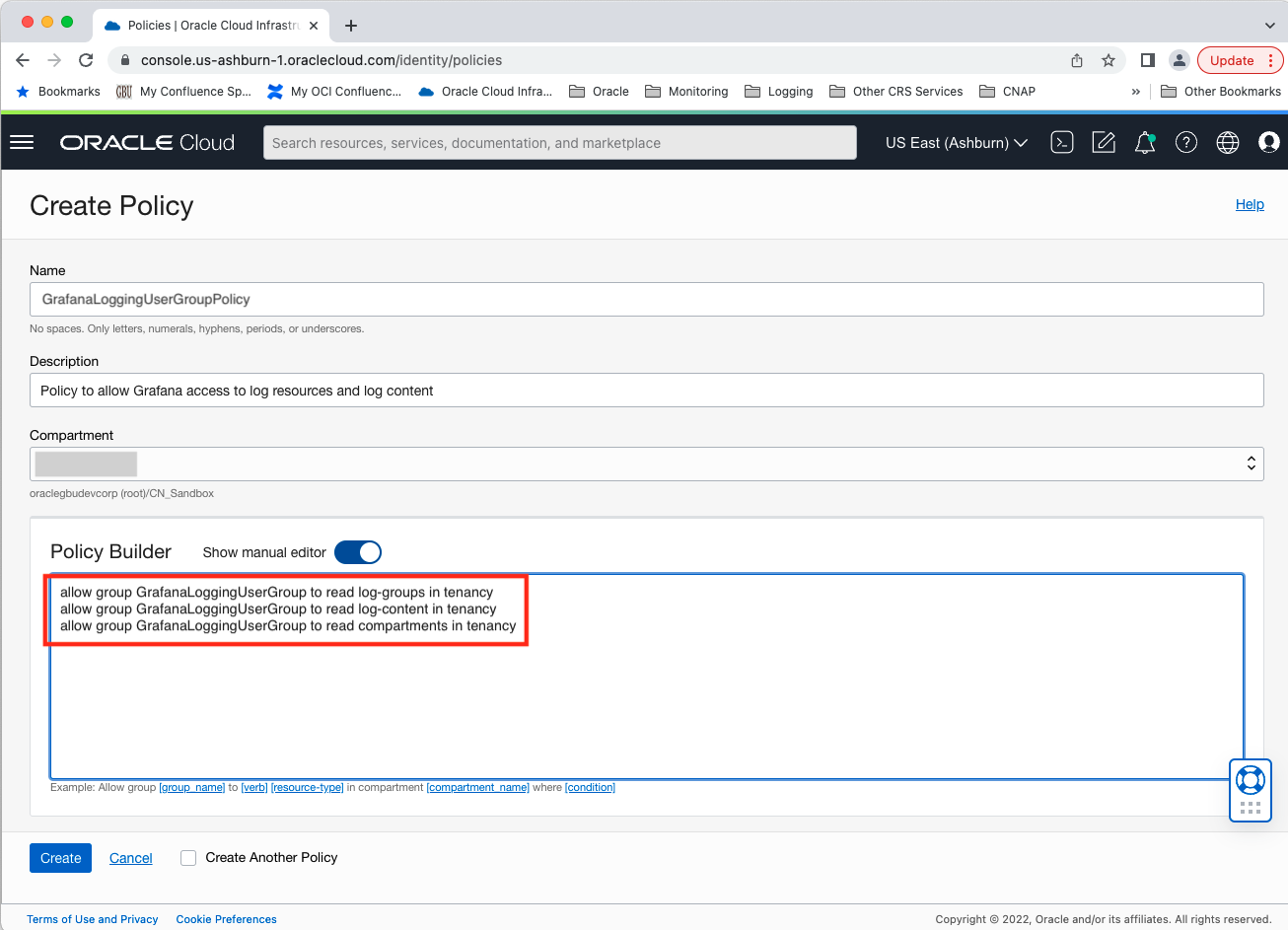
For compute-instance/VM on Oracle Cloud Infrastructure
Create a Dynamic Group for your instance
Provision an Oracle Linux virtual machine in OCI connected to a
Virtual Cloud Network with access to the public internet. If you do not
already have access to a Virtual Cloud Network with access to the public
internet you can navigate to Virtual Cloud Networks under Networking and
click Create Virtual Cloud Network. Choosing the CREATE VIRTUAL CLOUD NETWORK PLUS RELATED RESOURCES option will result in a
VCN with an Internet Routing Gateway and Route Tables configured for access to
the public internet. Three subnets will be created: one in each availability
domain in the region.
After creating your VM, the next step is to create a dynamic group used to group virtual machine or bare metal compute instances as “principals” (similar to user groups).
You can define the dynamic group similarly to below, where your instance is part
of the compartment given in the definition of the dynamic group.
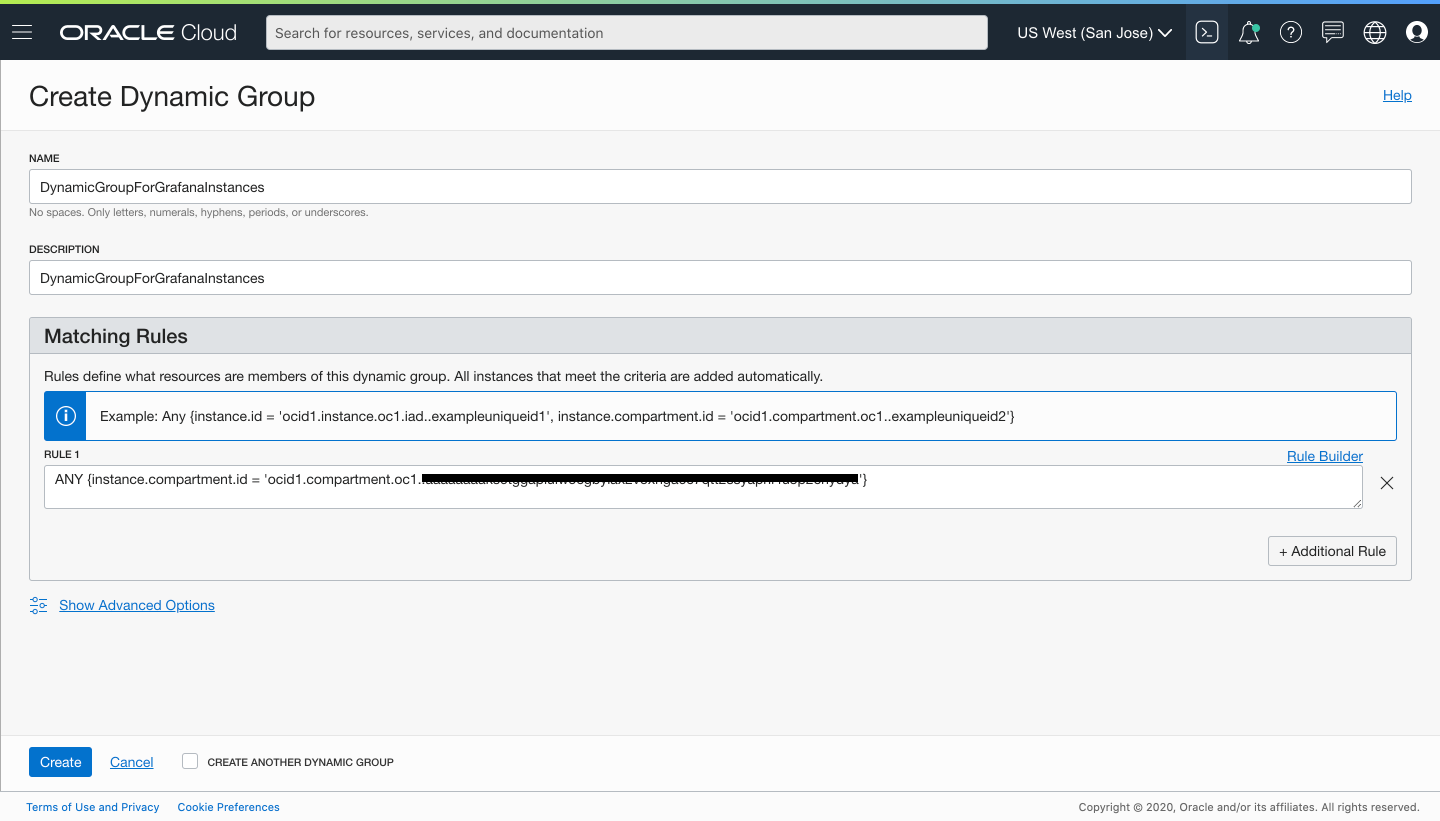
Create an IAM policy for Dynamic Group for your instance
Next, create a policy named “grafana_policy” in the root compartment of your tenancy to permit instances in the dynamic group to make API calls against Oracle Cloud Infrastructure services. Add the following policy statements:
allow dynamicgroup DynamicGroupForGrafanaInstances to read log-groups in tenancyallow dynamicgroup DynamicGroupForGrafanaInstances to read log-content in tenancyallow dynamicgroup DynamicGroupForGrafanaInstances to read compartments in tenancy

Installation
Depending on your installation scenario you can use the following guides:
Install Grafana and the OCI Logs plugin on a virtual machine in Oracle Cloud Infrastructure using this document.
Install Grafana and the OCI Logs plugin on a virtual machine in Oracle Cloud Infrastructure using Terraform using this document.
Install Grafana and the OCI Logs plugin on Kubernetes in Oracle Cloud Infrastructure using this document
Note 1
The OCI Logs plugin supports the integration with Grafana Cloud with Data Source Authentication Provider configured as local. See this document for additional information.
Documentation
Please refer to the docs folder in this GitHub repository for more information on installing and using the OCI Logging data source.
Help
Issues and questions about this plugin can be posted as an issue in this GitHub repository.
Contributing
This project welcomes contributions from the community. Before submitting a pull request, please review our contribution guide
Security
Please consult the security guide for our responsible security vulnerability disclosure process.
License
Copyright (c) 2023 Oracle and/or its affiliates.
Released under the Universal Permissive License v1.0 as shown at https://oss.oracle.com/licenses/upl/.
Grafana Cloud Free
- Free tier: Limited to 3 users
- Paid plans: $55 / user / month above included usage
- Access to all Enterprise Plugins
- Fully managed service (not available to self-manage)
Self-hosted Grafana Enterprise
- Access to all Enterprise plugins
- All Grafana Enterprise features
- Self-manage on your own infrastructure
Grafana Cloud Free
- Free tier: Limited to 3 users
- Paid plans: $55 / user / month above included usage
- Access to all Enterprise Plugins
- Fully managed service (not available to self-manage)
Self-hosted Grafana Enterprise
- Access to all Enterprise plugins
- All Grafana Enterprise features
- Self-manage on your own infrastructure
Grafana Cloud Free
- Free tier: Limited to 3 users
- Paid plans: $55 / user / month above included usage
- Access to all Enterprise Plugins
- Fully managed service (not available to self-manage)
Self-hosted Grafana Enterprise
- Access to all Enterprise plugins
- All Grafana Enterprise features
- Self-manage on your own infrastructure
Grafana Cloud Free
- Free tier: Limited to 3 users
- Paid plans: $55 / user / month above included usage
- Access to all Enterprise Plugins
- Fully managed service (not available to self-manage)
Self-hosted Grafana Enterprise
- Access to all Enterprise plugins
- All Grafana Enterprise features
- Self-manage on your own infrastructure
Grafana Cloud Free
- Free tier: Limited to 3 users
- Paid plans: $55 / user / month above included usage
- Access to all Enterprise Plugins
- Fully managed service (not available to self-manage)
Self-hosted Grafana Enterprise
- Access to all Enterprise plugins
- All Grafana Enterprise features
- Self-manage on your own infrastructure
Installing Oracle Cloud Infrastructure Logs on Grafana Cloud:
Installing plugins on a Grafana Cloud instance is a one-click install; same with updates. Cool, right?
Note that it could take up to 1 minute to see the plugin show up in your Grafana.
Installing plugins on a Grafana Cloud instance is a one-click install; same with updates. Cool, right?
Note that it could take up to 1 minute to see the plugin show up in your Grafana.
Installing plugins on a Grafana Cloud instance is a one-click install; same with updates. Cool, right?
Note that it could take up to 1 minute to see the plugin show up in your Grafana.
Installing plugins on a Grafana Cloud instance is a one-click install; same with updates. Cool, right?
Note that it could take up to 1 minute to see the plugin show up in your Grafana.
Installing plugins on a Grafana Cloud instance is a one-click install; same with updates. Cool, right?
Note that it could take up to 1 minute to see the plugin show up in your Grafana.
Installing plugins on a Grafana Cloud instance is a one-click install; same with updates. Cool, right?
Note that it could take up to 1 minute to see the plugin show up in your Grafana.
Installing plugins on a Grafana Cloud instance is a one-click install; same with updates. Cool, right?
Note that it could take up to 1 minute to see the plugin show up in your Grafana.
For more information, visit the docs on plugin installation.
Installing on a local Grafana:
For local instances, plugins are installed and updated via a simple CLI command. Plugins are not updated automatically, however you will be notified when updates are available right within your Grafana.
1. Install the Data Source
Use the grafana-cli tool to install Oracle Cloud Infrastructure Logs from the commandline:
grafana-cli plugins install The plugin will be installed into your grafana plugins directory; the default is /var/lib/grafana/plugins. More information on the cli tool.
Alternatively, you can manually download the .zip file for your architecture below and unpack it into your grafana plugins directory.
Alternatively, you can manually download the .zip file and unpack it into your grafana plugins directory.
2. Configure the Data Source
Accessed from the Grafana main menu, newly installed data sources can be added immediately within the Data Sources section.
Next, click the Add data source button in the upper right. The data source will be available for selection in the Type select box.
To see a list of installed data sources, click the Plugins item in the main menu. Both core data sources and installed data sources will appear.
Changelog
1.0.0 (Unreleased)
Initial release.