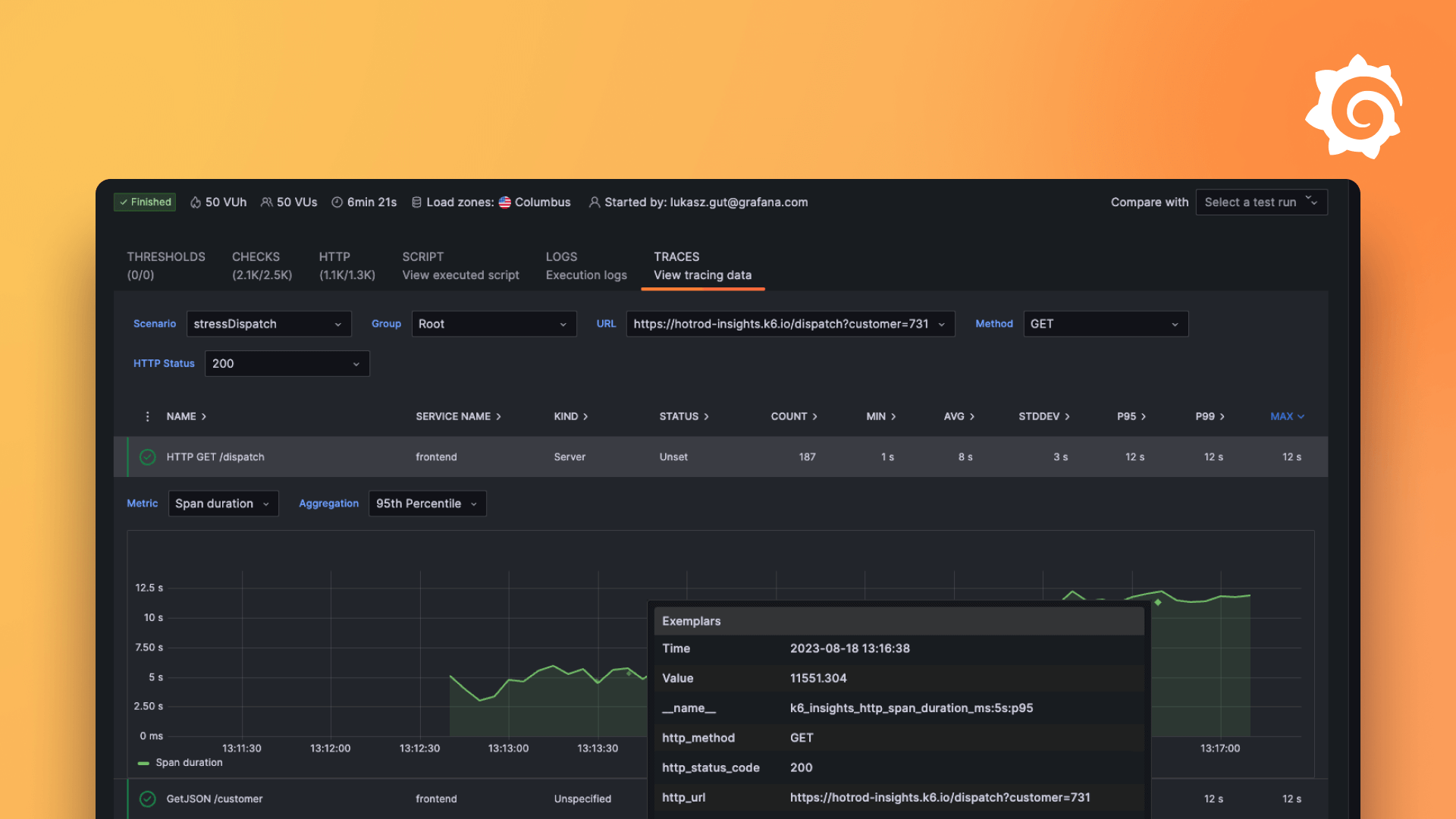Plugins 〉Hourly heatmap
Hourly heatmap
Hourly Heatmap for Grafana
Important: As of July 2022, I'm no longer actively maintaining this plugin. At the time of writing, I'm not aware of any replacement panel.
A panel plugin for Grafana to visualize hourly heatmaps.
An hourly heatmap aggregates data into buckets by day and hour to analyze activity or traffic during the day.

Motivation
The carpet-plot panel plugin is one of the most used plugins for Grafana. Unfortunately, it's no longer being actively maintained.
Grafana 7.0 introduced a new plugin architecture based on React. Instead of migrating the original plugin from Angular, this is completely rewritten from scratch, using inspiration from the original plugin.
Configuration
This section lists the available configuration options for the JSON API data source.
Panel options
Dimensions
| Option | Description |
|---|---|
| Time | Name of the field to use for time. Defaults to the first time field. |
| Value | Name of the field to use for value. Defaults to the first number field. |
Display
| Option | Description |
|---|---|
| Show cell border | Toggles a cell border to make it easier to distinguish cells with similar values |
| Show tooltip | Toggles the tooltip. Due to the current tooltip implementation, this severely impacts performance and I recommend that you disable this for large time intervals. For more information, refer to #12. |
| From and To | Lets you choose the hours to display. This can be used to set working hours, or to filter parts of the day with low traffic |
Legend
| Option | Description |
|---|---|
| Show legend | Toggles the color spectrum |
| Show value indicator | Toggles an indicator that shows the current value in the legend |
| Gradient quality | Determines the quality of the color spectrum. Higher quality means more SVG elements being drawn. Reduce the quality if you experience degraded performance. |
Field options
| Option | Description |
|---|---|
| Group by | Size of each bucket |
| Calculation | Calculation to use for reducing data within a bucket |
| Color palette | Colors to use for the heatmap. Select from any of the predefined color palettes, or select Custom to create your own. Select Field options to use the colors from the built-in Color scheme field option |
| Invert color palette | Inverts the currently selected color palette |
| Null value color | Color to display when a bucket contains no data as opposed to a data value of 0. |
Troubleshooting
Missing data
By default, data sources limits the number of data points to the width of the panel in pixels. If you're visualizing data over a long time, then you may need to adjust the Max data points under Query options in the query editor.

Grafana Cloud Free
- Free tier: Limited to 3 users
- Paid plans: $55 / user / month above included usage
- Access to all Enterprise Plugins
- Fully managed service (not available to self-manage)
Self-hosted Grafana Enterprise
- Access to all Enterprise plugins
- All Grafana Enterprise features
- Self-manage on your own infrastructure
Grafana Cloud Free
- Free tier: Limited to 3 users
- Paid plans: $55 / user / month above included usage
- Access to all Enterprise Plugins
- Fully managed service (not available to self-manage)
Self-hosted Grafana Enterprise
- Access to all Enterprise plugins
- All Grafana Enterprise features
- Self-manage on your own infrastructure
Grafana Cloud Free
.h4 . .mb-0 }
- Free tier: Limited to 3 users
- Paid plans: $55 / user / month above included usage
- Access to all Enterprise Plugins
- Fully managed service (not available to self-manage)
Self-hosted Grafana Enterprise
- Access to all Enterprise plugins
- All Grafana Enterprise features
- Self-manage on your own infrastructure
Grafana Cloud Free
- Free tier: Limited to 3 users
- Paid plans: $55 / user / month above included usage
- Access to all Enterprise Plugins
- Fully managed service (not available to self-manage)
Self-hosted Grafana Enterprise
- Access to all Enterprise plugins
- All Grafana Enterprise features
- Self-manage on your own infrastructure
Grafana Cloud Free
- Free tier: Limited to 3 users
- Paid plans: $55 / user / month above included usage
- Access to all Enterprise Plugins
- Fully managed service (not available to self-manage)
Self-hosted Grafana Enterprise
- Access to all Enterprise plugins
- All Grafana Enterprise features
- Self-manage on your own infrastructure
Installing Hourly heatmap on Grafana Cloud:
Installing plugins on a Grafana Cloud instance is a one-click install; same with updates. Cool, right?
Note that it could take up to 1 minute to see the plugin show up in your Grafana.
Installing plugins on a Grafana Cloud instance is a one-click install; same with updates. Cool, right?
Note that it could take up to 1 minute to see the plugin show up in your Grafana.
Installing plugins on a Grafana Cloud instance is a one-click install; same with updates. Cool, right?
Note that it could take up to 1 minute to see the plugin show up in your Grafana.
Installing plugins on a Grafana Cloud instance is a one-click install; same with updates. Cool, right?
Note that it could take up to 1 minute to see the plugin show up in your Grafana.
Installing plugins on a Grafana Cloud instance is a one-click install; same with updates. Cool, right?
Note that it could take up to 1 minute to see the plugin show up in your Grafana.
Installing plugins on a Grafana Cloud instance is a one-click install; same with updates. Cool, right?
Note that it could take up to 1 minute to see the plugin show up in your Grafana.
Installing plugins on a Grafana Cloud instance is a one-click install; same with updates. Cool, right?
Note that it could take up to 1 minute to see the plugin show up in your Grafana.
For more information, visit the docs on plugin installation.
Installing on a local Grafana:
For local instances, plugins are installed and updated via a simple CLI command. Plugins are not updated automatically, however you will be notified when updates are available right within your Grafana.
1. Install the Panel
Use the grafana-cli tool to install Hourly heatmap from the commandline:
grafana-cli plugins install The plugin will be installed into your grafana plugins directory; the default is /var/lib/grafana/plugins. More information on the cli tool.
Alternatively, you can manually download the .zip file for your architecture below and unpack it into your grafana plugins directory.
Alternatively, you can manually download the .zip file and unpack it into your grafana plugins directory.
2. Add the Panel to a Dashboard
Installed panels are available immediately in the Dashboards section in your Grafana main menu, and can be added like any other core panel in Grafana.
To see a list of installed panels, click the Plugins item in the main menu. Both core panels and installed panels will appear.
Changelog
2.0.1 (2022-08-28)
Update to Grafana 9.
2.0.0 (2021-11-19)
Enhancements
- Add option for 120 minute intervals (#40) (thanks @ChrizZz90!)
- BREAKING CHANGE: Update to Grafana 8 theme API
1.0.0 (2021-06-15)
Enhancements
- Set color for null values (#24) (thanks @KatrinaTurner!)
- Fix dates in changelog (#26) (thanks @dnrce!)
- Fix display processor bug in Grafana 8
0.10.0 (2021-02-16)
Enhancements
- Make dimensions clearable
- Add fallback panel for unsupported Grafana versions
- Add wizard for configuring the query
0.9.1 (2021-01-13)
Bug fixes
- Min and max were incorrectly calculated for aggregations (#16)
0.9.0 (2020-12-07)
Enhancements
- Highlight the legend section for the selected hour (#15)
- Select the fields to use for time and value
- Add option to configure legend quality
- Add option to use the new color scheme field option in Grafana 7.3+
- Add option to show a cell border (#17)
- Add option to disable tooltips
0.8.1 (2020-11-27)
Enhancements
- Updated
@grafanadependencies from^7.0.0to^7.3.0 - Improved release process using the new GitHub workflows for Grafana plugins