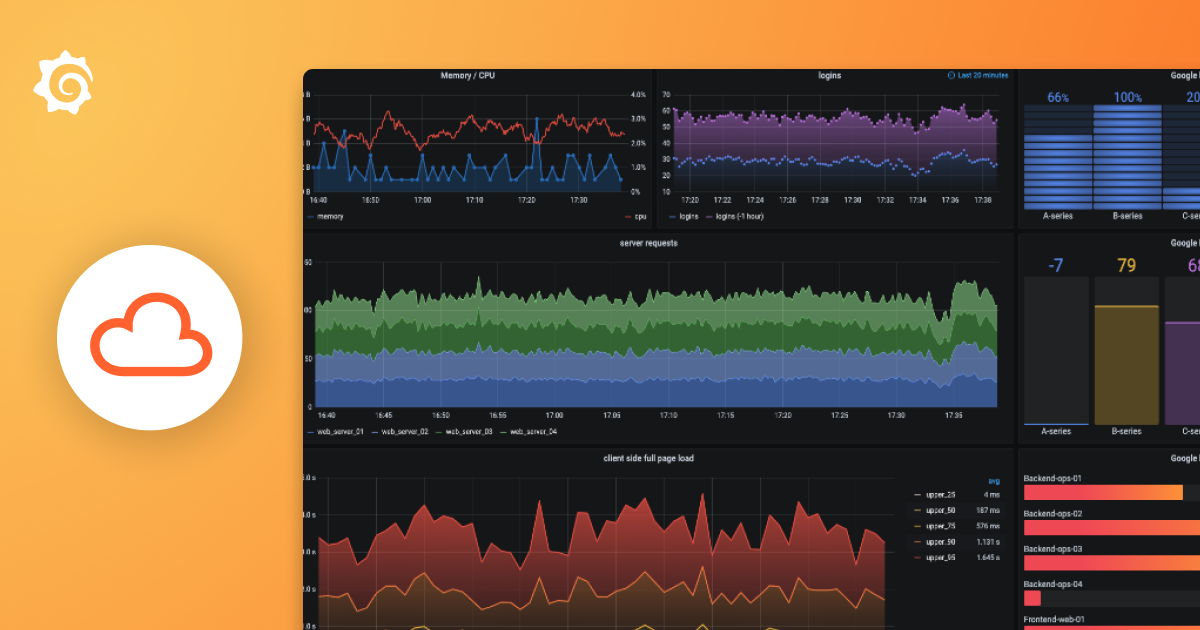Plugins 〉Kafka
Kafka
Kafka Datasource Plugin
Visualize real-time streaming data from Apache Kafka directly in your Grafana dashboards. This plugin enables you to monitor live Kafka topics with automatic updates and time-series visualizations.
Version Compatibility
- Apache Kafka v0.9 or later
- Grafana v9.0 or later
- Network access from Grafana server to Kafka brokers
Installation
For the installation process, please refer to the plugin installation docs.
Configuration
After installation, configure the plugin by adding a new Kafka data source in Grafana and filling out the following fields:
- Servers: Comma-separated list of Kafka bootstrap servers (e.g.
broker1:9092, broker2:9092) - Security Protocol: Choose the protocol (e.g.
PLAINTEXT,SASL_SSL) - SASL Mechanisms: Specify SASL mechanism if required (e.g.
PLAIN,SCRAM-SHA-512) - SASL Username/Password: Provide credentials if SASL authentication is enabled
- Log Level: Set log verbosity (
debug,error) - Healthcheck Timeout: Timeout for health checks in milliseconds (default: 2000ms)
- API Key: (Deprecated) This field is deprecated and will be removed in future versions. Avoid using it for new configurations.
Provisioning
You can automatically configure the Kafka datasource using Grafana's provisioning feature. Create a YAML file in your Grafana provisioning directory just like example in provisioning/datasources/datasource.yaml. This allows you to set up the Kafka data source without manual configuration through the Grafana UI.
Build The Query
- Create a new dashboard panel
- Select your Kafka data source
- Configure the query:
- Topic: Your Kafka topic name
- Partition: Partition number (usually 0)
- Auto offset reset: Choose "latest" for new data or "last 100" for recent history
- Timestamp Mode: Use "Now" for real-time or "Message Timestamp" for event time
Supported Data Format
Your Kafka messages should contain simple JSON with numeric values:
{
"temperature": 23.5,
"humidity": 65.2,
"pressure": 1013.25
}
Each numeric field becomes a separate series in your graph, allowing you to monitor multiple metrics from a single topic.
Getting Help
- Check the GitHub repository for documentation and examples
- Review sample producer code in different programming languages
- Report issues or request features via GitHub Issues