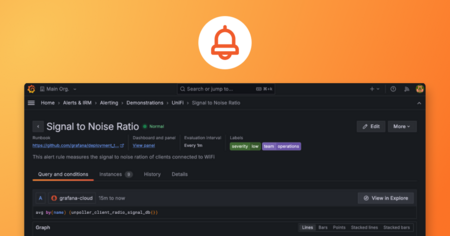Plugins 〉Snowflake
Snowflake
Instantly visualize Snowflake data in Grafana
The Snowflake data source plugin is the easiest way to pull Snowflake data directly into Grafana dashboards.
- Visualize it either in isolation (one database) or blend it with other data sources.
- Discover correlations and covariances across all your data in minutes.
Grafana Cloud Free
- Free tier: Limited to 3 users
- Paid plans: $55 / user / month above included usage
- Access to all Enterprise Plugins
- Fully managed service (not available to self-manage)
Self-hosted Grafana Enterprise
- Access to all Enterprise plugins
- All Grafana Enterprise features
- Self-manage on your own infrastructure
Grafana Cloud Free
- Free tier: Limited to 3 users
- Paid plans: $55 / user / month above included usage
- Access to all Enterprise Plugins
- Fully managed service (not available to self-manage)
Self-hosted Grafana Enterprise
- Access to all Enterprise plugins
- All Grafana Enterprise features
- Self-manage on your own infrastructure
Grafana Cloud Free
- Free tier: Limited to 3 users
- Paid plans: $55 / user / month above included usage
- Access to all Enterprise Plugins
- Fully managed service (not available to self-manage)
Self-hosted Grafana Enterprise
- Access to all Enterprise plugins
- All Grafana Enterprise features
- Self-manage on your own infrastructure
Grafana Cloud Free
- Free tier: Limited to 3 users
- Paid plans: $55 / user / month above included usage
- Access to all Enterprise Plugins
- Fully managed service (not available to self-manage)
Self-hosted Grafana Enterprise
- Access to all Enterprise plugins
- All Grafana Enterprise features
- Self-manage on your own infrastructure
Grafana Cloud Free
- Free tier: Limited to 3 users
- Paid plans: $55 / user / month above included usage
- Access to all Enterprise Plugins
- Fully managed service (not available to self-manage)
Self-hosted Grafana Enterprise
- Access to all Enterprise plugins
- All Grafana Enterprise features
- Self-manage on your own infrastructure
Installing Snowflake on Grafana Cloud:
Installing plugins on a Grafana Cloud instance is a one-click install; same with updates. Cool, right?
Note that it could take up to 1 minute to see the plugin show up in your Grafana.
Installing plugins on a Grafana Cloud instance is a one-click install; same with updates. Cool, right?
Note that it could take up to 1 minute to see the plugin show up in your Grafana.
Installing plugins on a Grafana Cloud instance is a one-click install; same with updates. Cool, right?
Note that it could take up to 1 minute to see the plugin show up in your Grafana.
Installing plugins on a Grafana Cloud instance is a one-click install; same with updates. Cool, right?
Note that it could take up to 1 minute to see the plugin show up in your Grafana.
Installing plugins on a Grafana Cloud instance is a one-click install; same with updates. Cool, right?
Note that it could take up to 1 minute to see the plugin show up in your Grafana.
Installing plugins on a Grafana Cloud instance is a one-click install; same with updates. Cool, right?
Note that it could take up to 1 minute to see the plugin show up in your Grafana.
Installing plugins on a Grafana Cloud instance is a one-click install; same with updates. Cool, right?
Note that it could take up to 1 minute to see the plugin show up in your Grafana.
For more information, visit the docs on plugin installation.
Installing on a local Grafana:
For local instances, plugins are installed and updated via a simple CLI command. Plugins are not updated automatically, however you will be notified when updates are available right within your Grafana.
1. Install the Data Source
Use the grafana-cli tool to install Snowflake from the commandline:
grafana-cli plugins install The plugin will be installed into your grafana plugins directory; the default is /var/lib/grafana/plugins. More information on the cli tool.
Alternatively, you can manually download the .zip file for your architecture below and unpack it into your grafana plugins directory.
Alternatively, you can manually download the .zip file and unpack it into your grafana plugins directory.
2. Configure the Data Source
Accessed from the Grafana main menu, newly installed data sources can be added immediately within the Data Sources section.
Next, click the Add data source button in the upper right. The data source will be available for selection in the Type select box.
To see a list of installed data sources, click the Plugins item in the main menu. Both core data sources and installed data sources will appear.
Change Log
v1.8.5 - 2024-04-12
- ⚙️ Chore: updating snowflake go-driver for bug fixes regarding zombie DBus processes
v1.8.4 - 2024-03-13
- ⚙️ Chore: Backend binaries are now compiled with Go version
1.22.1
v1.8.3 - 2024-03-11
- ⚙️ Chore: updating backend dependencies
v1.8.2 - 2024-03-05
- ⚙️ Chore: Update dependencies
v1.8.1 - 2024-02-07
- 🐛 Fix: adds onBlur event handler on the VariableQueryEditor
v1.8.0 - 2023-11-24
- ⚙️ Chore: Minimal supported Grafana version is now
9.5.13 - ⚙️ Chore: Backend dependencies updated
- ⚙️ Chore: Frontend dependencies updated
v1.7.1 - 2023-11-01
- ⚙️ Chore: update snowflake go driver to latest version 1.6.25
v1.7.0 - 2023-10-05
- ⚙️ Chore: allow secure session settings and update snowflake drivers to latest version
v1.6.4 - 2023-08-24
- 📝 Documentation: update customer requirement copy
- ⚙️ Chore: grafana backend plugin sdk updated to
v0.171.0
v1.6.3 - 2023-07-18
- 🐛 Fix: better handling of session timeouts
v1.6.2 - 2023-06-28
- ⚙️ Chore: Upgrade to version snowflakedb/gosnowflake - v1.6.19
v1.6.1 - 2023-06-08
- ⚙️ Chore: backend libs updated with golang:1.20.5
v1.6.0 - 2023-05-30
- 🚀 Feature: Secure Socks Proxy support added
- 📝 Documentation: Update docs with OAuth instructions
v1.5.2 - 2023-05-11
- 🐛 Fix: variable query editor - don't run query on every keystroke
v1.5.1 - 2020-05-08
- ⚙️ Chore: remove deprecated plugin/toolkit
v1.5.0 - 2023-04-26
- 🚀 Feature: OAuth passthrough
v1.4.3 - 2023-05-04
- ⚙️ Chore: Backend binaries are now compiled with golang 1.20.4
v1.4.2 - 2023-04-19
- ⚙️ Chore: Backend binaries are now compiled with golang 1.20.3
v1.4.1 - 2022-12-13
- ⚙️ Chore: Backend binaries compiled with latest go version 1.19.4
- 📝 Documentation: Fixed typos and added spellcheck
v1.4.0 - 2022-11-03
- 🚀 Feature: Added support for session parameters in the data source config
- ⚙️ Chore: Backend binaries compiled with latest go version 1.19.3
- ⚙️ Chore: Backend grafana plugin SDK updated to latest
- ⚙️ Chore: Backend snowflake sdk updated to latest
- ⚙️ Chore: Minimum required grafana runtime updated to 8.4.7
v1.3.0 - 2022-09-27
- Added
$__timeTzFiltermacro. It functions the same as$__timeFilterfor time fields that have a timezone.
v1.2.4 - 2022-08-09
- 🐛 Fix: Fixed
$__timeFilterto correctly convert from UTC to other timezones
v1.2.3 - 2022-01-10
- ⚙️ Chore: update driver to latest version
v1.2.2 - 2022-01-10
- ⚙️ Chore: update licensing
v1.2.1 - 2021-10-21
- 🐛 Fix: Fixes connection issue when multiple instances of the data source are configured.
v1.2.0 - 2021-10-06
- 🚀 Feature: Support for Key Pair Authentication
- 🚀 Feature: Ability to configure the default query, default variable query
- 🚀 Feature: Ability to set the minimum interval
- 🚀 Feature: Now variable queries always queried as
Tableformat - 🚀 Feature: Ability to set variable list display values
- 🚀 Feature: Ability to configure timeout duration for queries
- 🚀 Feature:
$__timeFilter()macro now accepts optional second parameter to specify timezone - 🚀 Feature:
$__timeGroup()macro now accepts optional third parameter to specify timezone - 🚀 Feature: Ability to set the default variable interpolation format. By default, It uses
noneformatting for now. In the future versions, this option will be removed and set tosqlstringby default. If you are creating new datasources, usesqlstringas the default. We also recommend to migrate existing queries to usesqlstringto avoid migration issues in future. - BREAKING: Now, Automatically we set the minimum interval to
10sif not configured. So any timeseries queries that span across smaller duration and use$__intervalor$__interval_msmacros now use10sas minimum interval by default. You can override the minimum interval in the config. - BREAKING: Now variable queries are queried using
Tableformat. In rare cases, If the existing variable query was designed to only work with timeseries format, you may need to rewrite the variable query - BREAKING: If the snowflake variable query return two columns, the second column will be now treated as display value. Previously the values from the second column were ignored.
v1.1.1 - 2021-06-21
- Docs update
- Save the query on type
v1.1.0 - 2021-06-15
- BREAKING: Multiple queries in same panel now run in parallel
- ⚙️ Chore: Updated the backend SDK to support automatic instance management
- 🐛 Fix: Fixed a bug where hiding/disabling queries are not respected
- 🐛 Fix: Fixed a bug where all the data-frame name referred as results instead refID
v1.0.9 - 2021-05-12
- Updated the backend SDK to support SQL convertors
- Improved healthcheck errors
v1.0.8 - 2021-04-12
- ⚙️ Chore: Update SDK
v1.0.7 - 2021-02-01
- Updated screenshot URLs in the readme file
v1.0.6 - 2020-12-16
- Added scoped variables and allowed the
timeGroupmacro to work with$__interval_ms
v1.0.5 - 2020-12-09
- Fixed regression where the
timeGroupmacro did not understand$__intervalor$__interval_ms
v1.0.4 - 2020-12-08
- Fixed issue where the
timeGroupmacro was not rendering the correct value in its renderedTIME_SLICEfunction
v1.0.3 - 2020-11-19
- Package Updates (sqlds)
- Default Query is now more useful
v1.0.2 - 2020-10-26
- Documentation updates
v1.0.1 - 2020-10-26
Update readme with images, a plugin description and a Getting Started guide
v1.0.0 - 2020-09-25
Initial release