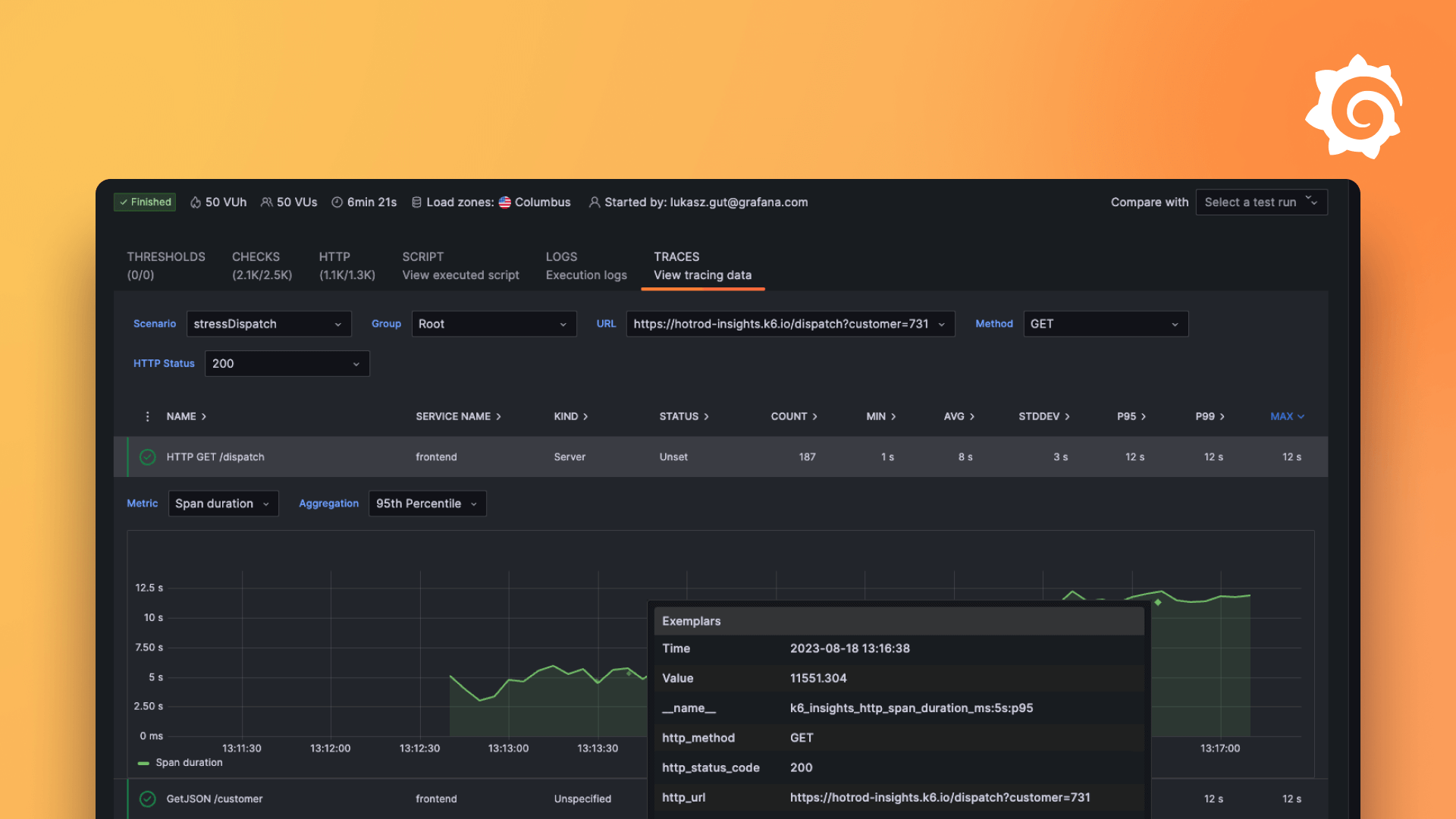Plugins 〉Sentry
Sentry
Sentry data source plugin with Grafana
The Sentry data source plugin allows you to query and visualize Sentry data within Grafana.
Requirements
The Sentry data source has the following requirements:
- Grafana user with a server or organization administration role; refer to Permissions.
- An active Sentry account
- In Sentry, The Admin, Manager, or Owner role is required to get an internal integration token
Known limitations
With the Grafana Sentry data source plugin, you are able to visualize issues, events or usage statistics within an organization. For more information, see Issues, Events and Org Stats.
Install the Sentry data source plugin
To install the Sentry data source plugin in your Grafana instance, refer to Installation.
Get an authentication token from Sentry
To configure the Sentry data source plugin within Grafana, get an internal integration token from Sentry:
- Go to
https://sentry.io. - Navigate to Organization Settings
- Under Developer Settings select Custom Integrations.
- Click Create New Integration and then select Internal Integration
- Use a valid name such as Grafana.
- Go to PERMISSIONS, provide Read permissions to the required resources such as "Project", "Issue and Event", and "Organization".
- Click Save Changes then scroll down to TOKENS and click + New Token
- Copy the token for the Sentry Auth Token field when configuring the data source within Grafana.
Note: In Sentry, The Admin, Manager, or Owner role is required to get an internal integration token
Configure the data source in Grafana
Add a data source by filling in the following fields:
| Field name | Description |
|---|---|
| Sentry URL | Sentry URL to be used. If left blank, the default is https://sentry.io. |
| Sentry Org | Sentry Org slug. Typically this is in the URL, such as https://sentry.io/organizations/{organization_slug}/. |
| Sentry Auth Token | Sentry Auth token. You can generate this from https://sentry.io/settings/{organization_slug}/developer-settings/) using the steps specified in the previous section. |
Configure the data source via provisioning
You can configure data sources to use Grafana’s provisioning system. For more information about how provisioning works, and all of the settings that you can set for data sources, see Provisioning Grafana.
Here is an example for provisioning this data source:
apiVersion: 1
datasources:
- name: Sentry
type: grafana-sentry-datasource
access: proxy
orgId: 1
version: 1
editable: false
jsonData:
url: https://sentry.io
orgSlug: xxxxxxxxxxxxx
secureJsonData:
authToken: xxxxxxxxxxxxxxxxxxxxxxxxxxxxxxxxxxxxxxxxxx
Query the data source
The query editor allows you to query Sentry, get sentry issues, events and stats and display them in Grafana dashboard panels. You can choose one of the following query types, to get the relevant data.
Sentry issues
To get the list of Sentry issues, select Sentry Issues as the query type. Issues are filtered based on Grafana’s selected time range.
| Field | Description |
|---|---|
| Query Type | Choose Issues as query type. |
| Projects | (optional) Select one or more projects to filter the results. |
| Environments | (optional) Select one or more environments to filter the results. |
| Query | (optional) Enter your sentry query to get the relevant results. |
| Sort By | (optional) Select the order of results you want to display. |
| Limit | (optional) Limit the number of results displayed. |
Sentry events
To get the list of Sentry events, select Sentry Events as the query type. Events are filtered based on Grafana’s selected time range.
| Field | Description |
|---|---|
| Query Type | Choose Events as query type. |
| Projects | (optional) Select one or more projects to filter the results. |
| Environments | (optional) Select one or more environments to filter the results. |
| Query | (optional) Enter your sentry query to get the relevant results. More on query syntax |
| Sort By | (optional) Select the order of results you want to display. |
| Limit | (optional) Limit the number of results displayed. Max limit - 100. |
Sentry Org stats
To get the trend of Sentry Org stats, select Stats as the query type. Org stats are filtered based on Grafana’s selected time range.
| Field | Description |
|---|---|
| Query Type | Choose Stats as query type. |
| Field | Select the field type you want to trend. Currently, you must choose either sum(quantity) or sum(times_seen). |
| Category Filter | Select the category you want to filter the results. You must to choose one the available option there. |
| Group By | (optional) Select one or more fields you want to group the results. |
| Projects | (optional) Select one or more projects to filter the results. |
| Outcome Filter | (optional) Select one of more outcomes to filter the results. |
| Reason Filter | (optional) Enter comma separated list of reasons you want to filter. |
Templates and variables
In Grafana dashboards, you can use Sentry entities as dashboard variables. Sentry data source supports following variables:
| Variable name | Description |
|---|---|
| Teams | Lists the Sentry teams. The team name is used as the display value, and team slug is used as as actual value. |
| Projects | Lists the Sentry projects. The project name is used as the display value, and each project ID is used as an actual value. |
| Environments | Lists the Sentry environments for the selected projects. If you do not select a project, all of the applicable environments are listed. |
Annotations
Annotations give you the ability to overlay Sentry issues on graphs. In the annotations editor, you have to choose Issues for creating annotations from Sentry issues.
Get the most out of the plugin
- Add Annotations.
- Configure and use Templates and variables.
- Add Transformations.
- Set up alerting; refer to Alerts overview.
Grafana Cloud Free
- Free tier: Limited to 3 users
- Paid plans: $55 / user / month above included usage
- Access to all Enterprise Plugins
- Fully managed service (not available to self-manage)
Self-hosted Grafana Enterprise
- Access to all Enterprise plugins
- All Grafana Enterprise features
- Self-manage on your own infrastructure
Grafana Cloud Free
- Free tier: Limited to 3 users
- Paid plans: $55 / user / month above included usage
- Access to all Enterprise Plugins
- Fully managed service (not available to self-manage)
Self-hosted Grafana Enterprise
- Access to all Enterprise plugins
- All Grafana Enterprise features
- Self-manage on your own infrastructure
Grafana Cloud Free
.h4 . .mb-0 }
- Free tier: Limited to 3 users
- Paid plans: $55 / user / month above included usage
- Access to all Enterprise Plugins
- Fully managed service (not available to self-manage)
Self-hosted Grafana Enterprise
- Access to all Enterprise plugins
- All Grafana Enterprise features
- Self-manage on your own infrastructure
Grafana Cloud Free
- Free tier: Limited to 3 users
- Paid plans: $55 / user / month above included usage
- Access to all Enterprise Plugins
- Fully managed service (not available to self-manage)
Self-hosted Grafana Enterprise
- Access to all Enterprise plugins
- All Grafana Enterprise features
- Self-manage on your own infrastructure
Grafana Cloud Free
- Free tier: Limited to 3 users
- Paid plans: $55 / user / month above included usage
- Access to all Enterprise Plugins
- Fully managed service (not available to self-manage)
Self-hosted Grafana Enterprise
- Access to all Enterprise plugins
- All Grafana Enterprise features
- Self-manage on your own infrastructure
Installing Sentry on Grafana Cloud:
Installing plugins on a Grafana Cloud instance is a one-click install; same with updates. Cool, right?
Note that it could take up to 1 minute to see the plugin show up in your Grafana.
Installing plugins on a Grafana Cloud instance is a one-click install; same with updates. Cool, right?
Note that it could take up to 1 minute to see the plugin show up in your Grafana.
Installing plugins on a Grafana Cloud instance is a one-click install; same with updates. Cool, right?
Note that it could take up to 1 minute to see the plugin show up in your Grafana.
Installing plugins on a Grafana Cloud instance is a one-click install; same with updates. Cool, right?
Note that it could take up to 1 minute to see the plugin show up in your Grafana.
Installing plugins on a Grafana Cloud instance is a one-click install; same with updates. Cool, right?
Note that it could take up to 1 minute to see the plugin show up in your Grafana.
Installing plugins on a Grafana Cloud instance is a one-click install; same with updates. Cool, right?
Note that it could take up to 1 minute to see the plugin show up in your Grafana.
Installing plugins on a Grafana Cloud instance is a one-click install; same with updates. Cool, right?
Note that it could take up to 1 minute to see the plugin show up in your Grafana.
For more information, visit the docs on plugin installation.
Installing on a local Grafana:
For local instances, plugins are installed and updated via a simple CLI command. Plugins are not updated automatically, however you will be notified when updates are available right within your Grafana.
1. Install the Data Source
Use the grafana-cli tool to install Sentry from the commandline:
grafana-cli plugins install The plugin will be installed into your grafana plugins directory; the default is /var/lib/grafana/plugins. More information on the cli tool.
Alternatively, you can manually download the .zip file for your architecture below and unpack it into your grafana plugins directory.
Alternatively, you can manually download the .zip file and unpack it into your grafana plugins directory.
2. Configure the Data Source
Accessed from the Grafana main menu, newly installed data sources can be added immediately within the Data Sources section.
Next, click the Add data source button in the upper right. The data source will be available for selection in the Type select box.
To see a list of installed data sources, click the Plugins item in the main menu. Both core data sources and installed data sources will appear.
Changelog
1.8.3 (2024-09-26)
- Dependency updates
1.8.2 (2024-08-28)
- Add
errorsourcesupport (#313) - Dependency updates
1.8.1 (2024-08-09)
- Fix timerange bug with Event Stats query (#279)
- Fix Event data link in ID field (with thanks @Pexers) (#286)
- Dependency updates
1.8.0 (2024-05-30)
- Add support for Metrics queries (with thanks again to @oblador) (#254)
- Dependency updates
1.7.0 (2024-05-07)
- Add support for Events Stats queries (with thanks to @oblador) (#225)
- Minor update to tooltip text when entering an organization slug
- Dependency updates
1.6.0 (2024-03-22)
- Dependency updates
1.5.0 (2023-12-11)
- Add interval to statsV2
- Bump github.com/grafana/grafana-plugin-sdk-go from 0.179.0 to 0.196.0
- Add getRequiredFields function
- Other dependency updates
1.4.0 (2023-11-15)
- Security and dependencies updates
- Support for Sentry Events (#100)
- Support for pagination (#77)
- Updates to Editors
1.3.0 (2023-08-29)
- Add support for the secure socks proxy
- Updates sdk version to 0.171.0
- Upgrade moment
1.2.1 (2023-05-03)
- Build with latest Go version 1.20.4
1.2.0 (2023-04-20)
- Update backend dependencies
1.1.0 (2022-12-19)
- Teams template variable support
- Filter projects by team in variables
- Update go to the latest version (1.19.4)
- Update grafana backend dependencies
1.0.1 (2022-02-07)
- Docs update to plugin requirements.
1.0.0 (2021-11-08)
- Initial release.