Plugins 〉Traceroute Map Panel
The Traceroute Map Panel plugin has been deprecated and is no longer maintained.
Traceroute Map Panel
Traceroute Map Panel
Traceroute Map Panel is a Grafana panel that visualize the traceroute hops in a map, just like Besttrace.
Online Demo: https://trmp-demo.bamboo.workers.dev/
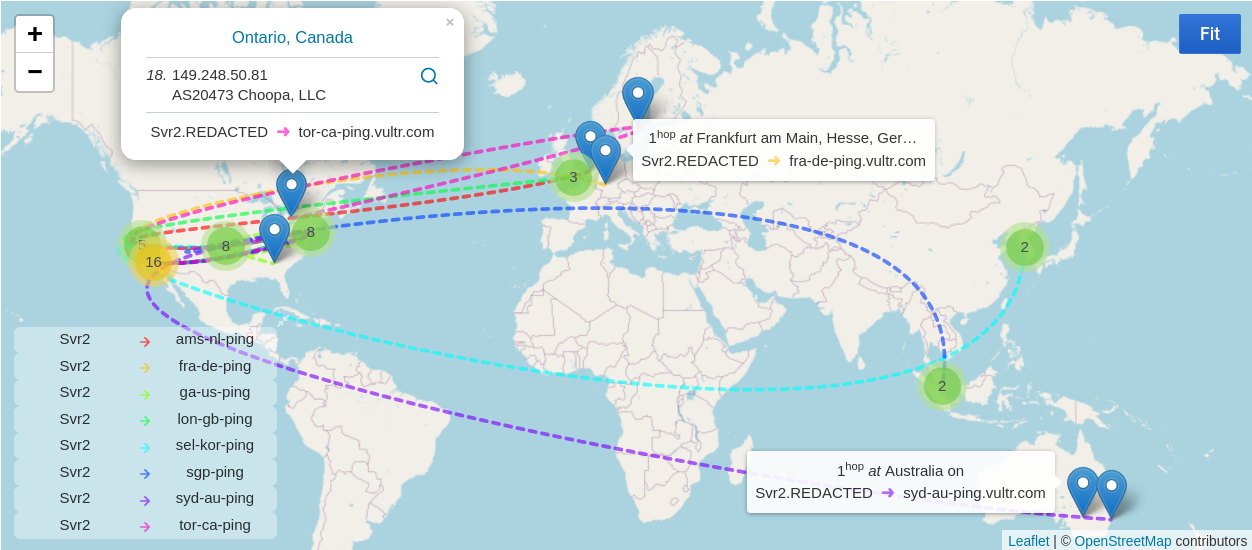
Data
The panel expects traceroute data in the following schema, where fields order does not matter:
| Field | Type | Description |
|---|---|---|
| host | string | source host where the data is collected |
| dest | string | host where the trace is destinated |
| hop | number | nth hop |
| ip | string | IP address of the hop |
| rtt | number | round-trip time |
| loss | number | packet loss |
| time | number | timestamp, not used yet |
Typically, the traceroute data is collected from MTR via Telegraf and stored in InfluxDB. It is also possible to use other datasource as long as the schema matches.
The wiki of Telegraf has a sample config utilizing the built-in [[inputs.exec]] for this.
Setup
- Install & Configure Telegraf and InfluxDB properly. (Or other datasources that matches the expected schema.)
- Refer to the wiki of Telegraf to configure MTR data collection as an input.
- Optionally, explore database via the
influxCLi tool, so that to make sure data is collected as expected. See the query section. - Install the Traceroute Map Panel plugin to Grafana. Two methods are available.
- Install manually via tarball:
- Download the latest tarball, which is meant for Grafana 7.0+. For Grafana 6.7.x, there is v0.1.0.
- Decompress & put tarball content into the Grafana plugin directory (usually
/var/lib/grafana/plugins). - Restart Grafana.
- Install via the
grafana-clitool.
- Install manually via tarball:
- Create a new panel in Grafana:
- Choose visualization "Traceroute Map Panel"
- In the query editor of InfluxDB, toggle the text edit mode by clicking the pen icon and enter the query as suggested in the query section.
- At the bottom of the editor, choose FORMAT AS Table instead of Time Series.
- Setup a GeoIP API key and tweak other options, optionally. Finally, Save the panel.
Query
Query in Grafana
For Grafana 7.1.2 and later.
select mean(avg) as rtt, mean(loss) as loss from mtr WHERE ${__to}ms - 5m <= time AND time <= ${__to}ms group by hop, ip, host, dest
& Format as Table.
Alternative queries
For Grafana before 7.1.2, the following one is available.
select mean(avg) as rtt, mean(loss) as loss from mtr WHERE now() - 5m < time group by hop, ip, host, dest
Or (less recommended, see Notes):
select mean(avg) as rtt, mean(loss) as loss from mtr WHERE $timeFilter group by hop, ip, host, dest
& Format as Table.
Preview via the CLi tool of InfluxDB
When previewing / exploring mtr data in InfluxDB via its CLi client. This following query that groups data by host->dest pair gives clearer result for reading.
select hop, ip, rtt, loss from (select mean(avg) as rtt, mean(loss) as loss from mtr WHERE now() - 6h < time AND time < now() group by hop, ip, host, dest) group by host, dest
Geo IP
The panel relies on external API services for Geo IP resolving in the browser (not the backend). It ships with several built-in Geo IP APIs for convenience, which are not affiliated in any way with the panel.
An alternative way is to specify custom API or custom function (proper CORS header is a must). A sample Cloudflare Worker script that proxies requests to some third-party service is located in ipip-cfworker.js.(No longer working due to the deprecation of that 3-rd party API. To be updated.)
Be careful when sharing the panel or its snapshot publicly, as it implies publicizing API keys ever saved in the options editor even for those which are not selected to be active. For now, the only safe way to share a snapshot is to create a new panel from scratch (instead of duplicating) and choose an API without the requirement of a key.
Notes & Known Issues
Time filter
The panel is not really time-series aware in the sense that it expects only a static route path for one src-dest pair. If routing is dynamic (e.g. multiple route paths for one src-dest pair), paths displayed on the map may be fairly chaotic.
So it is generally a good idea to replace the default $timeFilter with a small range filter, such as ${__to}ms - 5m <= time AND time <= ${__to}ms (last 5 mins in the time range).
Telegraf config
A typical execution of mtr might take roughly a quarter of seconds to finish its hop probing. To avoid unnecessary work, especially when multiple mtr commands are configured, a bigger collection interval should be specified under [[inputs.exec]] to overwrite the global short default. Depending on the actual workload, interval = 5m or 1m / 3m / 10m / ... would be reasonable. It is recommended to match this with the one specifed in query. Besides, sometimes timeout needs to be increased (e.g. to 60s) when there are multiple mtr commands to counter jam even though they are parallelized.
Invalid Schema
For "Invalid Schema" error, the problem might be just mismatched data schema. Or, the query data might not be Formatted as Table) for the InfluxDB datasource.
Spline and Animation
Since v0.3.0, the panel introduces two new options that allow converting the route path to spline (smooth curve) with optional animation. Both spline and animation are off by default due to the performance degration it brings. Obvious lags at a high zoom level is a known issue when animated spline is activated. Unfortunately, there is no plan to improve it for now.
This project is still too young to be stable enough. ? Feel free to open a new issue if when encountering problems or having suggestions (even pointing out a typo would help a lot).
Grafana Cloud Free
- Free tier: Limited to 3 users
- Paid plans: $55 / user / month above included usage
- Access to all Enterprise Plugins
- Fully managed service (not available to self-manage)
Self-hosted Grafana Enterprise
- Access to all Enterprise plugins
- All Grafana Enterprise features
- Self-manage on your own infrastructure
Grafana Cloud Free
- Free tier: Limited to 3 users
- Paid plans: $55 / user / month above included usage
- Access to all Enterprise Plugins
- Fully managed service (not available to self-manage)
Self-hosted Grafana Enterprise
- Access to all Enterprise plugins
- All Grafana Enterprise features
- Self-manage on your own infrastructure
Grafana Cloud Free
.h4 . .mb-0 }
- Free tier: Limited to 3 users
- Paid plans: $55 / user / month above included usage
- Access to all Enterprise Plugins
- Fully managed service (not available to self-manage)
Self-hosted Grafana Enterprise
- Access to all Enterprise plugins
- All Grafana Enterprise features
- Self-manage on your own infrastructure
Grafana Cloud Free
- Free tier: Limited to 3 users
- Paid plans: $55 / user / month above included usage
- Access to all Enterprise Plugins
- Fully managed service (not available to self-manage)
Self-hosted Grafana Enterprise
- Access to all Enterprise plugins
- All Grafana Enterprise features
- Self-manage on your own infrastructure
Grafana Cloud Free
- Free tier: Limited to 3 users
- Paid plans: $55 / user / month above included usage
- Access to all Enterprise Plugins
- Fully managed service (not available to self-manage)
Self-hosted Grafana Enterprise
- Access to all Enterprise plugins
- All Grafana Enterprise features
- Self-manage on your own infrastructure
Installing Traceroute Map Panel on Grafana Cloud:
Installing plugins on a Grafana Cloud instance is a one-click install; same with updates. Cool, right?
Note that it could take up to 1 minute to see the plugin show up in your Grafana.
Installing plugins on a Grafana Cloud instance is a one-click install; same with updates. Cool, right?
Note that it could take up to 1 minute to see the plugin show up in your Grafana.
Installing plugins on a Grafana Cloud instance is a one-click install; same with updates. Cool, right?
Note that it could take up to 1 minute to see the plugin show up in your Grafana.
Installing plugins on a Grafana Cloud instance is a one-click install; same with updates. Cool, right?
Note that it could take up to 1 minute to see the plugin show up in your Grafana.
Installing plugins on a Grafana Cloud instance is a one-click install; same with updates. Cool, right?
Note that it could take up to 1 minute to see the plugin show up in your Grafana.
Installing plugins on a Grafana Cloud instance is a one-click install; same with updates. Cool, right?
Note that it could take up to 1 minute to see the plugin show up in your Grafana.
Installing plugins on a Grafana Cloud instance is a one-click install; same with updates. Cool, right?
Note that it could take up to 1 minute to see the plugin show up in your Grafana.
For more information, visit the docs on plugin installation.
Installing on a local Grafana:
For local instances, plugins are installed and updated via a simple CLI command. Plugins are not updated automatically, however you will be notified when updates are available right within your Grafana.
1. Install the Panel
Use the grafana-cli tool to install Traceroute Map Panel from the commandline:
grafana-cli plugins install The plugin will be installed into your grafana plugins directory; the default is /var/lib/grafana/plugins. More information on the cli tool.
Alternatively, you can manually download the .zip file for your architecture below and unpack it into your grafana plugins directory.
Alternatively, you can manually download the .zip file and unpack it into your grafana plugins directory.
2. Add the Panel to a Dashboard
Installed panels are available immediately in the Dashboards section in your Grafana main menu, and can be added like any other core panel in Grafana.
To see a list of installed panels, click the Plugins item in the main menu. Both core panels and installed panels will appear.
Change Log
All notable changes to this project will be documented in this file.
0.3.0 (Mar 19, 2021)
- Refactor the option editor to be compatible with Grafana 7.x API. (#4)
- Introduce a bunch of new 3rd-party GeoIP APIs.
- Add an option to enable concurrent GeoIP resolution with rate-limiting.
- Add an option to filter out IPs in Bogon Space proactively.
- Support to draw routes as bezier spline, with several implementations (1, 2, and 3)
- Try to treat source hosts as "zeroth" hops by resolving their hostnames as IPs. It would be useful when tunnels exist.
- Improve the UI and content of point popups.
- Improve error indicator. For example, now empty data won't trigger red error warning.
0.2.x
...
v0.0.0
Initial Release







