Plugins 〉GraphQL Data Source
GraphQL Data Source
GraphQL Data Source
Grafana datasource plugin that provides access to a GraphQL API for numerical timeseries data, general/tabular data, annotations, and dashboard variables.
- The GraphQL query must be structured so that the data of interest is returned
under the configurable data path (default
data) in the response. If the object at that path is an array it will be iterated over, with each object added as a row in the data frame, otherwise the result object will be the only row.- Can be separated by commas to use multiple data paths
- Timeseries data must include a timestamp field under the data path, default
Time, in ISO8601 or a configurable custom format. - Nested types will be flattened into dot-delimited fields.
- Grafana variables should be substituted directly in the query (instead of
using GraphQL variables). The dashboard time ranges are available in the
global variables
$__fromand$__toas millisecond epoch (or in whatever format is needed by the API in Grafana 7.1.2 or later). - Group by can be used to group elements into multiple data points.
- Alias by is used to alter the name of the field displayed in the legend.
$field_<field.name>is substituted with the values of the field and$fieldNameis substituted with the name of the field.
Screenshots
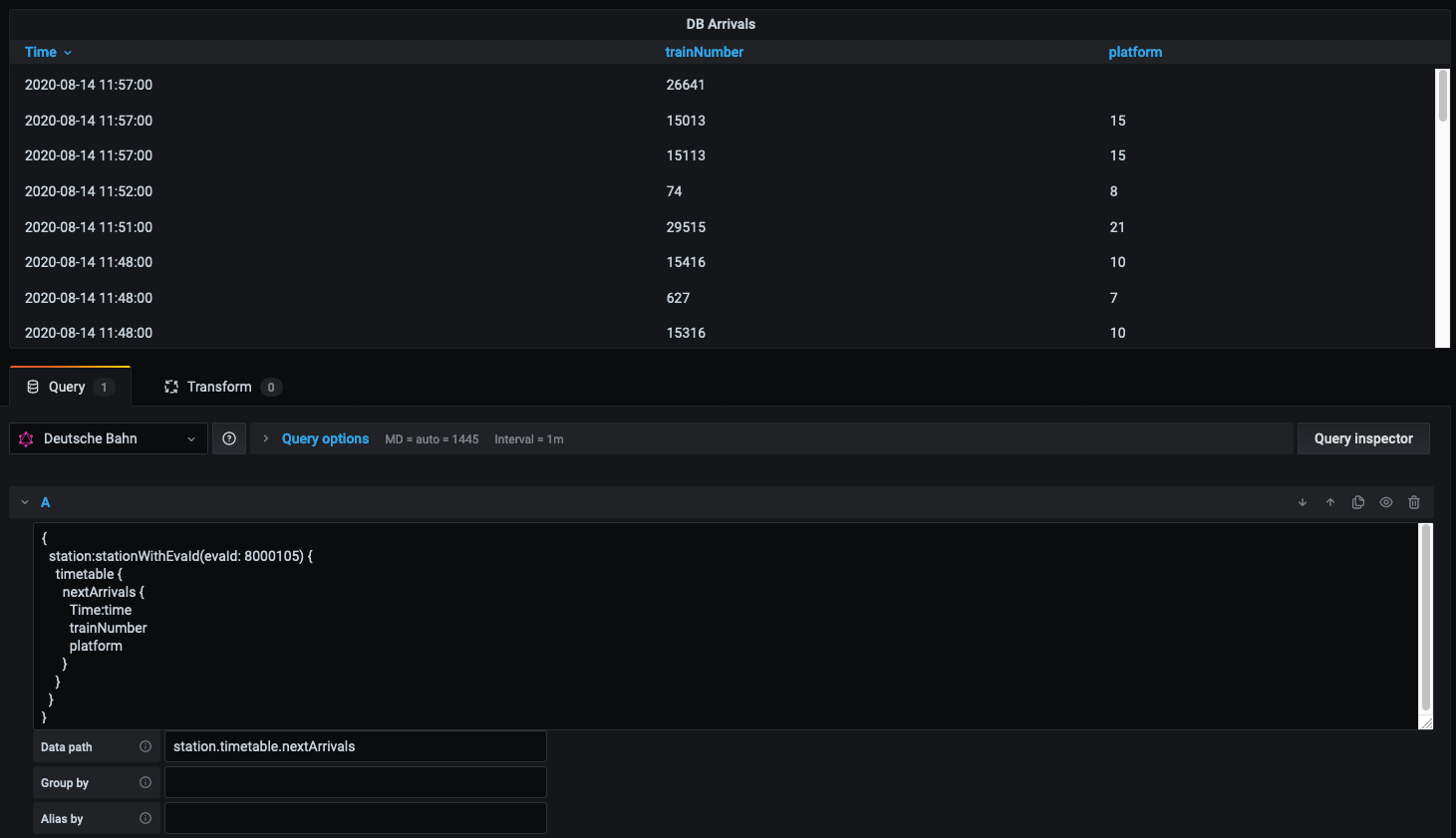
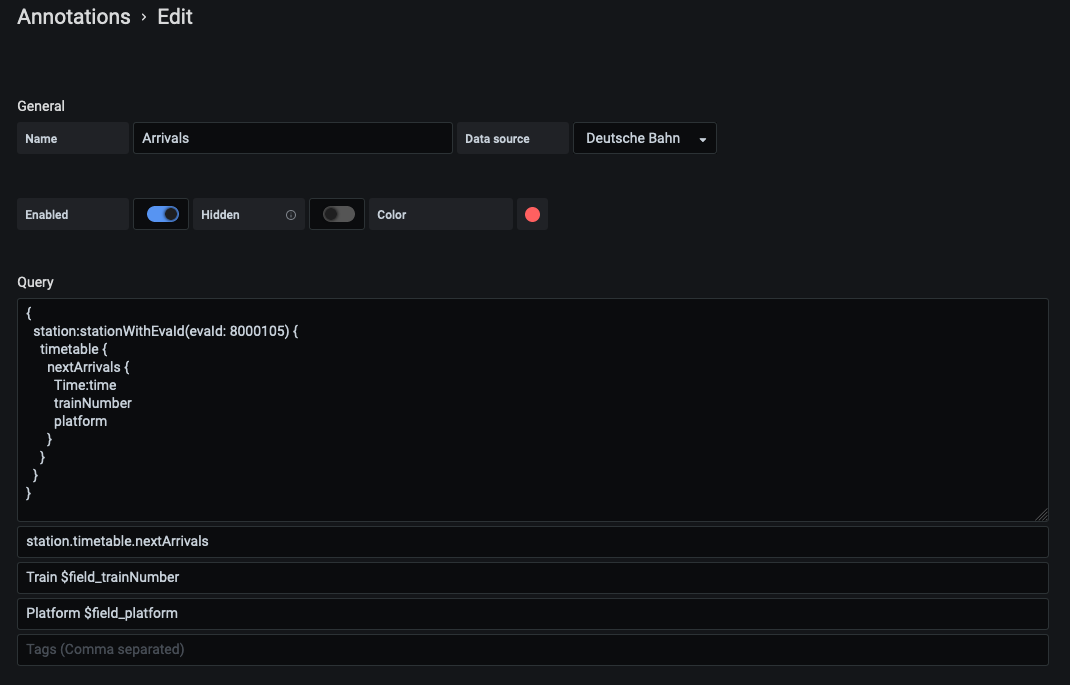
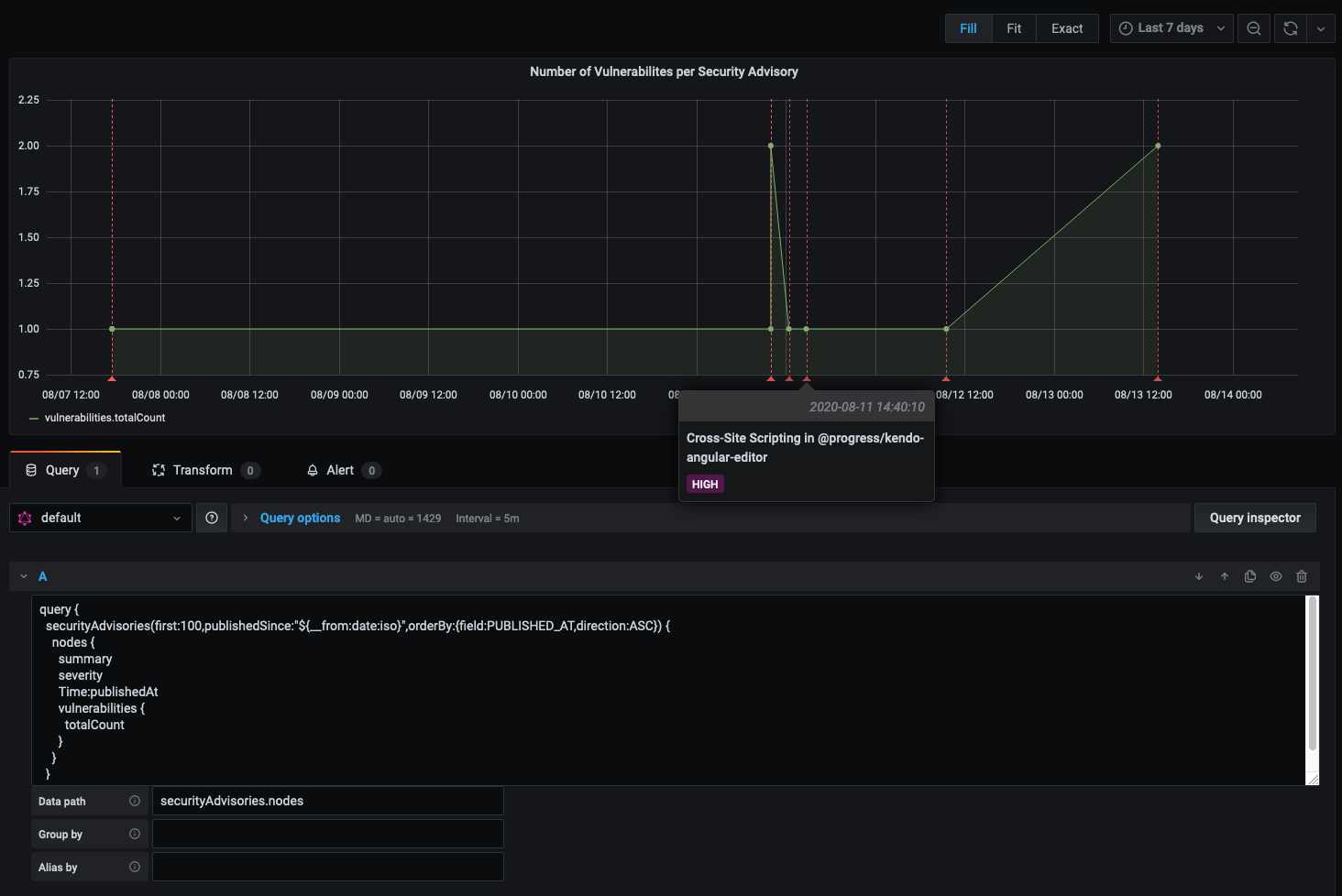
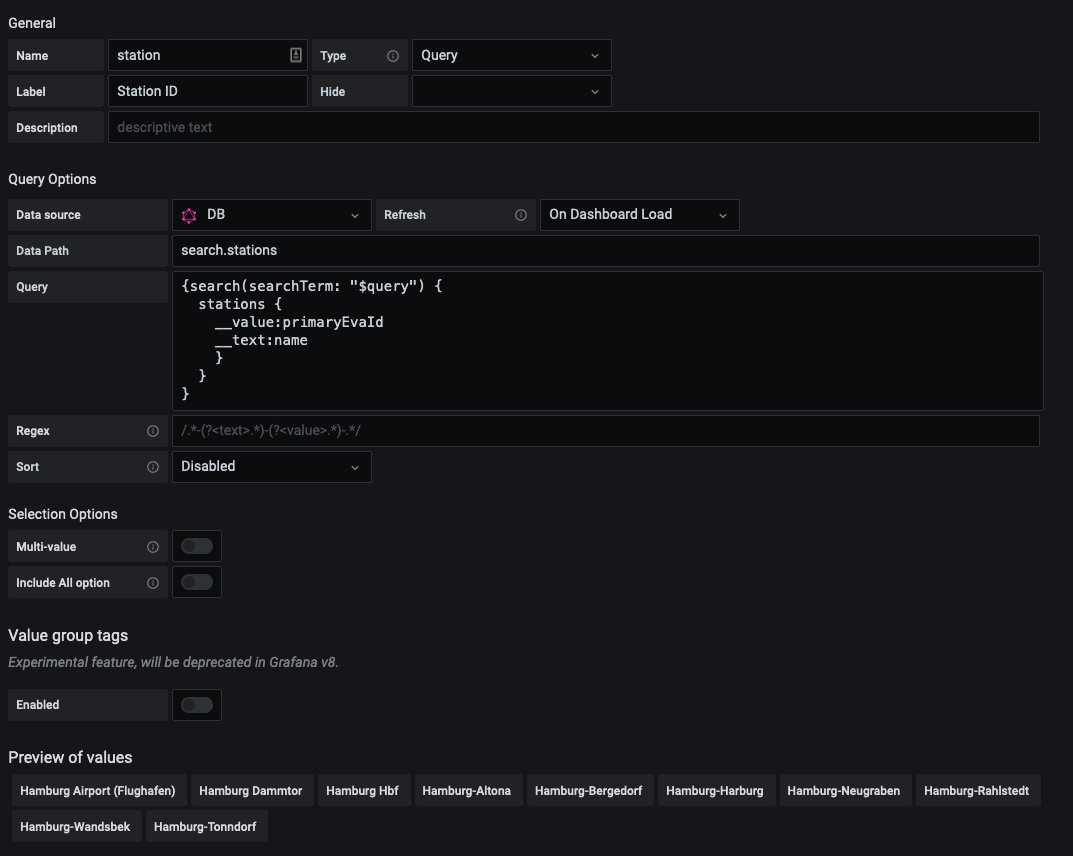
Examples
Below are some example queries demonstrating how to use the plugin, using the FIFEMon GraphQL test source server, which also includes a dashboard demonstrating these queries.
Basic timeseries
query {
data: simple_series(from: "${__from:date:iso}", to: "${__to:date:iso}", interval_ms: $__interval_ms) {
Time: timestamp
value
}
}
Note the use of the global $__from and $__to variables to insert the
dashboard time range into the query and the use of $__interval_ms to specify
the appropriate time interval for the graph.
Custom time format
query {
simple_series(
from: "${__from:date:iso}"
to: "${__to:date:iso}"
interval_ms: $__interval_ms
format: "MM.dd.uuuu HHmmss"
) {
timestamp
value
}
}
- Data path:
simple_series - Time path:
timestamp - Time format:
MM.DD.YYYY HHmmss
Alias and group by
query {
complex_series(from: "${__from:date:iso}", to: "${__to:date:iso}", interval_ms: $__interval_ms) {
time {
timestamp
}
value
group {
id
name
}
}
}
- Data path:
complex_series - Time path:
time.timestamp - Group by:
group.id - Alias by:
$field_group.name
In the above example, "Group by" and "Alias by" are defined. "Group by" allows
you to split up an array of data into multiple data points. "Alias by" is used
as the name of the data point. You can make alias use text from the query or
even the field name by using $field_<your.field.name> for the value of the
field, or $fieldName for the name of the field. If $fieldName was used, it
would be replaced by "value" because that's the name of the field. If
$field_group.name was used, it would be replaced with the value
of name. Using $fieldName can be useful if you're querying multiple
numeric fields that you want displayed in your graph.
Annotations
query {
events(from: "${__from:date:iso}", to: "${__to:date:iso}", end: true) {
timestamp
end_timestamp
name
description
tags
}
}
- Data path:
events - Time path:
timestamp - End time path:
end_timestamp - Title:
$field_name - Text:
$field_description - Tags:
tag1, tag2
The above annotation example is similar to regular queries. You are able to
define a data path, time path, and time format. Similar to the last example, you
can also substitute values into the title, text, and tags by using
$field_<field name>. Tags are separated by commas. The above example has two
tags: "tag1" and "tag2".
If the optional end time field is defined and present, the annotation will be shown over a period of time.
Dashboard Variable Queries
Dashboard variables can be populated by a GraphQL query that returns an array of
objects. If the objects contain both __text and __value fields then they
will be used (the __text field will be displayed, the __value field will be
used in substitutions). Otherwise the values of all fields will be appended to
the variable value list.
query {
groups {
__value: id
__text: name
}
}
- Data path:
groups
Grafana Cloud Free
- Free tier: Limited to 3 users
- Paid plans: $55 / user / month above included usage
- Access to all Enterprise Plugins
- Fully managed service (not available to self-manage)
Self-hosted Grafana Enterprise
- Access to all Enterprise plugins
- All Grafana Enterprise features
- Self-manage on your own infrastructure
Grafana Cloud Free
- Free tier: Limited to 3 users
- Paid plans: $55 / user / month above included usage
- Access to all Enterprise Plugins
- Fully managed service (not available to self-manage)
Self-hosted Grafana Enterprise
- Access to all Enterprise plugins
- All Grafana Enterprise features
- Self-manage on your own infrastructure
Grafana Cloud Free
- Free tier: Limited to 3 users
- Paid plans: $55 / user / month above included usage
- Access to all Enterprise Plugins
- Fully managed service (not available to self-manage)
Self-hosted Grafana Enterprise
- Access to all Enterprise plugins
- All Grafana Enterprise features
- Self-manage on your own infrastructure
Grafana Cloud Free
- Free tier: Limited to 3 users
- Paid plans: $55 / user / month above included usage
- Access to all Enterprise Plugins
- Fully managed service (not available to self-manage)
Self-hosted Grafana Enterprise
- Access to all Enterprise plugins
- All Grafana Enterprise features
- Self-manage on your own infrastructure
Grafana Cloud Free
- Free tier: Limited to 3 users
- Paid plans: $55 / user / month above included usage
- Access to all Enterprise Plugins
- Fully managed service (not available to self-manage)
Self-hosted Grafana Enterprise
- Access to all Enterprise plugins
- All Grafana Enterprise features
- Self-manage on your own infrastructure
Installing GraphQL Data Source on Grafana Cloud:
Installing plugins on a Grafana Cloud instance is a one-click install; same with updates. Cool, right?
Note that it could take up to 1 minute to see the plugin show up in your Grafana.
Installing plugins on a Grafana Cloud instance is a one-click install; same with updates. Cool, right?
Note that it could take up to 1 minute to see the plugin show up in your Grafana.
Installing plugins on a Grafana Cloud instance is a one-click install; same with updates. Cool, right?
Note that it could take up to 1 minute to see the plugin show up in your Grafana.
Installing plugins on a Grafana Cloud instance is a one-click install; same with updates. Cool, right?
Note that it could take up to 1 minute to see the plugin show up in your Grafana.
Installing plugins on a Grafana Cloud instance is a one-click install; same with updates. Cool, right?
Note that it could take up to 1 minute to see the plugin show up in your Grafana.
Installing plugins on a Grafana Cloud instance is a one-click install; same with updates. Cool, right?
Note that it could take up to 1 minute to see the plugin show up in your Grafana.
Installing plugins on a Grafana Cloud instance is a one-click install; same with updates. Cool, right?
Note that it could take up to 1 minute to see the plugin show up in your Grafana.
For more information, visit the docs on plugin installation.
Installing on a local Grafana:
For local instances, plugins are installed and updated via a simple CLI command. Plugins are not updated automatically, however you will be notified when updates are available right within your Grafana.
1. Install the Data Source
Use the grafana-cli tool to install GraphQL Data Source from the commandline:
grafana-cli plugins install The plugin will be installed into your grafana plugins directory; the default is /var/lib/grafana/plugins. More information on the cli tool.
Alternatively, you can manually download the .zip file for your architecture below and unpack it into your grafana plugins directory.
Alternatively, you can manually download the .zip file and unpack it into your grafana plugins directory.
2. Configure the Data Source
Accessed from the Grafana main menu, newly installed data sources can be added immediately within the Data Sources section.
Next, click the Add data source button in the upper right. The data source will be available for selection in the Type select box.
To see a list of installed data sources, click the Plugins item in the main menu. Both core data sources and installed data sources will appear.
Changelog
v1.3.0
- improvement Support key/value variables (@retzkek #48)
- improvement Configurable timePath and timeFormat (@retzkek #49)
- documentation rewrite examples to use the test data source, which provides an example server and dashboard that users can install to learn and experiment with. (@retzkek #51)
v1.2.0
- improvement Add support for dashboard variable queries (@ggranberry #38)
- bug fix Properly scope variables, fixes repeated panel queries (@retzkek #41)
v1.1.4
- improvement Use templateSrv to interpolate timeFrom and timeTo variables. (@carvid #31)
- bug fix Fix error in isRFC3339_ISO6801 when field is non-string (@ricochet1k #32, @retzkek #33)
v1.1.3
- use
QueryFieldcomponent for a nicer query editing experience (@michaelneale #24) - packaging, documentation, and testing improvements (@michaelneale #27, @retzkek #29)
- DEPRECATED: no more Grafana 6 releases
v1.1.2
- Fix aliases in Grafana 7
v1.1.1
- Fixes error when null field in response
v1.1.0
- BREAKING: top-level
datashould no longer be included in data paths - support multiple data paths, comma-separated
v1.0.0
Initial release, basic support for tabular and timeseries data and annotations.






