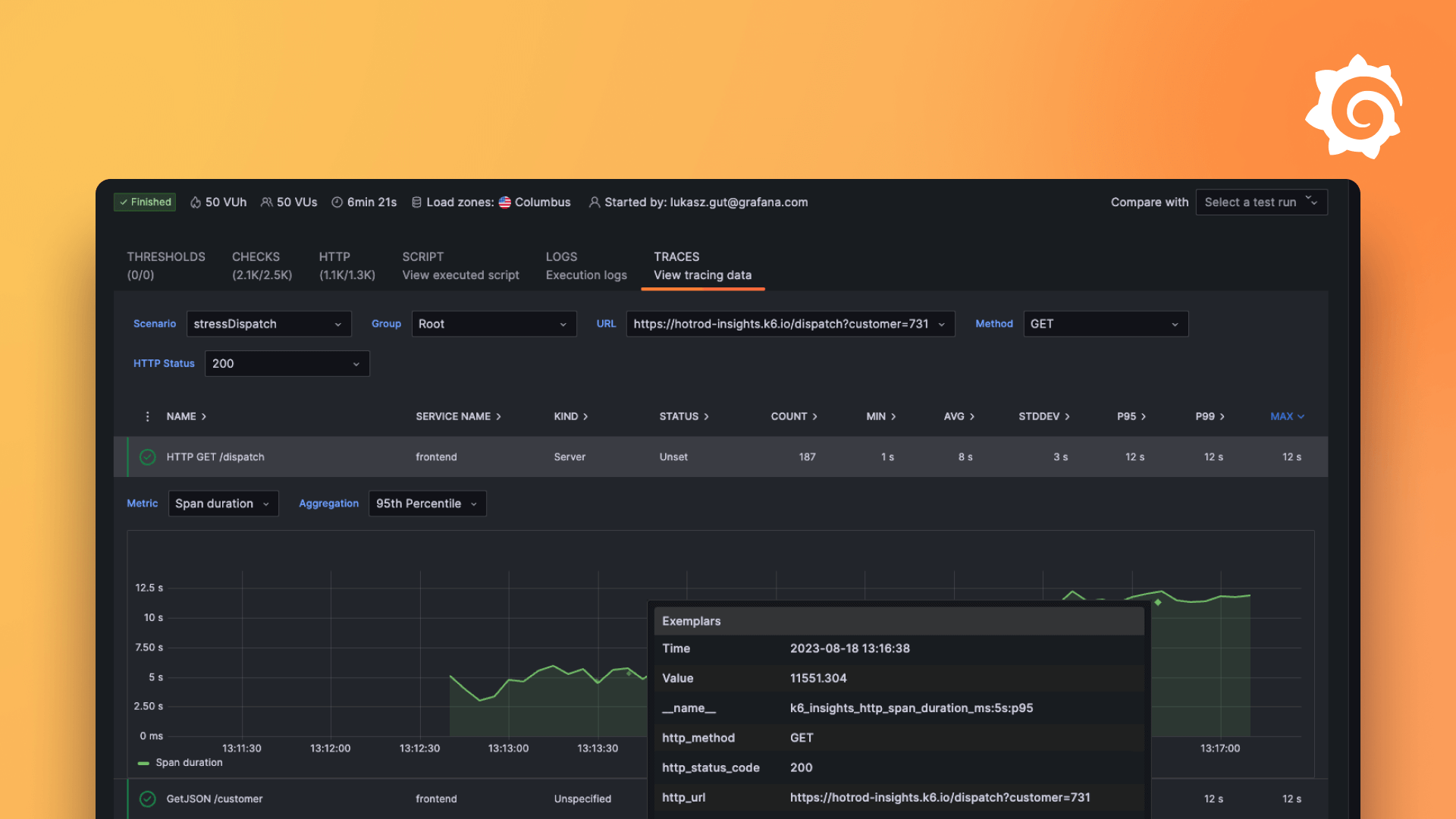Plugins 〉Riemann streams
Riemann streams
Grafana Riemann streaming datasource
This Grafana plugin implements a streaming Riemann datasource.
Purpose
This datasource connects to a riemann server using websockets and subscribes to a stream.

Installation
Latest published on grafana.com
grafana-cli plugins install ccin2p3-riemann-datasource
Or use the releases link on github and download the .zip.
Then just unzip it to your Grafana plugins folder or run the following:
version=0.1.5
grafana-cli --pluginUrl ./ccin2p3-riemann-datasource-${version}.zip plugins install ccin2p3-riemann-datasource
Roll your own
You can also build your own using yarn build and moving the dist folder to your grafana plugins
directory under the name ccin2p3-riemann-datasource.
Configuring your Riemann backend
For instructions on how to install a riemann server, refer to its web site.
For the impatient
Here's a minimal riemann configuration file if you want to test the grafana plugin:
; this will let you check riemann startup and websocket connections
(logging/init {:file "/var/log/riemann/riemann.log"})
; this will enable internal riemann instrumentation events at 1s interval, so you don't need to generate events yourself
(instrumentation {:interval 1 :enabled? true})
; this will enable the insecure ws server on localhost:5556
(ws-server {:host "127.0.0.1" :port 5556})
; this is to actually index events
(let [index (index)] (streams index))
Details
The only requirement for the plugin to work is to have a riemann instance ready with websockets enabled. This means you need a line in the form of:
(ws-server {:host "0.0.0.0" :port 5556})
As Riemann doesn't support secure websockets yet, we strongly advise you to tunnel it through your favourite web proxy. In any case, if Grafana is serving pages through https, you'll have no choice but to do so due to browser security enforcements. The way to go is traditionally to let riemann bind to localhost unsecured, and have the proxy listen to the server's public interface.
(ws-server {:host "127.0.0.1" :port 5556})
For your convenience, here's a working configuration for HAProxy 1.5.18 (make sure you replace your public IP address):
#
defaults
mode http
log global
option httplog
option http-server-close
option dontlognull
option redispatch
option contstats
retries 3
backlog 10000
timeout client 25s
timeout connect 5s
timeout server 25s
timeout tunnel 3600s
timeout http-keep-alive 1s
timeout http-request 15s
timeout queue 30s
timeout tarpit 60s
default-server inter 3s rise 2 fall 3
option forwardfor
frontend ft_riemann
bind <PUBLIC_IP_ADDRESS>:5556 name http ssl crt /etc/riemann/ssl.pem
maxconn 10000
default_backend bk_riemann
backend bk_riemann
balance roundrobin
server websrv1 localhost:5556 maxconn 10000 weight 10 cookie websrv1 check
You'll also need an index, or else the datasource will never see any events.
Datasource Configuration
Base URL
Base URL to the riemann server.
Examples
wss://my-haproxy-frontend:5556
ws://my-insecure-riemann:5556
Query Configuration
Query Text
This is the query text that will define the websocket subscription. The riemann query language doesn't have proper documentation yet, but there are lots of examples on its website and on the test suite.
If you use variable interpolation and use multiple selections, make sure to use the regexp match.
Examples
tagged "collectd" and plugin = "load"
tagged "riemann"
metric and state = "ok"
metric = 42
service ~= "$service"
# When multiple services are selected, this will expand to
# service ~= "service1|service2|service3"
GroupBy
Riemann will potentially send you a truckload of unrelated events, unless your query is specific enough.
If you don't want those to end up in the same Grafana series, you have to decide which riemann fields or attributes uniquely identify
your Grafana series. This is where GroupBy comes it. It will assign a unique name to each series based on the event's attributes.
For instance if you use GroupBy=host all events sharing the same host riemann attribute will end up in the same Grafana series. So you'll get
as many series as you have hosts. If you use GroupBy=host,service you'll get numHosts * numSeries series.
How many series you'll get is however constrained by the parameter MaxSeries.
Max*
To prevent your browser to die on you, the developers of the riemann Grafana plugin kindly implemented the MaxSeries, MaxDataPoints and MaxFreq parameters.
MaxSeries
It will cause your browser to ignore events that don't match the first MaxSeries series. It doesn't mean it won't process them: once you subscribed to
a riemann event stream, your browser will get hit by all events matching the query. But only the ones whose first MaxSeries GroupBy clause matches the series identifier
will get drawn on screen. The others will be ignored.
MaxDataPoints
This parameter limits the number of data points per series that are kept in memory. So if you chose MaxSeries=10 and MaxDataPoints=1000 the Grafana panel in your browser will
display at most 10000 points. Older points will be removed in favour of younger events in a FIFO fashion.
MaxFreq
This parameter limits the number of data points added to your series every second. If you choose MaxFreq=1 and two riemann events are consumed in less than a second, the plugin will ignore the second event. It will still process the websocket event, but will forget about it immediately. Again, this is per series so if you have MaxSeries=10,MaxFreq=10 you'll get at most 100 points per second to be drawn on screen.
StringFields
Riemann events can contain many different attributes along with host, service, state and description. This parameter
lets you decide which will be made available to panels as Grafana fields.
NumericFields
Riemann events usually contain the metric field which stores the time series' value. But they also contail the ttl field which stores the event's expiration time.
This parameter lets you provide a coma-separated list to specify which fields should be fetched and made available as numeric fields in Grafana. This defaults to metric.
Caveats
Websocket connections
The datasource works by opening one websocket per query. It reuses those sockets when dashboards are reloaded, or queries modified. It does so by tracking the queries by their QueryText. This has the following consequences:
- When creating two panels with the same query, or one panel with two identical queries, things might go wrong
- When modifying a query's parameters (but not the text), you have to save the panel and reload it in order for changes to be taken into account (clicking Grafana's refresh button won't suffice)
Also, the developer's haven't found a way (yet) to properly close the connections when leaving the dashboard. This means your websockets will remain open until you close the browser tab (or switch Grafana organization).
So please follow these guidelines:
- Never use the same query more than once in the same dashboard. If you want to get two different representations of the same data, use Grafana's "reuse queries" functionality instead
- If you modify a query's parameters (e.g.
MaxFreq) save, then reload the tab - If you don't need your realtime dashboard, close the tab for your riemann server's sake
Mixed datasources
Grafana offers the ability to add data from multiple datasources to a panel through the use of the --Mixed-- datasource. Unfortunately this functionality doesn't work yet with streaming datasources.
If you would like to use this functionality, please help us increase this bug's visibility by adding a thumbs up
Learn more
- Riemann
- Grafana documentation
- Grafana Tutorials - Grafana Tutorials are step-by-step guides that help you make the most of Grafana
Grafana Cloud Free
- Free tier: Limited to 3 users
- Paid plans: $55 / user / month above included usage
- Access to all Enterprise Plugins
- Fully managed service (not available to self-manage)
Self-hosted Grafana Enterprise
- Access to all Enterprise plugins
- All Grafana Enterprise features
- Self-manage on your own infrastructure
Grafana Cloud Free
- Free tier: Limited to 3 users
- Paid plans: $55 / user / month above included usage
- Access to all Enterprise Plugins
- Fully managed service (not available to self-manage)
Self-hosted Grafana Enterprise
- Access to all Enterprise plugins
- All Grafana Enterprise features
- Self-manage on your own infrastructure
Grafana Cloud Free
.h4 . .mb-0 }
- Free tier: Limited to 3 users
- Paid plans: $55 / user / month above included usage
- Access to all Enterprise Plugins
- Fully managed service (not available to self-manage)
Self-hosted Grafana Enterprise
- Access to all Enterprise plugins
- All Grafana Enterprise features
- Self-manage on your own infrastructure
Grafana Cloud Free
- Free tier: Limited to 3 users
- Paid plans: $55 / user / month above included usage
- Access to all Enterprise Plugins
- Fully managed service (not available to self-manage)
Self-hosted Grafana Enterprise
- Access to all Enterprise plugins
- All Grafana Enterprise features
- Self-manage on your own infrastructure
Grafana Cloud Free
- Free tier: Limited to 3 users
- Paid plans: $55 / user / month above included usage
- Access to all Enterprise Plugins
- Fully managed service (not available to self-manage)
Self-hosted Grafana Enterprise
- Access to all Enterprise plugins
- All Grafana Enterprise features
- Self-manage on your own infrastructure
Installing Riemann streams on Grafana Cloud:
Installing plugins on a Grafana Cloud instance is a one-click install; same with updates. Cool, right?
Note that it could take up to 1 minute to see the plugin show up in your Grafana.
Installing plugins on a Grafana Cloud instance is a one-click install; same with updates. Cool, right?
Note that it could take up to 1 minute to see the plugin show up in your Grafana.
Installing plugins on a Grafana Cloud instance is a one-click install; same with updates. Cool, right?
Note that it could take up to 1 minute to see the plugin show up in your Grafana.
Installing plugins on a Grafana Cloud instance is a one-click install; same with updates. Cool, right?
Note that it could take up to 1 minute to see the plugin show up in your Grafana.
Installing plugins on a Grafana Cloud instance is a one-click install; same with updates. Cool, right?
Note that it could take up to 1 minute to see the plugin show up in your Grafana.
Installing plugins on a Grafana Cloud instance is a one-click install; same with updates. Cool, right?
Note that it could take up to 1 minute to see the plugin show up in your Grafana.
Installing plugins on a Grafana Cloud instance is a one-click install; same with updates. Cool, right?
Note that it could take up to 1 minute to see the plugin show up in your Grafana.
For more information, visit the docs on plugin installation.
Installing on a local Grafana:
For local instances, plugins are installed and updated via a simple CLI command. Plugins are not updated automatically, however you will be notified when updates are available right within your Grafana.
1. Install the Data Source
Use the grafana-cli tool to install Riemann streams from the commandline:
grafana-cli plugins install The plugin will be installed into your grafana plugins directory; the default is /var/lib/grafana/plugins. More information on the cli tool.
Alternatively, you can manually download the .zip file for your architecture below and unpack it into your grafana plugins directory.
Alternatively, you can manually download the .zip file and unpack it into your grafana plugins directory.
2. Configure the Data Source
Accessed from the Grafana main menu, newly installed data sources can be added immediately within the Data Sources section.
Next, click the Add data source button in the upper right. The data source will be available for selection in the Type select box.
To see a list of installed data sources, click the Plugins item in the main menu. Both core data sources and installed data sources will appear.