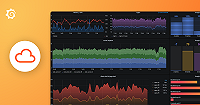Important: This documentation is about an older version. It's relevant only to the release noted, many of the features and functions have been updated or replaced. Please view the current version.
eBPF
How to profiling your application using eBPF
eBPF is an emerging Linux kernel technology that allows for user-supplied programs to run inside of the kernel. This enables a bunch of interesting use cases, particularly efficient CPU profiling of the whole Linux system.
Benefits and Tradeoffs of using eBPF for continuous profiling
We added a blog post “The pros and cons of eBPF profiling” which more deeply explores this topic and provides some examples of eBPF profiles. If you’re interested in some of the more granular details you can find them there!
Getting Started with eBPF Profiling
For the reasons mentioned above, we recommend an hybrid approach for better results: eBPF to profile the node and specific language instrumentation per application. The following steps will explain how to get started:
Prerequisites for profiling with eBPF
For the eBPF integration to work you’ll need:
- A Pyroscope server where the agent will send profiling data
- A Linux machine with the kernel version >= 4.9 (due to BPF_PROG_TYPE_PERF_EVENT)
Running eBPF profiler on Kubernetes
Step 1: Add the helm repo
helm repo add grafana https://grafana.github.io/helm-charts
helm repo updateStep 2: Install pyroscope agent
agent:
mode: 'flow'
configMap:
create: true
content: |
discovery.kubernetes "local_pods" {
selectors {
field = "spec.nodeName=" + env("HOSTNAME")
role = "pod"
}
role = "pod"
}
pyroscope.ebpf "instance" {
forward_to = [pyroscope.write.endpoint.receiver]
targets = discovery.kubernetes.local_pods.targets
}
pyroscope.write "endpoint" {
endpoint {
basic_auth {
password = "<PASSWORD>"
username = "<USERNAME>"
}
url = "<URL>"
}
}
securityContext:
privileged: true
runAsGroup: 0
runAsUser: 0
controller:
hostPID: trueReplace the <URL> placeholder with the appropriate server URL. This could be the Grafana Cloud URL or your own custom Pyroscope server URL.
Configuration
The component configures and starts a new ebpf profiling job to collect performance profiles from the current host.
You can use the following arguments to configure a pyroscope.ebpf. Only the
forward_to and targets fields are required. Omitted fields take their default
values.
| Name | Type | Description | Default | Required |
|---|---|---|---|---|
targets | list(map(string)) | List of targets to group profiles by container id | yes | |
forward_to | list(ProfilesReceiver) | List of receivers to send collected profiles to. | yes | |
collect_interval | duration | How frequently to collect profiles | 15s | no |
sample_rate | int | How many times per second to collect profile samples | 97 | no |
pid_cache_size | int | The size of the pid -> proc symbols table LRU cache | 32 | no |
build_id_cache_size | int | The size of the elf file build id -> symbols table LRU cache | 64 | no |
same_file_cache_size | int | The size of the elf file -> symbols table LRU cache | 8 | no |
container_id_cache_size | int | The size of the pid -> container ID table LRU cache | 1024 | no |
collect_user_profile | bool | A flag to enable/disable collection of userspace profiles | true | no |
collect_kernel_profile | bool | A flag to enable/disable collection of kernelspace profiles | true | no |
demangle | string | C++ demangle mode. Available options are: none, simplified, templates, full | none | no |
Sending data to Pyroscope OSS or Grafana Cloud Profiles with eBPF integration
Replace the <URL> placeholder with the appropriate server URL. This could be the Grafana Cloud URL or your own custom Pyroscope server URL.
If you need to send data to Grafana Cloud, you’ll have to configure HTTP Basic authentication. Replace <User> with your Grafana Cloud stack user and <Password> with your Grafana Cloud API key.
helm install pyroscope-ebpf grafana/grafana-agent -f values.yamlIt will install pyroscope eBPF agent on all of your nodes and start profiling applications across your cluster.
Exported fields
pyroscope.ebpf does not export any fields that can be referenced by other
components.
Component health
pyroscope.ebpf is only reported as unhealthy if given an invalid
configuration.
Debug information
targetscurrently tracked active targets.pid_cacheper process elf symbol tables and their sizes in symbols count.elf_cacheper build id and per same file symbol tables and their sizes in symbols count.
Debug metrics
pyroscope_fanout_latency(histogram): Write latency for sending to direct and indirect components.pyroscope_ebpf_active_targets(gauge): Number of active targets the component tracks.pyroscope_ebpf_profiling_sessions_total(counter): Number of profiling sessions completed.pyroscope_ebpf_profiling_sessions_failing_total(counter): Number of profiling sessions failed.pyroscope_ebpf_pprofs_total(counter): Number of pprof profiles collected by the ebpf component.
Profile collecting behavior
The pyroscope.ebpf component collects stack traces associated with a process running on the current host.
You can use the sample_rate argument to define the number of stack traces collected per second. The default is 97.
The following labels are automatically injected into the collected profiles if you have not defined them. These labels can help you pin down a profiling target.
| Label | Description |
|---|---|
service_name | Pyroscope service name. It’s automatically selected from discovery meta labels if possible. Otherwise defaults to unspecified. |
__name__ | pyroscope metric name. Defaults to process_cpu. |
__container_id__ | The container ID derived from target. |
Privileges
You are required to run the agent as root and inside host pid namespace in order to pyroscope.ebpf component to work.
See helm example below how to do it with helm.
Container ID
Each collected stack trace is then associated with a specified target from the targets list, determined by a
container ID. This association process involves checking the __container_id__, __meta_docker_container_id,
and __meta_kubernetes_pod_container_id labels of a target against the /proc/{pid}/cgroup of a process.
If a corresponding container ID is found, the stack traces are aggregated per target based on the container ID.
If a container ID is not found, the stack trace is associated with a default_target.
Any stack traces not associated with a listed target are ignored.
Service name
The special label service_name is required and must always be present. If it’s not specified, it is
attempted to be inferred from multiple sources:
__meta_kubernetes_pod_annotation_pyroscope_io_service_namewhich is apyroscope.io/service_namepod annotation.__meta_kubernetes_namespaceand__meta_kubernetes_pod_container_name__meta_docker_container_name
If service_name is not specified and could not be inferred, it is set to unspecified.
Troubleshooting unknown symbols
Symbols are extracted from various sources, including:
- The
.symtaband.dynsymsections in the ELF file. - The
.symtaband.dynsymsections in the debug ELF file. - The
.gopclntabsection in Go language ELF files.
The search for debug files follows gdb algorithm.
For example, if the profiler wants to find the debug file
for /lib/x86_64-linux-gnu/libc.so.6
with a .gnu_debuglink set to libc.so.6.debug and a build ID 0123456789abcdef. The following paths are examined:
/usr/lib/debug/.build-id/01/0123456789abcdef.debug/lib/x86_64-linux-gnu/libc.so.6.debug/lib/x86_64-linux-gnu/.debug/libc.so.6.debug/usr/lib/debug/lib/x86_64-linux-gnu/libc.so.6.debug
Dealing with unknown symbols
Unknown symbols in the profiles you’ve collected indicate that the profiler couldn’t access an ELF file associated with a given address in the trace.
This can occur for several reasons:
- The process has terminated, making the ELF file inaccessible.
- The ELF file is either corrupted or not recognized as an ELF file.
- There is no corresponding ELF file entry in
/proc/pid/mapsfor the address in the stack trace.
Addressing unresolved symbols
If you only see module names (e.g., /lib/x86_64-linux-gnu/libc.so.6) without corresponding function names, this
indicates that the symbols couldn’t be mapped to their respective function names.
This can occur for several reasons:
- The binary has been stripped, leaving no
.symtab,.dynsym, or.gopclntabsections in the ELF file. - The debug file is missing or could not be located.
To fix this for your binaries, ensure that they are either not stripped or that you have separate debug files available. You can achieve this by running:
objcopy --only-keep-debug elf elf.debug
strip elf -o elf.stripped
objcopy --add-gnu-debuglink=elf.debug elf.stripped elf.debuglinkFor system libraries, ensure that debug symbols are installed. On Ubuntu, for example, you can install debug symbols
for libc by executing:
apt install libc6-dbgUnderstanding flat stack traces
If your profiles show many shallow stack traces, typically 1-2 frames deep, your binary might have been compiled without frame pointers.
To compile your code with frame pointers, include the -fno-omit-frame-pointer flag in your compiler options.
Profiling interpreted languages
Profiling interpreted languages like Python, Ruby, JavaScript, etc., is not ideal using this implementation. The JIT-compiled methods in these languages are typically not in ELF file format, demanding additional steps for profiling. For instance, using perf-map-agent and enabling frame pointers for Java.
Interpreted methods will display the interpreter function’s name rather than the actual function.
Examples
Check out the following resources to learn more about eBPF profiling:
- The pros and cons of eBPF profiling blog post (for more context on flamegraphs below)
- Demo showing breakdown of our examples cluster
- Grafana Agent documentation for pyroscope.ebpf, pyroscope.write, discovery.kubernetes, discovery.relabel components
Was this page helpful?
Related documentation
Related resources from Grafana Labs