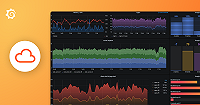This is documentation for the next version of Pyroscope. For the latest stable release, go to the latest version.
Profile CLI
profilecli is a command-line utility that enables various productivity flows such as:
- Interacting with a running Pyroscope server to upload profiles, query data, and more
- Inspecting Parquet files
Hint: Use the
helpcommand (profilecli help) to get a full list of capabilities as well as additional help information.
Install Profile CLI
You can install Profile CLI using a package or by compiling the code.
Install using a package
On macOS, you can install Profile CLI using HomeBrew:
brew install pyroscope-io/brew/profilecliFor other platforms, you can manually download the profilecli release asset for your operating system and architecture and make it executable.
For example, for Linux with the AMD64 architecture:
Download and extract the package (archive).
curl -fL https://github.com/grafana/pyroscope/releases/download/v1.1.5/profilecli_1.1.5_linux_amd64.tar.gz | tar xvzMake
profilecliexecutable:chmod +x profilecliOptional: Make
profileclireachable from anywhere:sudo mv profilecli /usr/local/bin
Build from source code
To build from source code, you must have:
- Go installed (> 1.19).
- Either
$GOPATHor$GOBINconfigured and added to yourPATHenvironment variable.
To build the source code:
Clone the repository.
git clone git@github.com:grafana/pyroscope.gitRun the Go install command to build and install the package.
cd pyroscope go install ./cmd/profilecliThe command places the
profilecliexecutable in$GOPATH/bin/(or$GOBIN/) and make it available to use.
Common flags and environment variables
The profilecli commands that interact with a Pyroscope server require a server URL and optionally authentication details. These can be provided as command-line flags or environment variables.
Server URL
default: http://localhost:4040The
--urlflag specifies the server against which the command will run. If using Grafana Cloud, an example URL could behttps://profiles-prod-001.grafana.net. For local instances, the URL could look likehttp://localhost:4040.Authentication details.
default: <empty>If using Grafana Cloud or authentication is enabled on your Pyroscope server, you will need to provide a username and password using the
--usernameand--passwordflags respectively. For Grafana Cloud, the username will be the Stack ID and the password the generated API token.
Environment variable naming
You can use environment variables to avoid passing flags to the command every time you use it, or to protect sensitive information.
Environment variables have a PROFILECLI_ prefix. Here is an example of providing the server URL and credentials for the profilecli tool:
export PROFILECLI_URL=<pyroscope_server_url>
export PROFILECLI_USERNAME=<username>
export PROFILECLI_PASSWORD=<password>
# now we can run a profilecli command without specifying the url or credentials:
profilecli <command>Uploading a profile to a Pyroscope server using profilecli
Using profilecli streamlines the process of uploading profiles to Pyroscope, making it a convenient alternative to manual HTTP requests.
Prerequisites
- Ensure you have
profilecliinstalled on your system by following the installation steps above. - Have a profile file ready for upload. Note that you can only upload pprof files at this time.
Upload steps
Identify the pprof file.
- Path to your pprof file:
path/to/your/pprof-file.pprof
- Path to your pprof file:
Optional: Specify any extra labels.
- You can add additional labels to your uploaded profile using the
--extra-labelsflag. - You can provide the name of the application that the profile was captured from via the
service_namelabel (defaults toprofilecli-upload). This will be useful when querying the data viaprofileclior the UI. - You can use the flag multiple times to add several labels.
- You can add additional labels to your uploaded profile using the
Construct and execute the Upload command.
Here’s a basic command template:
export PROFILECLI_URL=<pyroscope_server_url> export PROFILECLI_USERNAME=<username> export PROFILECLI_PASSWORD=<password> profilecli upload --extra-labels=<label_name>=<label_value> <pprof_file_path>Example command:
export PROFILECLI_URL=https://profiles-prod-001.grafana.net export PROFILECLI_USERNAME=my_username export PROFILECLI_PASSWORD=my_password profilecli upload path/to/your/pprof-file.pprofExample command with extra labels:
export PROFILECLI_URL=https://profiles-prod-001.grafana.net export PROFILECLI_USERNAME=my_username export PROFILECLI_PASSWORD=my_password profilecli upload \ --extra-labels=service_name=my_application_name \ --extra-labels=cluster=us-east \ path/to/your/pprof-file.pprof
Check for successful upload.
- After running the command, you should see a confirmation message indicating a successful upload. If there are any issues,
profilecliprovides error messages to help you troubleshoot.
- After running the command, you should see a confirmation message indicating a successful upload. If there are any issues,
Querying a Pyroscope server using profilecli
You can use the profilecli query command to look up the available profiles on a Pyroscope server and read actual profile data. This can be useful for debugging purposes or for integrating profiling in CI pipelines (for example to facilitate profile-guided optimization).
Looking up available profiles on a Pyroscope server
You can use the profilecli query series command to look up the available profiles on a Pyroscope server.
By default, it queries the last hour of data, though this can be controlled with the --from and --to flags.
You can narrow the results down with the --query flag. See profilecli help query series for more information.
Query series steps
Optional: Specify a Query and a Time Range.
- You can provide a label selector using the
--queryflag, for example:--query='{service_name="my_application_name"}'. - You can provide a custom time range using the
--fromand--toflags, for example,--from="now-3h" --to="now".
- You can provide a label selector using the
Construct and execute the Query Series command.
Here’s a basic command template:
export PROFILECLI_URL=<pyroscope_server_url> export PROFILECLI_USERNAME=<username> export PROFILECLI_PASSWORD=<password> profilecli query series --query='{<label_name>="<label_value>"}'Example command:
export PROFILECLI_URL=https://profiles-prod-001.grafana.net export PROFILECLI_USERNAME=my_username export PROFILECLI_PASSWORD=my_password profilecli query series --query='{service_name="my_application_name"}'Example output:
{ "__name__":"memory", "__period_type__":"space", "__period_unit__":"bytes", "__profile_type__":"memory:inuse_objects:count:space:bytes", "__service_name__":"my_application_name", "__type__":"inuse_objects", "__unit__":"count", "cluster":"eu-west-1", "service_name":"my_application_name" }
Reading a raw profile from a Pyroscope server
You can use the profilecli query merge command to retrieve a merged (aggregated) profile from a Pyroscope server.
The command merges all samples found in the profile store for the specified query and time range.
By default it looks for samples within the last hour, though this can be controlled with the --from and --to flags. The source data can be narrowed down with the --query flag in the same way as with the series command.
Query merge steps
Specify optional flags.
- You can provide a label selector using the
--queryflag, for example,--query='{service_name="my_application_name"}'. - You can provide a custom time range using the
--fromand--toflags, for example,--from="now-3h" --to="now". - You can specify the profile type via the
--profile-typeflag. The available profile types are listed in the output of theprofilecli query seriescommand.
- You can provide a label selector using the
Construct and execute the Query Merge command.
Here’s a basic command template:
export PROFILECLI_URL=<pyroscope_server_url> export PROFILECLI_USERNAME=<username> export PROFILECLI_PASSWORD=<password> profilecli query merge \ --profile-type=<profile_type> \ --query='{<label_name>="<label_value>"' \ --from="<from>" --to="<to>"Example command:
export PROFILECLI_URL=https://profiles-prod-001.grafana.net export PROFILECLI_USERNAME=my_username export PROFILECLI_PASSWORD=my_password profilecli query merge \ --profile-type=memory:inuse_space:bytes:space:bytes \ --query='{service_name="my_application_name"}' \ --from="now-1h" --to="now"Example output:
level=info msg="query aggregated profile from profile store" url=http://localhost:4040 from=2023-12-11T13:38:33.115683-04:00 to=2023-12-11T14:38:33.115684-04:00 query={} type=memory:inuse_space:bytes:space:bytes PeriodType: space bytes Period: 524288 Time: 2023-12-11 13:59:59.999 -0400 AST Duration: 59m5 Samples: inuse_space/bytes[dflt] 115366240: 107 13 14 15 16 17 1 2 3 ...
Exporting a profile for Go PGO
You can use the profilecli query go-pgo command to retrieve an aggregated profile from a Pyroscope server for use with Go PGO.
Profiles retrieved with profilecli query merge include all samples found in the profile store, resulting in a large profile size.
The profile size may cause issues with network transfer and slow down the PGO process.
In contrast, profiles retrieved with profilecli query go-pgo include only the information used in Go PGO, making them significantly smaller and more efficient to handle.
By default, it looks for samples within the last hour, though this can be controlled with the --from and --to flags. The source data can be narrowed down with the --query flag in the same way as with the query command.
Specify optional flags.
- You can provide a label selector using the
--queryflag, for example,--query='{service_name="my_application_name"}'. - You can provide a custom time range using the
--fromand--toflags, for example,--from="now-3h" --to="now". - You can specify the profile type via the
--profile-typeflag. The available profile types are listed in the output of theprofilecli query seriescommand. - You can specify the number of leaf locations to keep via the
--keep-locationsflag. The default value is5. Go compiler does not use the full stack trace. Reducing the number helps to minimize the profile size. - You can specify whether the callee aggregation should be used via the
--aggregate-calleesflag. By default, samples are aggregated by the leaf location, ignoring callee line number. Go compiler ignores this information.
- You can provide a label selector using the
Construct and execute the command.
Example command:
export PROFILECLI_URL=https://profiles-prod-001.grafana.net export PROFILECLI_USERNAME=my_username export PROFILECLI_PASSWORD=my_password profilecli query go-pgo \ --query='{service_name="my_service"}' \ --from="now-1h" --to="now"Example output:
level=info msg="querying pprof profile for Go PGO" url=https://localhost:4040 query="{service_name=\"my_service\"}" from=2024-06-20T12:32:20+08:00 to=2024-06-20T15:24:40+08:00 type=process_cpu:cpu:nanoseconds:cpu:nanoseconds output="pprof=default.pgo" keep-locations=5 aggregate-callees=true # By default, the profile is saved to the current directory as `default.pgo`