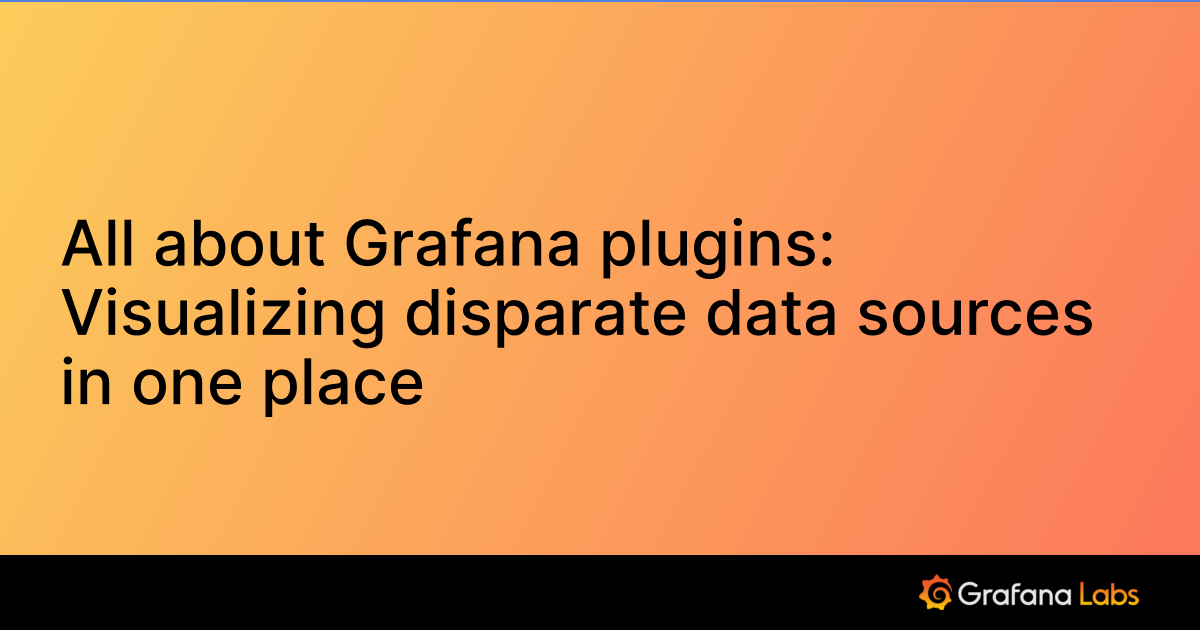Important: This documentation is about an older version. It's relevant only to the release noted, many of the features and functions have been updated or replaced. Please view the current version.
Visualizing data from ThingSpeak REST API
In this example, we are going to visualize data from ThingSpeak API.
For demo purpose, I am using traffic monitor public channel ( Channel ID : 38629 ). You may know already that, ThingSpeak APIs available in different formats such as JSON, CSV and XML. We are going to see how to use all of those different API formats.
JSON Example
As you can see in the below picture, I am using the JSON feed url of the channel. If you look at the JSON schema, my data points are under the node called feeds. So I specify the same as my Rows/Root selector. Then for the columns, we need to first specify our time column which is created_at field in our json feed. Then we can specify one or more metrics(number) fields as shown in the below picture.

CSV Example
If you prefer CSV format over JSON, here is the example settings of the same channel. I am using CSV feed url of the channel. In the query, Choose CSV as your type, specify the csv feed URL and then the fields you needed along with time field.

XML Example
You are not limited to CSV, JSON. You can also use xml format as well in your query if your prefer that. I am using XML feed url of the channel. Query setup is almost same as csv/json. Notable configurations are your rows/root field and timestamp field. As you see in the below picture, I am using channel.feeds[0].feed as my root/rows selector and then for selecting timestamp, I use created-at[0]._

Using Grafana’s time filter
Once you setup the query, you may find that your are always querying recent data in the graphs irrespective of the time range chosen in Grafana. To solve this issue, we need to pass the Grafana’s dynamic time range in the url. As per the ThingSpeak API specification, you need to pass the start and end time to the url as query string params. To do that, I am appending ?start=${__from:date:YYYY-MM-DD HH:NN:SS}&end=${__to:date:YYYY-MM-DD HH:NN:SS} to the url. You can use any variable as specified in the grafana doc
My full url now becomes https://thingspeak.com/channels/38629/feed.json?start=${__from:date:YYYY-MM-DD HH:NN:SS}&end=${__to:date:YYYY-MM-DD HH:NN:SS}.

Long time range
Typically for up to 2 hour you can get all the metrics without any aggregation. If you are looking for more long time range, you may need to pass aggregation filter to your url. Here in the below example, I am looking for data worth of recent 180days. So i am pulling the aggregated data using the url https://thingspeak.com/channels/38629/feed.json?start=${__from:date:YYYY-MM-DD HH:NN:SS}&end=${__to:date:YYYY-MM-DD HH:NN:SS}&average=1440 the key to look at here is average=1440 where it specify to take average of each 1440 minutes/1day. You can specify more granular time aggregation. As per the document, 10, 15, 20, 30, 60, 240, 720, 1440 are the valid time range in minutes. Also instead average you can use sum/timescale/median functions.

Note
This post was originally posted in github discussion
Was this page helpful?
Related resources from Grafana Labs