Menu
Important: This documentation is about an older version. It's relevant only to the release noted, many of the features and functions have been updated or replaced. Please view the current version.
Open source
Enterprise
AWS Authentication
Support for connecting to AWS API is available from version 1.3.0
Steps to connect to AWS APIs
- Create a new service account in AWS console. ( AWS Console -> IAM -> Access Management -> Users -> Add users)
- Select Access key - Programmatic access as AWS Credentials type
- Set required permissions ( preferably CloudWatch ReadOnly Permission )
- Copy the access key and secret key
- Install the infinity plugin in Grafana and add data source for the same
- Expand Authentication section and select “AWS”
- Select region. Example
us-east-1 - Select service. Example
monitoring. You can find the appropriate service name here. - Enter the access key and secret key you copied in step 1
- Enter
https://monitoring.us-east-1.amazonaws.comas allowed URL. (replace the service name and region as necessary ) - Click “Save and Test”
- Click the Explore button
- Enter the URL
https://monitoring.us-east-1.amazonaws.com?Action=ListMetrics - Select “JSON” as Query type
- Optionally, Select “Backend” / “UQL” as parser.
- Enter the Root Selector
ListMetricsResponse.ListMetricsResult.Metrics - Click Run Query and you will see the results
Config Editor

Query with Backend parser

Query with UQL parser

sample uql query is given below
sql
parse-json
| scope "ListMetricsResponse.ListMetricsResult.Metrics"
| mv-expand "dimension"="Dimensions"
| project "Namespace", "MeasureName", "Dimension Name"="dimension.Name", "Dimension Value"="dimension.Value"Query with Default/Frontend parser

Was this page helpful?
Related resources from Grafana Labs
Additional helpful documentation, links, and articles:

Unify your data with Grafana plugins: Datadog, Splunk, MongoDB, and more
In this webinar, learn how to leverage Grafana's plugin ecosystem for access to 80+ data sources, including plugins for Datadog, Splunk, MongoDB, and more.

Grafana plugins demo: GitHub, GitLab, JIRA, ServiceNow, and more
In this webinar, we'll show you how to use Grafana to unlock these insights and have better visibility into the performance of your software development team.
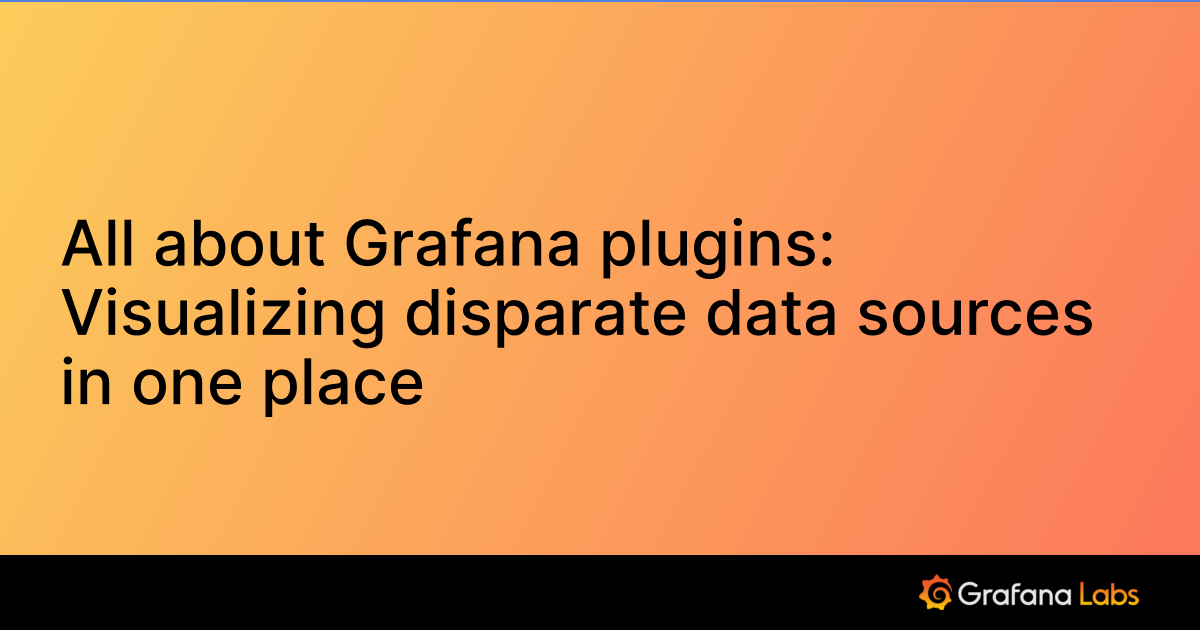
All about Grafana plugins: Visualizing disparate data sources in one place
Grafana Enterprise plugins are integrations with other commercial monitoring tools (such as Datadog, Splunk, New Relic, ServiceNow, Oracle, and Dynatrace) that are created, maintained, and supported by the Grafana Labs team.
