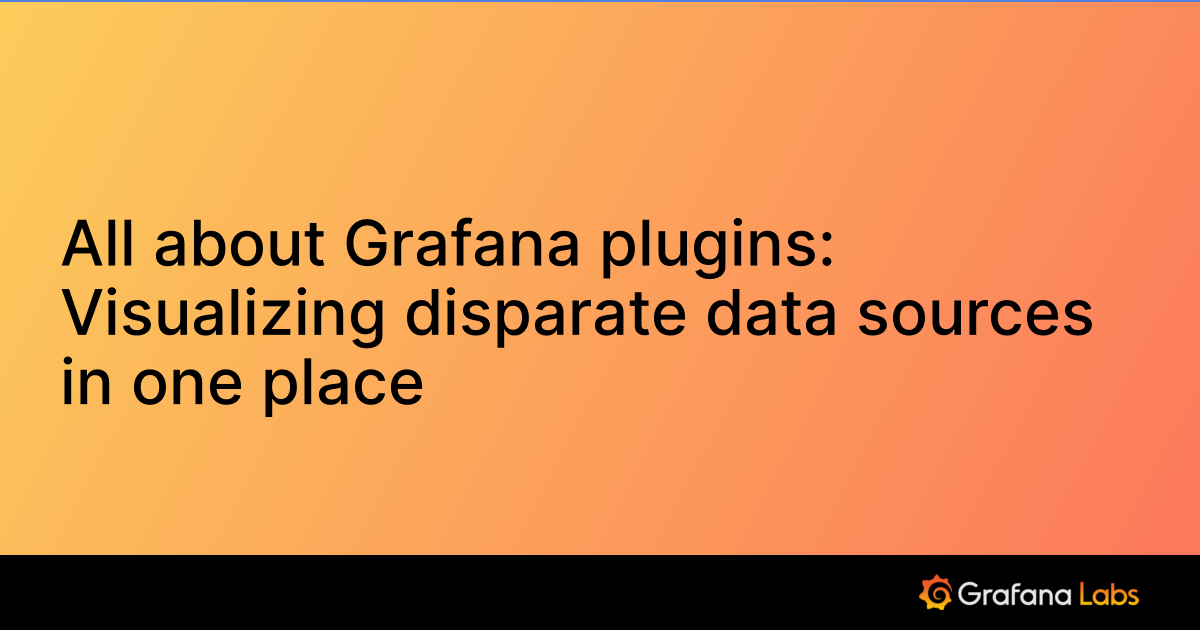Important: This documentation is about an older version. It's relevant only to the release noted, many of the features and functions have been updated or replaced. Please view the current version.
Visualizing CSV data

Select Type of the query to CSV. You can either specify the URL of the CSV file or can provide inline CSV.
CSV data should have columns as its first line and comma delimited. If not, specify them in the csv options. By default, all the columns will be parsed and returned as strings. You need specify the column names and its types, in case if you need to parse them in correct format.
If your CSV doesn’t have headers, you can specify them in the CSV options headers. Read more about the advance CSV settings like custom delimiters at below in CSV options section.
CSV URL example
CSV URL : https://thingspeak.com/channels/38629/feed.csv
In the below example, we are using CSV file from thingspeak traffic analysis. As you can see in the screenshot, you can visualize CSV as a table with just URL.

Sample data from the above csv
created_at,entry_id,field1,field2
2021-02-18 21:46:23 UTC,10458189,6.000000,12.000000
2021-02-18 21:46:39 UTC,10458190,0.000000,36.000000
2021-02-18 21:46:55 UTC,10458191,0.000000,49.000000
2021-02-18 21:47:10 UTC,10458192,2.000000,34.000000
2021-02-18 21:47:26 UTC,10458193,6.000000,21.000000
2021-02-18 21:47:41 UTC,10458194,11.000000,13.000000
2021-02-18 21:47:57 UTC,10458195,25.000000,3.000000
2021-02-18 21:48:12 UTC,10458196,29.000000,6.000000CSV With fields specification
From the same data above, by adding columns and its type, we are able to convert CSV table into a graph. For a graph or any time series visualization, you need a time column and one or more number columns.

CSV without time fields
URL : https://gist.githubusercontent.com/yesoreyeram/64a46b02f0bf87cb527d6270dd84ea47/raw/51f2a5e4fe7c3d010a3fe4ae4b6d07961b2ab047/population.csv

In the above example, we don’t have any time field. We have a string field and a number field. In this case, by choosing format as timeseries we are simulating the point-in-time as timeseries data. With this option, you can use csv into visualizations like Bar Gauge, Stats Panel, Gauge panel etc.
Sample Data
Country,Population
India,3000
China,3500
UK,1200
USA,2000
Germany,700Columns
Though your csv file have columns, specify them as columns manually and only that fields will be considered for display. Columns will appear in the same order you specify. Each column will have following properties
| Column | Description |
|---|---|
| Title | Title of the column when using the table format |
| Selector | Column name in CSV file. Case sensitive |
| Format | Format of the column |
If you don’t specify any columns, then the infinity plugin will try to auto generate the columns and all the fields will be returned as string. (This auto generate columns feature only works with table format)
CSV URL
In the below example, we are going to convert the CSV URL https://gist.githubusercontent.com/yesoreyeram/64a46b02f0bf87cb527d6270dd84ea47/raw/32ae9b1a4a0183dceb3596226b818c8f428193af/sample-with-quotes.csv into a grafana datasource.
CSV data should have columns as its first line and comma delimited. You need to also specify the column names manually for display purposes.

Ignore the root / rows as each line of CSV will be your rows.
CSV Inline
Instead of specifying URL, you can also use hardcoded csv values. For example, you can specify the csv in the following format
country,population,capital
india,200,mumbai
india,100,chennai
china,500,beijing
usa,200,washington
canada,100,ottawaBelow screenshot shows the example of csv inline datasource

CSV Options
| Option | Description |
|---|---|
| Delimiter | If your csv file have any other delimiter than comma, then specify here. For tab delimited files, specify \t as delimiter |
| Headers | If CSV file doesn’t have headers, specify here as comma separated values here |
| Skip empty lines | Check this if you want to skip the empty lines |
| Skip lines with error | Check this if you want to skip the lines with error |
| Relax column count | Check this if you want to relax the column count check |
| Comment | If your csv lines have comments, enter the comments delimiter. Treat all the characters after this one as a comment. Example: setting # will treat everything in each line after # as comment |
All these CSV options are available from version 0.7
CSV without headers
If your CSV doesn’t have headers, specify them in the CSV Options Headers option. You have list the headers in comma separated strings. Leave blank if your CSV have headers.
Custom delimiters / TSV file
You can use custom delimiter for your CSV file. You can set them in the CSV options delimiter section. Specify \t for TSV files.
For TSV files, you can choose TSV as query type. This works the same way as above.
CSV to timeseries
One time field and one metric field

One time field, one string field and one metric field

One time field, one string field and multiple metric fields

One time field and multiple metric fields

One string field and one number field

One time field, multiple string and number fields

All Number fields (Timestamp, UserId and Metric)

Looking for more CSV options?
If you are looking for more CSV options like group by, order by, field manipulation etc, then UQL query is the one you need. Following is the simple UQL command to parse
parse-csv
| order by "field" ascInfinity strongly suggests to use UQL instead CSV type. Give a try and let’s know the feedback.
Was this page helpful?
Related resources from Grafana Labs