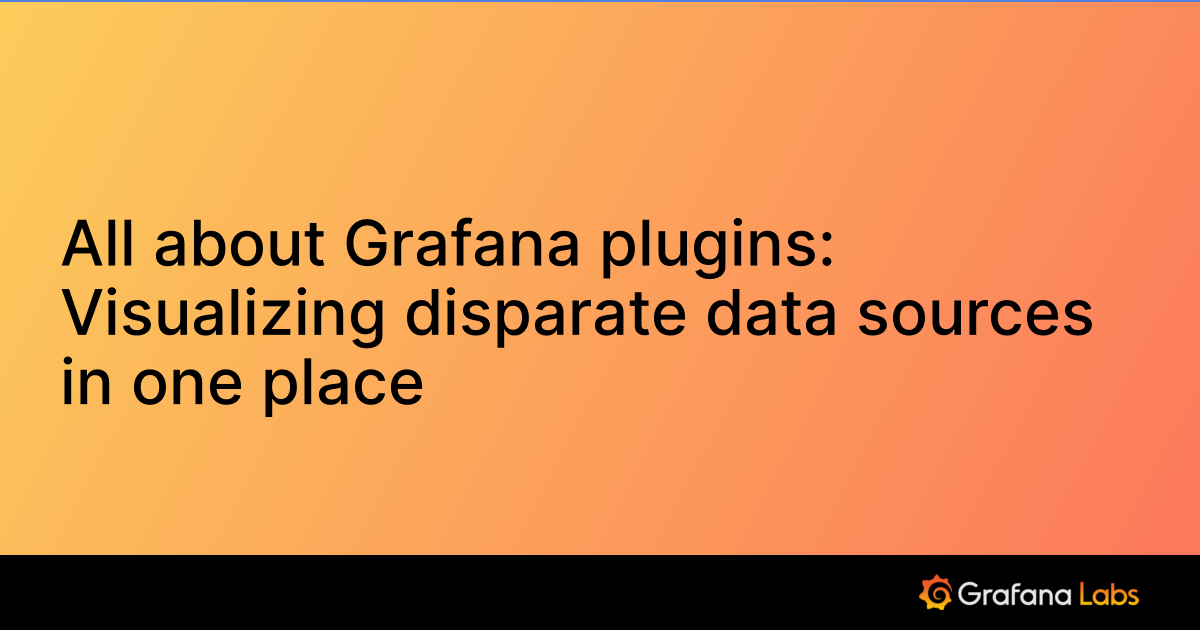Important: This documentation is about an older version. It's relevant only to the release noted, many of the features and functions have been updated or replaced. Please view the current version.
Sumo Logic Grafana data source
Note
This plugin is in a preview phase
The Sumo Logic data source plugin allows you to query and visualize both metrics and logs Sumo Logic data from within Grafana.
Requirements
This plugin has the following requirements:
- A Sumo Logic account
- One of the following account types:
- Available for users with a Grafana Cloud Free, Advanced or Trial account or with an activated Grafana Enterprise license.
Install the plugin
To install the data source, refer to Installation.
Configure the data source in Grafana
Add a data source by filling in the following fields:
Basic fields
| Field | Description |
|---|---|
| Name | A name for this particular Sumo Logic data source. |
| API region/URL | Where your Sumo Logic instance is hosted, like https://api.sumologic.com/api/. |
| Timeout | Timeout in seconds for the Sumo Logic API requests. Defaults to 30s. |
To read more on the Sumo Logic endpoints visit the documentation
Authentication fields
This plugin supports AccessID/AccessKey based authentication. Visit the Access Keys documentation for more information on how to generate an access key.
| Field | Description |
|---|---|
| AccessID | Enter your Sumo Logic access id |
| AccessKey | Enter your generated Sumo Logic access key |
Configure the data source with provisioning
It is possible to configure data sources using configuration files with Grafana’s provisioning system. To read about how it works, including all the settings that you can set for this data source, refer to Provisioning Grafana data sources
Here are some provisioning examples for this data source using access key authentication:
apiVersion: 1
datasources:
- name: Sumo Logic
type: grafana-sumologic-datasource
jsonData:
apiUrl: https://api.sumologic.com/api/
authMethod: accessKey
accessId: <accessId>
secureJsonData:
accessKey: <accessKey>Query the data source
The query editor allows you to write queries. For more information about searching see the Search Query Language documentation. Information specific to searching metrics and logs can also be found in the official Sumo Logic documentation.
Explore view
The Explore view allows you to run queries and visualize the results as logs or charts for metrics. For more information about Explore, refer to Explore. For more information about Logs in Explore, refer to Explore logs.
Templates and variables
To add a new Sumo Logic query variable, refer to Add a query variable. Use your Sumo Logic data source as your data source and fill out the query field with your query.
After creating a variable, you can use it in your Sumo Logic queries using Variable syntax. For more information about variables, refer to Templates and variables.
Import a dashboard for Sumo Logic
Follow these instructions for importing a dashboard.
You can find imported dashboards in Configuration > Data Sources > select your Sumo Logic data source > select the Dashboards tab to see available pre-made dashboards.
Learn more
- Add Annotations.
- Configure and use Templates and variables.
- Add Transformations.
- Set up alerting; refer to Alerts overview.
Was this page helpful?
Related resources from Grafana Labs