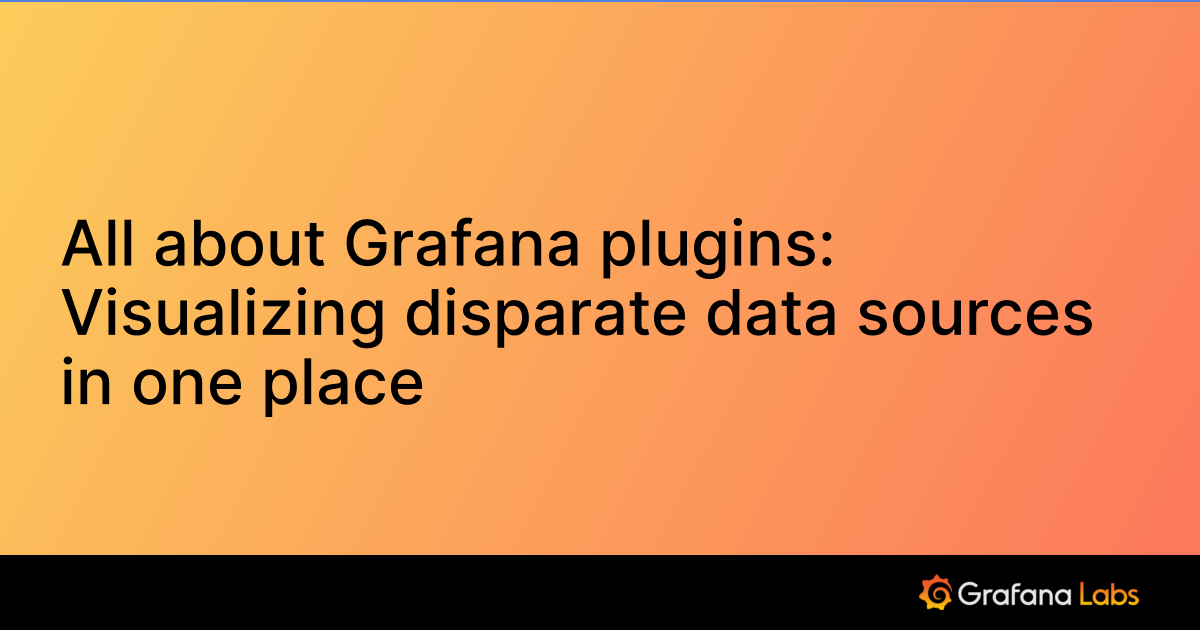PagerDuty Grafana data source
Note
This plugin is in a preview phase
The PagerDuty data source plugin allows you to query incidents data or visualize incidents using annotations.
Requirements
This plugin has the following requirements:
- A PagerDuty account
- One of the following account types:
- Available for users with a Grafana Cloud Free, Advanced or Trial account or with an activated Grafana Enterprise license.
Install the plugin
To install the data source, refer to Installation.
Configure the data source in Grafana
Add a data source by filling in the following fields:
Authentication fields
This plugin supports API key based authentication. Visit the REST API Keys documentation for more information on how to generate an API key. As plugin only reads data from PagerDuty prefer generating read-only API Key.
| Field | Description |
|---|---|
| API Key | Enter your PagerDuty REST API Key |
Configure the data source with provisioning
It is possible to configure data sources using configuration files with Grafana’s provisioning system. To read about how it works, including all the settings that you can set for this data source, refer to Provisioning Grafana data sources
Here are some provisioning examples for this data source using API Key authentication:
apiVersion: 1
datasources:
- name: PagerDuty
type: grafana-pagerduty-datasource
jsonData:
auth:
id: api_key
secureJsonData:
auth.api_key.apiKey: <API_KEY>Query the data source
Query builder
At the moment plugin supports only querying incidents. There are 2 actions available: “List incidents” and “Get and incident”.
When listing all incidents by default the query uses ${__from:date} and ${__to:date} for Since and Until parameters, fetching only incidents created in the dashboard’s selected time frame. If you want to query all incidents, clear out Since and Until parameters.
You can also provide additional parameters, such as incident urgencies or statuses, service ids, team ids, etc.
When querying data for the single incident you will need to fill in the incident id.
You can also filter fields being returned by selecting them under “Select fields” select box.
Annotations
You can use annotations to visualize the relation between incidents and other data on your dashboards. For a generic information on how to use annotations refer to the documentation.
Templates and variables
To add a new PagerDuty query variable, refer to Add a query variable. Use your PagerDuty data source as your data source and fill out the fields in the query builder.
Note: When creating PagerDuty query variable, first two selected fields under “Select fields” will be used as variable label and value respectively. If only one field is selected it will be used for both variable label and value. For example, if you want to create a variable that holds incident id, you can select
titleandidunder “Select fields”, so that incident title is used as a human readable label and incident id is used as a value.
After creating a variable, you can use it in your PagerDuty queries using Variable syntax. For more information about variables, refer to Templates and variables.
Learn more
- Add Annotations.
- Configure and use Templates and variables.
- Add Transformations.
- Set up alerting; refer to Alerts overview.
Was this page helpful?
Related resources from Grafana Labs