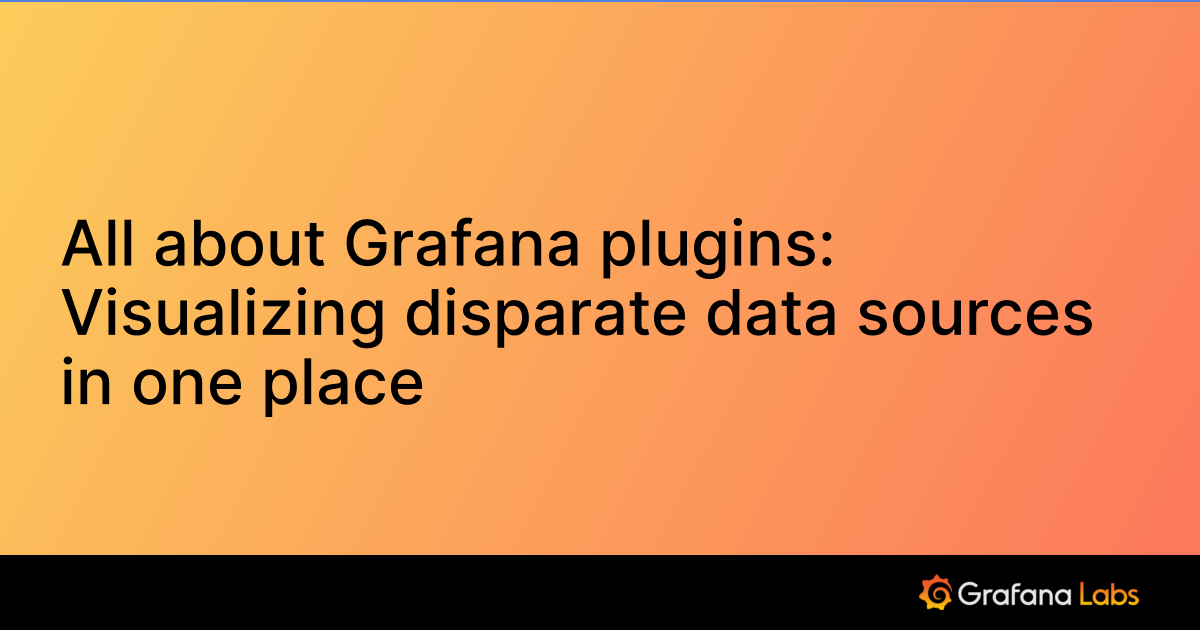Important: This documentation is about an older version. It's relevant only to the release noted, many of the features and functions have been updated or replaced. Please view the current version.
Configure the Jira data source
Grafana provides a number of configuration options for Jira. To install a data source, refer to Install Grafana plugins. For general information on adding a data source see Add a data source.
Only users with the organization administrator role can add data sources. Administrators can also configure the data source via YAML with Grafana’s provisioning system.
Add the Jira data source
To add the Jira data source, complete the following steps:
- Click Connections in the left-side menu.
- Under Connections, click Add new connection.
- Enter
Jirain the search bar. - Select Jira under the Data Source section.
- Click Add new data source in the upper right.
You will be taken to the Settings tab where you will set up your Jira configuration.
Jira configuration options
Following is a list of configuration options for Jira.
The first option to configure is the name of your connection:
Name - The data source name. This is how you refer to the data source in panels and queries. Examples: Jira-1, Jira_PM.
Default - Toggle to select as the default data source. When you go to a dashboard panel this will show as the default data source.
Connection
Connect to Jira using a provider URL. If you are unsure of your Jira URL contact your Jira administrator
Provider - Where your Jira instance is hosted. Select Jira Cloud if Jira is hosted on Atlassian Cloud. Select Jira Data Center/Jira Server if Jira is hosted on-prem or elsewhere.
URL - The root URL for your Atlassian instance.
Authentication
Configure authentication to access the data source.
User email - The email address for the user or service account.
API token - The API token associated with the user. To create an API token for Jira see Manage API tokens for your Atlassian account.
note: If the user email field is populated, basic authentication will be used. If it is left empty, Bearer token authentication will be used.
Private data source connect (PDC) and Jira
Use private data source connect (PDC) to connect to and query data within a secure network without opening that network to inbound traffic from Grafana Cloud. See Private data source connect for more information on how PDC works and Configure Grafana private data source connect (PDC) for steps on setting up a PDC connection.
- Private data source connect - Click in the box to set the default PDC connection from the dropdown menu or create a new connection.
Once you have configured your Jira data source options, click Save & test at the bottom to test out your data source connection. You can also remove a connection by clicking Delete.
Provision the Jira data source
You can also define and configure the Jira data source in YAML files as part of Grafana’s provisioning system. For more information about provisioning a data source, and for available configuration options, see Provision Grafana.
apiVersion: 1
datasources:
- name: Jira
type: grafana-jira-datasource
access: proxy
basicAuth: false
editable: true
enabled: true
jsonData:
url: root URL of Atlassian instance
user: email address for user
hosting: server OR cloud
secureJsonData:
token: API tokenWas this page helpful?
Related resources from Grafana Labs