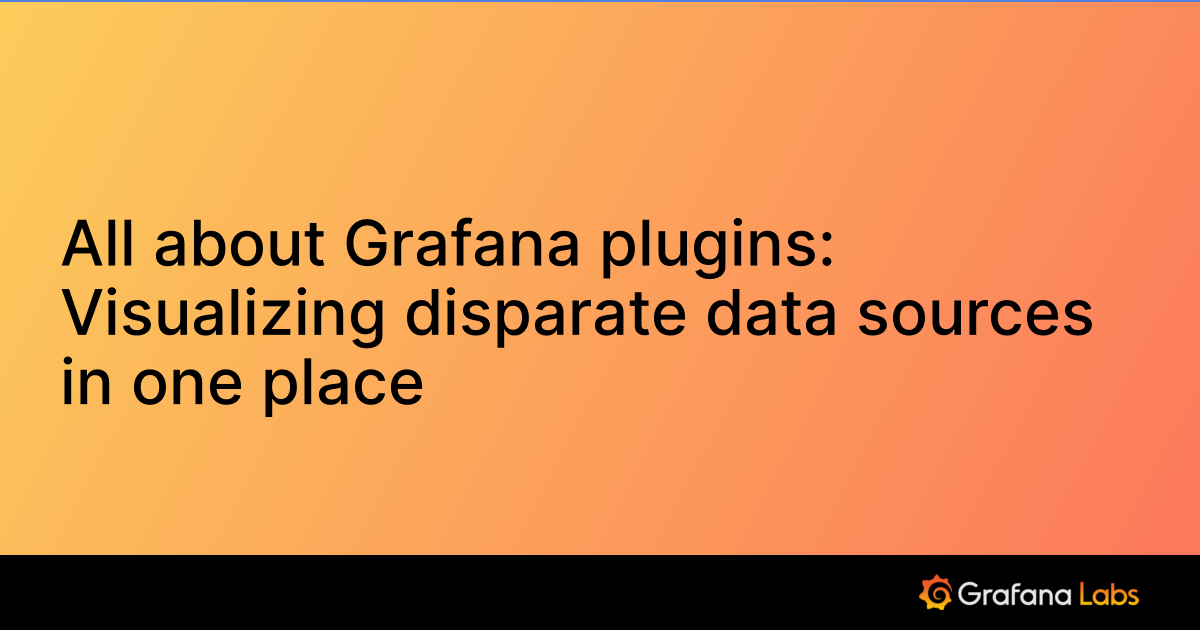Important: This documentation is about an older version. It's relevant only to the release noted, many of the features and functions have been updated or replaced. Please view the current version.
Datadog data source for Grafana
The Datadog data source for Grafana allows you to query and visualize Datadog metrics from within Grafana.
Requirements
The Datadog data source has the following requirements:
- Grafana Enterprise with a valid license. Refer to Activate an Enterprise license.
- Grafana user with a server or organization administrator role. Refer to Permissions.
- An active Datadog account.
Known limitations
- Although this data source supports metrics and monitors from Datadog, it does not support logs or traces from Datadog.
Install the data source plugin
To install the data source, refer to Installation.
Conform to compatibility requirements
For this plugin, there are no compatibility requirements.
Verify that the plugin is installed
- In Grafana Enterprise from the left-hand menu, navigate to Configuration > Data sources.
- From the top-right corner, click the Add data source button.
- Search for
Datadogin the search field, and hover over the Datadog search result. - Click the Select button for Datadog.
- If you can click the Select button, then it is installed.
- If the button is missing or disabled, then the plugin is not installed. Check to see if your Grafana Enterprise license is valid, and reinstall the plugin. If you still need help, contact Grafana Labs.
Note: On Grafana Cloud, it can take up to 15 minutes to see the data source plugin within Grafana.
Get an API key and application key from Datadog
- Go to https://datadoghq.com.
- Set up an API key and copy your application key.
- Add the API key to the Datadog plugin: a. Navigate to Integration -> APIs. b. Enter a unique key name, and click Create API key.
Get your Application Key by navigate to Teams -> Application Key and copying the desired KEY ID.
Configure the data source
To add a new Datadog data source, refer to Add a data source, and fill in the following fields:
Datadog settings
| Field | Description |
|---|---|
| Name | A name for this particular Datadog data source. |
| API URL | URL to the Datadog API. For example, https://api.datadoghq.com. |
| API Key | API key from Datadog. |
| APP Key | Application key from Datadog. |
| Cache Interval | Caching is used to limit the number of API calls. The default cache period is 60 seconds. |
| Cache Size | Caching is used to limit the size of API calls. The default cache size is 100 MB. |
| Show API rate limits | Show Datadog API limits for each queried endpoint. To view the API rate limits, go to the Query Inspector > JSON tab, and set Select source to DataFrame structure |
| Enable Basic Auth | Use Basic authentication when calling the API URL. This is useful when using a proxy. |
Configure the data source with provisioning
Configure the Datadog data source using configuration files with Grafana’s provisioning system. To know more about how the provisioning system works, including all of the data source settings, refer to Provisioning Grafana.
Here is a provisioning example for this data source:
apiVersion: 1
datasources:
- name: DATADOG
type: grafana-datadog-datasource
access: proxy
basicAuth: false
jsonData:
url: https://api.datadoghq.com
api_key: API Key
app_key: Application Key
cacheInterval: 60
cacheSize: 100
logApiRateLimits: falseQuery the data source
The query editor allows you to query Datadog, get monitor status, get service-level objectives (SLOs), perform arithmetic, and alias the graph’s legend.
Query
Get metric queries by setting Query type to Arithmetic.
- Select the metric or click the query edit button to type your metric
- Select the aggregation type (default is average)
- Optionally select one or more tags if you want to filter results with
FromandGroup By - Optionally select the functions dropdown to select a Datadog function. These can be reordered and removed by clicking on them and clicking the arrows or x
Service-level objectives (SLOs)
Get SLOs by setting Query type to SLO. Select an objective from the list. The SLOs are populated from your Datadog account.
Arithmetic
Use metric arithmetic by setting Query type to Arithmetic.
- To perform an arithmetic operation, there must be at least one other query in the query editor.
- The supported arithmetic operations are
+,-,*,/, and(). - To refer to a metric, use
#followed by the query’s name. For example,#A.
Expression example
#A * 2 doubles the result of query A.
#A / #B divides the results of query A by query B.
Aliasing the legend
You can use Alias By and Alias RegExp to change the text in the graph’s legend. For Alias By, use plain text, scoped variables listed as follows, or both.
| Scoped variables for metics | Replaced with |
|---|---|
| $__metric | metric name |
| $__display_name | metric name |
| $__expression | full metric expression |
| $__aggr | metric aggregation function (e.g. avg, max, min, sum) |
| $__scope | metric scope (e.g. region, site, env, host) |
| Scoped variables for (SLOs) | Replaced with |
|---|---|
| $__name | name (same as what is selected in the Objective dropdown) |
| $__aggr | aggregation function (e.g. avg, max, min, sum) |
| $__metric | metric name |
| $__scope | scope name |
| $__numerator | metric used as the numerator in the SLO calculation |
| $__denominator | metric used as the denominator in the SLO calculation |
To use regular-expression aliasing, fill out Alias RegExp with a regular expressions to find matches that are separated by commas.
Monitor
Display the monitors list and status information by setting Query type to Monitor. Alerts in Grafana are referred to as monitors in Datadog. For more information, refer to Monitors.
The following options are available:
- Count by status, type, tags, or mute status
- Monitors list
Count by: Display the count of monitors by status, type, tag, or mute status.
Monitors list: List all of the monitors and their corresponding states and other related details.
Query: For the Count by and Monitors list options, you can optionally specify the filter query. If you specify the filter query, the count or list will return only the monitors that match the query.
For more information about monitor queries, refer to QUERY.
Example queries:
status:(alert OR ok OR "no data" OR warn)lists the monitors with at least one of statusalert,ok,no data, orwarn.status:(alert OR warn) type:metric "cassandra"lists the metric monitors withalertorwarnstatus and also related to “cassandra”.id:(7254197 OR 240232)displays only the status of monitors with ID7254197or240232.
Note: For the Monitors list option, and due to API limits, only the top n monitors specified by the
items per pagesetting are retrieved and displayed.
Templates and variables
To add a new Datadog query variable, refer to Add a query variable. Use your Datadog data source as your data source. The following queries are available:
| Query | Description |
|---|---|
| * | Fetches the list of available metrics |
| tag | Returns all tag tags using the value tag |
| scope | Returns all scope tags using the value scope |
| host | Returns all host tags |
| device | Returns all device tags |
| env | Returns all env tags |
| region | Returns all region tags |
| site | Returns all site tags |
| status | Returns all status tags |
| version | Returns all version tags |
For custom tag groups, enter the tag group name. For example, if your custom tag group name is subscription_name, then enter that in the Query field.
After you create a variable, you can it in your Datadog queries. For more information, refer to Variable syntax.
For more information about variables, refer Templates and variables.
Import a dashboard for Datadog
To import a dashboard, refer to Import a dashboard.
To find your imported dashboards, go to Configuration > Data sources.
To see the available pre-made dashboards, select the Datadog data source, and select the Dashboards tab.
Ad-hoc filters
Grafana Enterprise type of template variable called Ad-hoc filters, which applies to all the Datadog queries in a dashboard. This filter acts as sa quick filter. An ad-hoc variable for Datadog fetches all the key-value pairs from tags, such as region:east or region:west, and uses them as query tags. To create this variable, select the Ad-hoc filters type and choose your Datadog data source. You can name this variable anything.
Learn more
- Add Annotations.
- Configure and use Templates and variables.
- Add Transformations.
- Set up alerting; refer to Alerts overview.
Was this page helpful?
Related resources from Grafana Labs