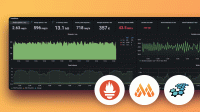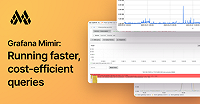Important: This documentation is about an older version. It's relevant only to the release noted, many of the features and functions have been updated or replaced. Please view the current version.
Grafana Mimirtool
Mimirtool is a command-line tool that operators and tenants can use to execute a number of common tasks that involve Grafana Mimir or Grafana Cloud Metrics.
The
alertmanagercommand enables you to create, update, and delete tenant configurations in Grafana Mimir Alertmanager or Grafana Cloud Metrics.For more information about the
alertmanagercommand, refer to Alertmanager.The
rulescommand enables you to validate and lint Prometheus rule files and convert them for use in Grafana Mimir. You can also create, update, and delete rulegroups in Grafana Mimir or Grafana Cloud Metrics.For more information about the
rulescommand, refer to Rules.The
remote-readsubcommand enables you to fetch statistics and series from remote-read APIs. You can write series from a remote-read API to a local TSDB file that you load into Prometheus.For more information about the remote-read command, refer to Remote-read.
The
analyzecommand extracts statistics about metric usage from Grafana or Hosted Grafana instances. You can also extract the same metrics from Grafana dashboard JSON files or Prometheus rule YAML files.For more information about the
analyzecommand, refer to Analyze.The
bucket-validationcommand verifies that an object storage bucket is suitable as a backend storage for Grafana Mimir.For more information about the
bucket-validationcommand, refer to Bucket validation.The
aclcommand generates the label-based access control header used in Grafana Enterprise Metrics and Grafana Cloud Metrics.For more information about the
aclcommand, refer to ACL.The
configcommand helps convert configuration files from Cortex to Grafana Mimir.For more information about the
configcommand, refer to ConfigThe
backfillcommand uploads existing Prometheus TSDB blocks into Grafana Mimir.For more information about the
backfillcommand, refer to Backfill
Mimirtool interacts with:
- User-facing APIs provided by Grafana Mimir.
- Backend storage components containing Grafana Mimir data.
Installation
To install Grafana Mimirtool, refer to the latest release.
Configuration options
For Mimirtools to interact with Grafana Mimir, Grafana Enterprise Metrics, Prometheus, or Grafana, set the following environment variables or CLI flags.
| Environment variable | Flag | Description |
|---|---|---|
MIMIR_ADDRESS | --address | Sets the address of the API of the Grafana Mimir cluster. |
MIMIR_API_USER | --user | Sets the basic auth username. If this variable is empty and MIMIR_API_KEY is set, the system uses MIMIR_TENANT_ID instead. If you’re using Grafana Cloud, this variable is your instance ID. |
MIMIR_API_KEY | --key | Sets the basic auth password. If you’re using Grafana Cloud, this variable is your API key. |
MIMIR_TENANT_ID | --id | Sets the tenant ID of the Grafana Mimir instance that Mimirtools interacts with. |
Commands
The following sections outline the commands that you can run against Grafana Mimir and Grafana Cloud Metrics.
Alertmanager
The following commands interact with Grafana Mimir Alertmanager configuration and alert template files.
Get Alertmanager configuration
The following command shows the current Alertmanager configuration.
mimirtool alertmanager getLoad Alertmanager configuration
The following command loads an Alertmanager configuration to the Alertmanager instance.
mimirtool alertmanager load <config_file>
mimirtool alertmanager load <config_file> <template_files>...Example
mimirtool alertmanager load ./example_alertmanager_config.yaml./example_alertmanager_config.yaml:
route:
receiver: "example_receiver"
group_by: ["example_groupby"]
receivers:
- name: "example_receiver"Delete Alertmanager configuration
The following command deletes the Alertmanager configuration in the Grafana Mimir Alertmanager.
mimirtool alertmanager deleteAlert verification
The following command verifies if alerts in an Alertmanager cluster are deduplicated. This command is useful for verifying the correct configuration when transferring from Prometheus to Grafana Mimir alert evaluation.
mimirtool alerts verifyRules
The rules command features sub-commands for working with Prometheus rule files and with the APIs in the Grafana Mimir ruler.
The commands in this section enable you to perform the following actions:
- Load and show Prometheus rule files
- Interact with individual rule groups in the Mimir ruler
- Manipulate local rule files
List rules
The following command retrieves the names of all rule groups in the Grafana Mimir instance and prints them to the terminal.
mimirtool rules listPrint rules
The following command retrieves all rule groups in the Grafana Mimir instance and prints them to the terminal.
mimirtool rules printGet rule group
The following command retrieves a single rule group and prints it to the terminal.
mimirtool rules get <namespace> <rule_group_name>Delete rule group
The following command deletes a rule group.
mimirtool rules delete <namespace> <rule_group_name>Load rule group
The following command loads each rule group from the files into Grafana Mimir. This command overwrites all existing rule groups with the same name.
mimirtool rules load <file_path>...Example
mimirtool rules load ./example_rules_one.yaml./example_rules_one.yaml:
namespace: my_namespace
groups:
- name: example
interval: 5m
rules:
- record: job:http_inprogress_requests:sum
expr: sum by (job) (http_inprogress_requests)Lint
The lint command provides YAML and PromQL expression formatting within the rule file.
This command edits the rule file in place.
To perform a trial run that does not make changes, you can use the dry run flag (-n).
Note: This command does not verify if a query is correct and does not interact with your Grafana Mimir cluster.
mimirtool rules lint <file_path>...The format of the file is the same format as shown in rules load.
Prepare
This prepare command prepares a rules file that you upload to Grafana Mimir.
It lints all PromQL expressions and adds a label to your PromQL query aggregations in the file.
The format of the file is the same format as shown in rules load.
Note: This command does not interact with your Grafana Mimir cluster.
mimirtool rules prepare <file_path>...Configuration
| Flag | Description |
|---|---|
-i, --in-place | Edits the file in place. If not set, the system generates a new file with the extension .result that contains the results. |
-l, --label="cluster" | Specifies the label for aggregations. By default, the label is set to cluster. |
Example
mimirtool rules prepare ./example_rules_one.yaml./example_rules_one.yaml:
namespace: my_namespace
groups:
- name: example
interval: 5m
rules:
- record: job:http_inprogress_requests:sum
expr: sum by (job) (http_inprogress_requests)./example_rules_one.yaml.result:
namespace: my_namespace
groups:
- name: example
interval: 5m
rules:
- record: job:http_inprogress_requests:sum
# note the added cluster label
expr: sum by(job, cluster) (http_inprogress_requests)After the command runs, an output message indicates if the operation was successful:
INFO[0000] SUCCESS: 1 rules found, 0 modified expressionsCheck
The check command checks rules against the recommended best practices for
rules.
This command does not interact with your Grafana Mimir cluster.
mimirtool rules check <file_path>...Example
mimirtool rules check rules.yamlrules.yaml
namespace: my_namespace
groups:
- name: example
interval: 5m
rules:
- record: job_http_inprogress_requests_sum
expr: sum by (job) (http_inprogress_requests)ERRO[0000] bad recording rule name error="recording rule name does not match level:metric:operation format, must contain at least one colon" file=rules.yaml rule=job_http_inprogress_requests_sum ruleGroup=exampleThe format of the file is the same format as shown in rules load.
Diff
The following command compares rules against the rules in your Grafana Mimir cluster.
mimirtool rules diff <file_path>...The format of the file is the same format as shown in rules load.
Sync
The sync command compares rules against the rules in your Grafana Mimir cluster.
The command applies any differences to your Grafana Mimir cluster.
mimirtool rules sync <file_path>...The format of the file is the same format as shown in rules load.
Remote-read
Grafana Mimir exposes a remote read API which allows the system to access the stored series.
The remote-read subcommand mimirtool enables you to interact with its API, and to determine which series are stored.
Stats
The remote-read stats command summarizes statistics of the stored series that match the selector.
Example
mimirtool remote-read stats --selector '{job="node"}' --address http://demo.robustperception.io:9090 --remote-read-path /api/v1/readRunning the command results in the following output:
INFO[0000] Create remote read client using endpoint 'http://demo.robustperception.io:9090/api/v1/read'
INFO[0000] Querying time from=2020-12-30T14:00:00Z to=2020-12-30T15:00:00Z with selector={job="node"}
INFO[0000] MIN TIME MAX TIME DURATION NUM SAMPLES NUM SERIES NUM STALE NAN VALUES NUM NAN VALUES
INFO[0000] 2020-12-30 14:00:00.629 +0000 UTC 2020-12-30 14:59:59.629 +0000 UTC 59m59s 159480 425 0 0Dump
The remote-read dump command prints all series and samples that match the selector.
Example
mimirtool remote-read dump --selector 'up{job="node"}' --address http://demo.robustperception.io:9090 --remote-read-path /api/v1/readRunning the command results in the following output:
{__name__="up", instance="demo.robustperception.io:9100", job="node"} 1 1609336914711
{__name__="up", instance="demo.robustperception.io:9100", job="node"} NaN 1609336924709 # StaleNaN
...Export
The remote-read export command exports all series and samples that match the selector into a local TSDB.
You can use local tooling such as prometheus and promtool to further analyze the TSDB.
# Use Remote Read API to download all metrics with label job=name into local tsdb
mimirtool remote-read export --selector '{job="node"}' --address http://demo.robustperception.io:9090 --remote-read-path /api/v1/read --tsdb-path ./local-tsdbRunning the command results in the following output:
INFO[0000] Create remote read client using endpoint 'http://demo.robustperception.io:9090/api/v1/read'
INFO[0000] Created TSDB in path './local-tsdb'
INFO[0000] Using existing TSDB in path './local-tsdb'
INFO[0000] Querying time from=2020-12-30T13:53:59Z to=2020-12-30T14:53:59Z with selector={job="node"}
INFO[0001] Store TSDB blocks in './local-tsdb'
INFO[0001] BLOCK ULID MIN TIME MAX TIME DURATION NUM SAMPLES NUM CHUNKS NUM SERIES SIZE
INFO[0001] 01ETT28D6B8948J87NZXY8VYD9 2020-12-30 13:53:59 +0000 UTC 2020-12-30 13:59:59 +0000 UTC 6m0.001s 15950 429 425 105KiB867B
INFO[0001] 01ETT28D91Z9SVRYF3DY0KNV41 2020-12-30 14:00:00 +0000 UTC 2020-12-30 14:53:58 +0000 UTC 53m58.001s 143530 1325 425 509KiB679BLocal TSDB examples
The following command uses promtool to analyze file contents.
promtool tsdb analyze ./local-tsdbThe following command dumps all values of the TSDB.
promtool tsdb dump ./local-tsdbThe following command runs a local Prometheus with the local TSDB.
prometheus --storage.tsdb.path ./local-tsdb --config.file=<(echo "")ACL
The acl command generates the label-based access control header used in Grafana Enterprise Metrics and Grafana Cloud Metrics.
Generate header
The following command enables you to generate a header that you can use to enforce access control rules in Grafana Enterprise Metrics or Grafana Cloud.
Note: Grafana Mimir does not support ACLs.
mimirtool acl generate-header --id=<tenant_id> --rule=<promql_selector>Example
mimirtool acl generate-header --id=1234 --rule='{namespace="A"}'Example output:
The header to set:
X-Prom-Label-Policy: 1234:%7Bnamespace=%22A%22%7DAnalyze
You can analyze your Grafana or Hosted Grafana instance to determine which metrics are used and exported. You can also extract metrics from dashboard JSON files and rules YAML files.
Grafana
The following command runs against your Grafana instance, downloads its dashboards, and extracts the Prometheus
metrics used in its queries.
The output is a JSON file. You can use this file with analyse prometheus --grafana-metrics-file.
mimirtool analyze grafana --address=<url>Configuration
| Environment variable | Flag | Description |
|---|---|---|
GRAFANA_ADDRESS | --address | Sets the address of the Grafana instance. |
GRAFANA_API_KEY | --key | Sets the API Key for the Grafana instance. To create a key, refer to Authentication API. |
| - | --output | Sets the output file path, which by default is metrics-in-grafana.json. |
Example output file
{
"metricsUsed": [
"apiserver_request:availability30d",
"workqueue_depth",
"workqueue_queue_duration_seconds_bucket"
],
"dashboards": [
{
"slug": "",
"uid": "09ec8aa1e996d6ffcd6817bbaff4db1b",
"title": "Kubernetes / API server",
"metrics": [
"apiserver_request:availability30d",
"apiserver_request_total",
"cluster_quantile:apiserver_request_duration_seconds:histogram_quantile",
"workqueue_depth",
"workqueue_queue_duration_seconds_bucket"
],
"parse_errors": ["unsupported panel type: \"news\""]
}
]
}Ruler
The following command runs against your Grafana Mimir, Grafana Enterprise Metrics, or Grafana Cloud Prometheus instance. The command fetches the rule groups and extracts the Prometheus metrics used in the rule queries.
The output is a JSON file. You can use this file with analyse prometheus --ruler-metrics-file.
mimirtool analyze ruler --address=<url> --id=<tenant_id>Configuration
| Environment variable | Flag | Description |
|---|---|---|
MIMIR_ADDRESS | --address | Sets the address of the Prometheus instance. |
MIMIR_TENANT_ID | --user | Sets the basic auth username. If you’re using Grafana Cloud, this variable is your instance ID. |
MIMIR_API_KEY | --key | Sets the basic auth password. If you’re using Grafana Cloud, this variable is your API key. |
| - | --output | Sets the output file path, which by default is metrics-in-ruler.json. |
Example output file
{
"metricsUsed": [
"apiserver_request_duration_seconds_bucket",
"container_cpu_usage_seconds_total",
"scheduler_scheduling_algorithm_duration_seconds_bucket"
],
"ruleGroups": [
{
"namspace": "prometheus_rules",
"name": "kube-apiserver.rules",
"metrics": [
"apiserver_request_duration_seconds_bucket",
"apiserver_request_duration_seconds_count",
"apiserver_request_total"
],
"parse_errors": null
}
]
}Dashboard
The following command accepts Grafana dashboard JSON files as input and extracts Prometheus metrics used in the queries.
The output is a JSON file.
You can use the output file with analyze prometheus --grafana-metrics-file.
mimirtool analyze dashboard <file>...Configuration
| Environment variable | Flag | Description |
|---|---|---|
| - | --output | Sets the output file path, which by default is prometheus-metrics.json. |
Rule-file
The following command accepts Prometheus rule YAML files as input and extracts Prometheus metrics used in the queries.
The output is a JSON file. You can use the output file with analyse prometheus --ruler-metrics-file.
mimirtool analyze rule-file <file>Configuration
| Environment variable | Flag | Description |
|---|---|---|
| - | --output | Sets the output file path, which by default is prometheus-metrics.json. |
Prometheus
The following command runs against your Grafana Mimir, Grafana Metrics Enterprise, Prometheus, or Cloud Prometheus instance.
The command uses the output from a previous run of analyse grafana, analyse dashboard, analyse ruler
or analyse rule-file to show the number of series in the Prometheus instance that are used in dashboards or rules, or both.
This command also shows which metrics exist in Grafana Cloud that are not in dashboards or rules. The output is a JSON file.
Note: The command makes a request for every active series in the Prometheus instance. For Prometheus instances with a large number of active series, this command might take time to complete.
mimirtool analyze prometheus --address=<url> --id=<tenant_id>Configuration
| Environment variable | Flag | Description |
|---|---|---|
MIMIR_ADDRESS | --address | Sets the address of the Prometheus instance. |
MIMIR_TENANT_ID | --user | Sets the basic auth username. If you’re using Grafana Cloud this variable is your instance ID. |
MIMIR_API_KEY | --key | Sets the basic auth password. If you’re using Grafana Cloud, this variable is your API key. |
| - | --grafana-metrics-file | mimirtool analyse grafana or mimirtool analyse dashboard output file, which by default is metrics-in-grafana.json. |
| - | --ruler-metrics-file | mimirtool analyse ruler or mimirtool analyse rule-file output file, which by default is metrics-in-ruler.json. |
| - | --output | Sets the output file path, which by default is prometheus-metrics.json. |
Example output
{
"total_active_series": 38184,
"in_use_active_series": 14047,
"additional_active_series": 24137,
"in_use_metric_counts": [
{
"metric": "apiserver_request_duration_seconds_bucket",
"count": 11400,
"job_counts": [
{
"job": "apiserver",
"count": 11400
}
]
},
{
"metric": "apiserver_request_total",
"count": 684,
"job_counts": [
{
"job": "apiserver",
"count": 684
}
]
}
],
"additional_metric_counts": [
{
"metric": "etcd_request_duration_seconds_bucket",
"count": 2688,
"job_counts": [
{
"job": "apiserver",
"count": 2688
}
]
}
]
}Bucket validation
The following command validates that the object store bucket works correctly.
mimirtool bucket-validation| Flag | Description |
|---|---|
--object-count | Sets the number of objects to create and delete. By default, the value is 2000. |
--report-every | Sets the number operations afterwhich an operations progress report is printed. By default, the value is 100. |
--test-runs | Sets the number of times to run the test. By default, the value is 1. |
--prefix | Sets the path prefix to use for test objects in the object store. |
--retries-on-error | Sets the number of times to retry if the object store returns an error. |
--bucket-config | Sets the CLI arguments to configure a storage bucket. |
--bucket-config-help | Displays help text that explains how to use the -bucket-config parameter. |
Config
Convert
The config convert command converts configuration parameters that work with Cortex v1.10.0 and above to parameters that work with Grafana Mimir v2.0.0. It supports converting both CLI flags and YAML configuration files.
Configuration
| Flag | Description |
|---|---|
--yaml-file | The YAML configuration file to convert. |
--flags-file | A file containing a newline-delimited list of CLI flags to convert. |
--yaml-out | File to use for the converted YAML configuration. If not set, output to stdout. |
--flags-out | File to use for list of converted CLI flags. If not set, output to stdout. |
--update-defaults | If you set this flag and you set a configuration parameter to a default value that has changed in Mimir 2.0, the parameter updates to the new default value. |
--include-defaults | If you set this flag, all default values are included in the output YAML, regardless of whether you explicitly set the values in the input files. |
-v, --verbose | If you set this flag, the CLI flags and YAML paths from the old configuration that do not exist in the new configuration are printed to stderr. This flag also prints default values that have changed between the old and the new configuration. |
--gem | If you set this flag, the tool will convert from Grafana Metrics Enterprise (GEM) v1.7.x to v2.0.0. |
Changes to default values
mimirtool config convert helps you migrate from Cortex to Grafana Mimir. There are changes to the default values of
some configuration parameters in Mimir v2.0.0 that you might not want to use as part of this migration:
| Parameter | Cortex/GEM 1.7 default | Mimir/GEM 2.0 default |
|---|---|---|
blocks_storage.backend | s3 | filesystem |
ruler_storage.backend | s3 | filesystem |
alertmanager_storage.backend | s3 | filesystem |
server.http_listen_port | 80 | 8080 |
activity_tracker.filepath | ./active-query-tracker | ./metrics-activity.log |
alertmanager.data_dir | data/ | ./data-alertmanager/ |
blocks_storage.filesystem.dir | <empty> | blocks |
compactor.data_dir | ./data | ./data-compactor/ |
ruler.rule_path | /rules | ./data-ruler/ |
ruler_storage.filesystem.dir | <empty> | ruler |
(GEM only) auth.type | trust | enterprise |
(GEM only) graphite.querier.schemas.backend | s3 | filesystem |
For these parameters mimirtool config convert will output the Cortex default value even when the configuration parameter is not explicitly set in the input
configuration. If in the input configuration you explicitly set the Cortex default value, and you have provided
the --update-defaults flag, mimirtool config convert will not update the value to the Mimir default.
Example
The following example shows a command that converts Cortex query-frontend YAML configuration file and CLI flag to a Mimir-compatible YAML and CLI flag.
mimirtool config convert --yaml-file=cortex.yaml --flags-file=cortex.flags --yaml-out=mimir.yaml --flags-out=mimir.flagscortex.yaml input file:
query_range:
results_cache:
cache:
memcached:
expiration: 10s # Expiration was removed in Grafana Mimir, so this parameter will be missing from the output YAML
batch_size: 2048
parallelism: 10
memcached_client:
max_idle_conns: 32cortex.flags input file:
-frontend.background.write-back-concurrency=45After you run the command, the converted output should be:
mimir.yaml converted output file:
frontend:
results_cache:
memcached:
max_get_multi_batch_size: 2048
max_get_multi_concurrency: 10
max_idle_connections: 32
server:
http_listen_port: 80Note: As a precaution,
server.http_listen_portis included. The default value in Grafana Mimir changed from 80 to 8080. Unless you explicitly set the port in the input configuration, the tool outputs the old default value.
mimir.flags converted output file:
-query-frontend.results-cache.memcached.max-async-concurrency=45Verbose output
When you set the --verbose flag, the output explains which configuration parameters were removed and which default values were changed.
The verbose output is printed to stderr.
The output includes the following entries:
field is no longer supported: <yaml_path>This parameter was used in the input Cortex YAML file and removed from the output configuration.
flag is no longer supported: <flag_name>This parameter was used in the input Cortex CLI flags file, but the parameter was removed in Grafana Mimir. The tool removed this CLI flag from the output configuration.
using a new default for <yaml_path>: <new_value> (used to be <old_value>)The default value for a configuration parameter changed in Grafana Mimir. This parameter was not explicitly set in the input configuration files. When you run Grafana Mimir with the output configuration from
mimirtool config convertGrafana Mimir uses the new default.default value for <yaml_path> changed: <new_value> (used to be <old_value>); not updatingThe default value for a configuration parameter that was set in the input configuration file has changed in Grafana Mimir. The tool has not converted the old default value to the new default value. To automatically update the default value to the new default value, pass the
--update-defaultsflag.
Extracting flags from Jsonnet
When using the Grafana Mimir Jsonnet library, all configuration uses flags set as object member key-value pairs. To perform conversion with mimirtool, you first need to extract the flags from the JSON manifested from the Jsonnet evaluation.
Use the following bash script to extract the arguments from a specific component:
#!/usr/bin/env bash
set -euf -o pipefail
function usage {
cat <<EOF
Extract the CLI flags from individual components.
Usage:
$0 <resources JSON> <component>
Examples:
$0 resources.json ingester
$0 <(tk eval environments/default) distributor
$0 <(jsonnet environments/default/main.jsonnet) query-frontend
EOF
}
if ! command -v jq &>/dev/null; then
echo "jq command not found in PATH"
echo "To download jq, refer to https://stedolan.github.io/jq/download/."
fi
if [[ $# -ne 2 ]]; then
usage
exit 1
fi
jq -rf /dev/stdin -- "$1" <<EOF
..
| if type == "object" and .metadata.name == "$2" then .spec.template.spec.containers[]?.args[] else null end
| select(. != null)
EOFThe first parameter of the script is a JSON file containing Kubernetes resources. The second parameter of the script is the name of a container.
To retrieve the arguments from the distributor for a Tanka environment:
<PATH TO SCRIPT> <(tk eval environments/default) distributorThe script outputs results that are similar to the following:
-consul.hostname=consul.cortex-to-mimir.svc.cluster.local:8500
-distributor.ha-tracker.enable=false
-distributor.ha-tracker.enable-for-all-users=true
-distributor.ha-tracker.etcd.endpoints=etcd-client.cortex-to-mimir.svc.cluster.local.:2379
-distributor.ha-tracker.prefix=prom_ha/
-distributor.ha-tracker.store=etcd
-distributor.health-check-ingesters=true
-distributor.ingestion-burst-size=200000
-distributor.ingestion-rate-limit=10000
-distributor.ingestion-rate-limit-strategy=global
-distributor.remote-timeout=20s
-distributor.replication-factor=3
-distributor.ring.consul.hostname=consul.cortex-to-mimir.svc.cluster.local:8500
-distributor.ring.prefix=
-distributor.shard-by-all-labels=true
-mem-ballast-size-bytes=1073741824
-ring.heartbeat-timeout=10m
-ring.prefix=
-runtime-config.file=/etc/cortex/overrides.yaml
-server.grpc.keepalive.max-connection-age=2m
-server.grpc.keepalive.max-connection-age-grace=5m
-server.grpc.keepalive.max-connection-idle=1m
-server.grpc.keepalive.min-time-between-pings=10s
-server.grpc.keepalive.ping-without-stream-allowed=true
-target=distributor
-validation.reject-old-samples=true
-validation.reject-old-samples.max-age=12hUse the output of the script as input to run the mimirtool configuration conversion.
After conversion, you can use the following script to transform the converted flags back into JSON:
#!/usr/bin/env bash
set -euf -o pipefail
function usage {
cat <<EOF
Transform Go flags into JSON key value pairs
Usage:
$0 <flags file>
Examples:
$0 flags.flags
EOF
}
if [[ $# -ne 1 ]]; then
usage
exit 1
fi
key_values=$(sed -E -e 's/^-*(.*)=(.*)$/ "\1": "\2",/' "$1")
printf "{\n%s\n}" "${key_values::-1}"The only parameter of the script is a file containing the flags, with each flag on its own line.
Backfill
The backfill command uploads Prometheus TSDB blocks into Grafana Mimir, by using the block-upload API that is exposed by the compactor component.
If the command is interrupted, you can restart it. Mimirtool detects which blocks are already uploaded, and will only upload unfinished or new blocks.
The block-upload feature is disabled by default.
To enable the block-upload feature for a user or an entire system, refer to Configure TSDB block upload.
If block upload is not enabled for the user, mimirtool backfill will fail.
Example
mimirtool backfill --address=http://mimir-compactor/ --id=anonymous /var/prometheus/{01G803NFXZ0MVKN71GT91HMV3Z,01G8BQ8PRR4TAP7EXZVBNTRBZ4,01G8CB7GTTC5ZXY23WTXHSYQXQ}The results of the backfill command are as follows:
INFO[0000] Backfilling blocks="/var/prometheus/01G803NFXZ0MVKN71GT91HMV3Z,/var/prometheus/01G8BQ8PRR4TAP7EXZVBNTRBZ4,/var/prometheus/01G8CB7GTTC5ZXY23WTXHSYQXQ" user=anonymous
INFO[0000] making request to start block upload block=01G803NFXZ0MVKN71GT91HMV3Z file=meta.json path=/var/prometheus/01G803NFXZ0MVKN71GT91HMV3Z
WARN[0000] block already exists on the server path=/var/prometheus/01G803NFXZ0MVKN71GT91HMV3Z
INFO[0000] making request to start block upload block=01G8BQ8PRR4TAP7EXZVBNTRBZ4 file=meta.json path=/var/prometheus/01G8BQ8PRR4TAP7EXZVBNTRBZ4
INFO[0000] uploading block file block=01G8BQ8PRR4TAP7EXZVBNTRBZ4 file=index path=/var/prometheus/01G8BQ8PRR4TAP7EXZVBNTRBZ4 size=259867
INFO[0000] uploading block file block=01G8BQ8PRR4TAP7EXZVBNTRBZ4 file=chunks/000001 path=/var/prometheus/01G8BQ8PRR4TAP7EXZVBNTRBZ4 size=5024391
INFO[0000] block uploaded successfully block=01G8BQ8PRR4TAP7EXZVBNTRBZ4 path=/var/prometheus/01G8BQ8PRR4TAP7EXZVBNTRBZ4
INFO[0000] making request to start block upload block=01G8CB7GTTC5ZXY23WTXHSYQXQ file=meta.json path=/var/prometheus/01G8CB7GTTC5ZXY23WTXHSYQXQ
INFO[0000] uploading block file block=01G8CB7GTTC5ZXY23WTXHSYQXQ file=index path=/var/prometheus/01G8CB7GTTC5ZXY23WTXHSYQXQ size=151181
INFO[0000] uploading block file block=01G8CB7GTTC5ZXY23WTXHSYQXQ file=chunks/000001 path=/var/prometheus/01G8CB7GTTC5ZXY23WTXHSYQXQ size=1986792
INFO[0000] block uploaded successfully block=01G8CB7GTTC5ZXY23WTXHSYQXQ path=/var/prometheus/01G8CB7GTTC5ZXY23WTXHSYQXQ
INFO[0001] finished uploading blocks already_exists=1 failed=0 succeeded=2License
This software is licensed as AGPLv3. For more information, see LICENSE.