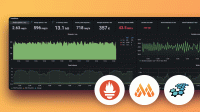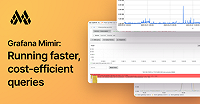Important: This documentation is about an older version. It's relevant only to the release noted, many of the features and functions have been updated or replaced. Please view the current version.
Getting started with Grafana Mimir
There are two different options for getting started with Grafana Mimir:
- The written tutorial provides a series of imperative commands to start a single Mimir process.
- The visual tutorial (in the form of a video) uses
docker-composeto declaratively deploy multiple Mimir processes.
There’s supposed to be a video here, but for some reason there isn’t. Either we entered the id wrong (oops!), or Vimeo is down. If it’s the latter, we’d expect they’ll be back up and running soon. In the meantime, check out our blog!
The written instructions focus on deploying Grafana Mimir as a monolith, which is designed for users getting started with the project. For more information about the different ways to deploy Grafana Mimir, refer to Grafana Mimir deployment modes.
Before you begin
- Verify that you have installed either a Prometheus server or the Grafana Agent.
- Verify that you have installed Docker.
Download Grafana Mimir
Using Docker:
docker pull grafana/mimir:latestUsing a local binary:
Download the appropriate release asset for your operating system and architecture and make it executable.
For Linux with the AMD64 architecture:
curl -fLo mimir https://github.com/grafana/mimir/releases/latest/download/mimir-linux-amd64 chmod +x mimir
Start Grafana Mimir
To run Grafana Mimir as a monolith and with local filesystem storage, write the following YAML configuration to a file called demo.yaml:
# Do not use this configuration in production.
# It is for demonstration purposes only.
multitenancy_enabled: false
blocks_storage:
backend: filesystem
bucket_store:
sync_dir: /tmp/mimir/tsdb-sync
filesystem:
dir: /tmp/mimir/data/tsdb
tsdb:
dir: /tmp/mimir/tsdb
compactor:
data_dir: /tmp/mimir/compactor
sharding_ring:
kvstore:
store: memberlist
distributor:
ring:
instance_addr: 127.0.0.1
kvstore:
store: memberlist
ingester:
ring:
instance_addr: 127.0.0.1
kvstore:
store: memberlist
replication_factor: 1
ruler_storage:
backend: local
local:
directory: /tmp/mimir/rules
server:
http_listen_port: 9009
log_level: error
store_gateway:
sharding_ring:
replication_factor: 1Run Grafana Mimir
In a terminal, run one of the following commands:
Using Docker:
docker run --rm --name mimir --publish 9009:9009 --volume "$(pwd)"/demo.yaml:/etc/mimir/demo.yaml grafana/mimir:${MIMIR_LATEST} --config.file=/etc/mimir/demo.yamlUsing a local binary:
./mimir --config.file=./demo.yaml
Grafana Mimir listens on port 9009.
Configure Prometheus to write to Grafana Mimir
Add the following YAML snippet to your Prometheus configuration file and restart the Prometheus server:
remote_write:
- url: http://localhost:9009/api/v1/pushThe configuration for a Prometheus server that scrapes itself and writes those metrics to Grafana Mimir looks similar to this:
remote_write:
- url: http://localhost:9009/api/v1/push
scrape_configs:
- job_name: prometheus
honor_labels: true
static_configs:
- targets: ["localhost:9090"]Configure the Grafana Agent to write to Grafana Mimir
Add the following YAML snippet to one of your Agent metrics configurations (metrics.configs) in your Agent configuration file and restart the Grafana Agent:
remote_write:
- url: http://localhost:9009/api/v1/pushThe configuration for an Agent that scrapes itself for metrics and writes those metrics to Grafana Mimir looks similar to this:
server:
http_listen_port: 12345
grpc_listen_port: 54321
metrics:
wal_directory: /tmp/grafana-agent/wal
configs:
- name: agent
scrape_configs:
- job_name: agent
static_configs:
- targets: ["127.0.0.1:12345"]
remote_write:
- url: http://localhost:9009/api/v1/pushQuery data in Grafana
In a new terminal, run a local Grafana server using Docker:
docker run --rm --name=grafana --network=host grafana/grafanaAdd Grafana Mimir as a Prometheus data source
- In a browser, go to the Grafana server at http://localhost:3000/datasources.
- Sign in using the default username
adminand passwordadmin. - Configure a new Prometheus data source to query the local Grafana Mimir server using the following settings:
Field Value Name Mimir URL http://localhost:9009/prometheus
To add a data source, refer to Add a data source.
Verify success
When you have completed the tasks in this getting started guide, you can query metrics in Grafana Explore as well as create dashboard panels using the newly configured Grafana Mimir data source.