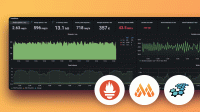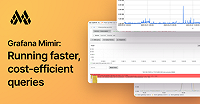This is documentation for the next version of Mimir. For the latest stable release, go to the latest version.
Visualize metric data
Grafana has built-in support for Mimir through the Prometheus data source type.
Before you begin
These steps are done in a local or on-premise instance of Grafana.
Log in to your Grafana instance. If this is your first time running Grafana, the username and password are both
admin.From within Grafana, go to
Connections>Add new connection.Search for Prometheus, and select Create a Prometheus data source.
In the HTTP > Prometheus server URL field, enter a server URL:
If you deployed Mimir via the
mimir-distributedHelm chart, the default URL inside the Kubernetes cluster ishttp://<HELM-RELEASE>-nginx.<MIMIR-NAMESPACE>.svc/prometheus, andhttp://<INGRESS-HOST>/prometheusfrom the outside, provided that you set up an ingress.If you are running microservices, point to the proxy in front of Mimir (such as Nginx or the GEM gateway) rather than to one component of Mimir.
Steps
- To view metrics in Grafana, select Explore.
- From the top-left, select the newly created data source.
- Select a metric, apply (optional) label filters, and select Run query.
- Learn more about PromQL and querying by reading Querying Prometheus.
See also
- Read more about Grafana’s Explore feature.
- Read about Grafana’s built-in support for the Prometheus data source.