Menu
Documentation Grafana k6
Grafana k6 JavaScript API
JavaScript API k6/experimental
k6/experimental browser
browser Page
Page setInputFiles(selector, file[, options])
setInputFiles(selector, file[, options])
Open source
setInputFiles(selector, file[, options])
Sets the file input element’s value to the specified files.
To work with local files on the file system, use the experimental fs module to load and read the file contents.
| Parameter | Type | Default | Description |
|---|---|---|---|
| selector | string | '' | A selector to search for an element. If there are multiple elements satisfying the selector, the first will be used. |
| file | object | null | This is a required parameter. |
| file.name | string | '' | The name of the file. For example, file.txt. |
| file.mimeType | string | '' | The type of the file content. For example, text/plain. |
| file.buffer | ArrayBuffer | [] | Base64 encoded content of the file. |
| options | object | null | This is an optional parameter. |
| options.noWaitAfter | boolean | false | If set to true and a navigation occurs from performing this action, it will not wait for it to complete. |
| options.timeout | number | 30000 | Maximum time in milliseconds. Pass 0 to disable the timeout. Default is overridden by the setDefaultTimeout option on BrowserContext or Page. |
Inline File Example
JavaScript
import { browser } from 'k6/experimental/browser';
import encoding from 'k6/encoding';
export const options = {
scenarios: {
browser: {
executor: 'shared-iterations',
options: {
browser: {
type: 'chromium',
},
},
},
},
};
export default async function () {
const page = browser.newPage();
try {
// In this example we create a simple web page with an upload input field.
// Usually, you would use page.goto to navigate to a page with a file input field.
page.setContent(`
<html>
<head></head>
<body>
<!-- Simple file upload form -->
<form method="POST" action="/upload" enctype="multipart/form-data">
<input type="file" id="upload" multiple />
<input type="submit" value="Send" />
</form>
</body>
</html>`);
// The file is set to the input element with the id "upload".
page.setInputFiles('input[id="upload"]', {
name: 'file.txt',
mimetype: 'text/plain',
buffer: encoding.b64encode('hello world'),
});
} finally {
page.close();
}
}Local File Example
JavaScript
import { browser } from 'k6/experimental/browser';
import encoding from 'k6/encoding';
import { open } from 'k6/experimental/fs';
export const options = {
scenarios: {
ui: {
executor: 'shared-iterations',
options: {
browser: {
type: 'chromium',
},
},
},
},
};
// Declare the location of the file on the local filesystem.
let file;
(async function () {
file = await open('/abs/path/to/file.txt');
})();
export default async function () {
const page = browser.newPage();
try {
// In this example we create a simple web page with an upload input field.
// Usually, you would use page.goto to navigate to a page with a file input field.
page.setContent(`
<html>
<head></head>
<body>
<!-- Simple file upload form -->
<form method="POST" action="/upload" enctype="multipart/form-data">
<input type="file" id="upload" multiple />
<input type="submit" value="Send" />
</form>
</body>
</html>`);
// Read the whole file content into a buffer.
const buffer = await readAll(file);
// The file is set to the input element with the id "upload".
page.setInputFiles({
name: 'file.txt',
mimetype: 'text/plain',
buffer: encoding.b64encode(buffer),
});
} finally {
page.close();
}
}
// readAll will read the whole of the file from the local filesystem into a
// buffer.
async function readAll(file) {
const fileInfo = await file.stat();
const buffer = new Uint8Array(fileInfo.size);
const bytesRead = await file.read(buffer);
if (bytesRead !== fileInfo.size) {
throw new Error('unexpected number of bytes read');
}
return buffer;
}Was this page helpful?
Related resources from Grafana Labs
Additional helpful documentation, links, and articles:
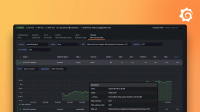
Performance testing and observability in Grafana Cloud
In this webinar, learn how Grafana Cloud k6 offers you the best developer experience for performance testing.

User-centered observability: load testing, real user monitoring, and synthetics
Learn how to use load testing, synthetic monitoring, and real user monitoring (RUM) to understand end users' experience of your apps. Watch on demand.
