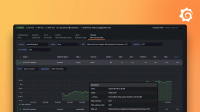Analyze results
In this tutorial, learn how to:
- Apply tags to filter specific results
- Learn about k6 metrics
- Use jq to filter JSON results
- Define groups to organize the test
- Create custom metrics
Context: k6 result outputs
k6 provides many result outputs. By default, the end-of-test summary provides the aggregated results of the test metrics.
checks.........................: 50.00% ✓ 45 ✗ 45
data_received..................: 1.3 MB 31 kB/s
data_sent......................: 81 kB 2.0 kB/s
group_duration.................: avg=6.45s min=4.01s med=6.78s max=10.15s p(90)=9.29s p(95)=9.32s
http_req_blocked...............: avg=57.62ms min=7µs med=12.25µs max=1.35s p(90)=209.41ms p(95)=763.61ms
http_req_connecting............: avg=20.51ms min=0s med=0s max=1.1s p(90)=100.76ms p(95)=173.41ms
http_req_duration..............: avg=144.56ms min=104.11ms med=110.47ms max=1.14s p(90)=203.54ms p(95)=215.95ms
{ expected_response:true }...: avg=144.56ms min=104.11ms med=110.47ms max=1.14s p(90)=203.54ms p(95)=215.95ms
http_req_failed................: 0.00% ✓ 0 ✗ 180
http_req_receiving.............: avg=663.96µs min=128.46µs med=759.82µs max=1.66ms p(90)=1.3ms p(95)=1.46ms
http_req_sending...............: avg=88.01µs min=43.07µs med=78.03µs max=318.81µs p(90)=133.15µs p(95)=158.3µs
http_req_tls_handshaking.......: avg=29.25ms min=0s med=0s max=458.71ms p(90)=108.31ms p(95)=222.46ms
http_req_waiting...............: avg=143.8ms min=103.5ms med=109.5ms max=1.14s p(90)=203.19ms p(95)=215.56ms
http_reqs......................: 180 4.36938/s
iteration_duration.............: avg=12.91s min=12.53s med=12.77s max=14.35s p(90)=13.36s p(95)=13.37s
iterations.....................: 45 1.092345/s
vus............................: 1 min=1 max=19
vus_max........................: 20 min=20 max=20For simplicity to learn about k6 metric results, this tutorial uses the JSON output and jq to filter results.
For other options to analyze test results such as storage and time-series visualizations in real-time, refer to:
Write time-series results to a JSON file
To output results to a JSON file, use the --out flag.
k6 run --out json=results.json api-test.jsThen run this jq command to filter the latency results; http_req_duration metric.
jq '. | select(.type == "Point" and .metric == "http_req_duration")' results.jsonk6 results have a number of built-in tags. For example, filter results to only results where the status is 200.
jq '. | select(.type == "Point" and .data.tags.status == "200")' results.jsonOr calculate the aggregated value of any metric with any particular tags.
jq '. | select(.type == "Point" and .metric == "http_req_duration") | .data.value' results.json | jq -s 'add/length'jq '. | select(.type == "Point" and .metric == "http_req_duration") | .data.value' results.json | jq -s minjq '. | select(.type == "Point" and .metric == "http_req_duration") | .data.value' results.json | jq -s maxApply custom tags
You can also apply Tags to requests or code blocks. For example, this is how you can add a tags to the request params.
const params = {
headers: {
'Content-Type': 'application/json',
},
tags: {
'my-custom-tag': 'auth-api',
},
};Create a new script named “tagged-login.js”, and add a custom tag to it.
import http from 'k6/http';
export default function () {
const url = 'https://test-api.k6.io';
const payload = JSON.stringify({
username: 'test_case',
password: '1234',
});
const params = {
headers: {
'Content-Type': 'application/json',
},
//apply tags
tags: {
'my-custom-tag': 'auth-api',
},
};
//Login with tags
http.post(`${url}/auth/basic/login`, payload, params);
}Run the test:
k6 run --out json=results.json tagged-login.jsFilter the results for this custom tag:
jq '. | select(.type == "Point" and .metric == "http_req_duration" and .data.tags."my-custom-tag" == "auth-api")' results.jsonOrganize requests in groups
You can also organize your test logic into Groups. Test logic inside a group tags all requests and metrics within its block.
Groups can help you organize the test as a series of logical transactions or blocks.
Context: a new test to group test logic
Results filtering isn’t very meaningful in a test that makes one request. And the API test script is getting long. To learn more about how to compare results and other k6 APIs, write a test for the following situation:
A dummy example: your development team wants to evaluate the performance of two user-facing flows.
- visit an endpoint, then another one
- A GET request to
https://test.k6.io/contacts.php- A GET to
https://test.k6.io/- play the coinflip game:
- A POST request to
https://test.k6.io/flip_coin.phpwith the query parambet=heads- Another POST to
https://test.k6.io/flip_coin.phpwith the query parambet=tails
Can you figure out how to script the requests?
If not, use the following script. Since this example simulates a human user rather than an API call, it has a sleep between each request. Run with k6 run multiple-flows.js.
import http from 'k6/http';
import { group, sleep } from 'k6';
//set URL as variable
const baseUrl = 'https://test.k6.io';
export default function () {
// visit contacts
http.get(`${baseUrl}/contacts.php`);
sleep(1);
// return to the home page
http.get(`${baseUrl}/`);
sleep(1);
//play coinflip game
http.get(`${baseUrl}/flip_coin.php?bet=heads`);
sleep(1);
http.get(`${baseUrl}/flip_coin.php?bet=tails`);
sleep(1);
}Add Group functions
Wrap the two endpoints in different groups.
Name one group Contacts flow and another Coinflip game.
//import necessary modules
import http from 'k6/http';
import { group, sleep } from 'k6';
//set baseURL
const baseUrl = 'https://test.k6.io';
export default function () {
// visit some endpoints in one group
group('Contacts flow', function () {
http.get(`${baseUrl}/contacts.php`);
sleep(1);
// return to the home page
http.get(`${baseUrl}/`);
sleep(1);
});
// Coinflip players in another group
group('Coinflip game', function () {
http.get(`${baseUrl}/flip_coin.php?bet=heads`);
sleep(1);
http.get(`${baseUrl}/flip_coin.php?bet=tails`);
sleep(1);
});
}Run and filter
Inspect the results for only the Coinflip game group.
To do so:
- Save the preceding script as
multiple-flows.js. - Run the script with the command:
k6 run multiple-flows.js --out json=results.json --iterations 10- Inspect the results with
jq. Group names have a::prefix.
jq '. | select(.data.tags.group == "::Coinflip game")' results.jsonAdd a custom metric
As you have seen in the output, all k6 tests emit metrics. However, if the built-in metrics aren’t enough, you can create custom metrics. A common use case is to collect metrics of a particular scope of your test.
As an example, create a metric that collects latency results for each group:
- Import
Trendfrom the k6 metrics module. - Create two duration trend metric functions.
- In each group, add the
durationtime to the trend for requests tocontactsand thecoin_flipendpoints.
//import necessary modules
import http from 'k6/http';
import { group, sleep } from 'k6';
import { Trend } from 'k6/metrics';
//set baseURL
const baseUrl = 'https://test.k6.io';
// Create custom trend metrics
const contactsLatency = new Trend('contacts_duration');
const coinflipLatency = new Trend('coinflip_duration');
export default function () {
// Put visits to contact page in one group
let res;
group('Contacts flow', function () {
// save response as variable
res = http.get(`${baseUrl}/contacts.php`);
// add duration property to metric
contactsLatency.add(res.timings.duration);
sleep(1);
res = http.get(`${baseUrl}/`);
// add duration property to metric
contactsLatency.add(res.timings.duration);
sleep(1);
});
// Coinflip players in another group
group('Coinflip game', function () {
// save response as variable
let res = http.get(`${baseUrl}/flip_coin.php?bet=heads`);
// add duration property to metric
coinflipLatency.add(res.timings.duration);
sleep(1);
res = http.get(`${baseUrl}/flip_coin.php?bet=tails`);
// add duration property to metric
coinflipLatency.add(res.timings.duration);
sleep(1);
});
}Run the test with small number of iterations and output the results to results.json.
k6 run multiple-flows.js --out json=results.json --iterations 10Look for the custom trend metrics in the end-of-test console summary.
coinflip_duration..............: avg=119.6438 min=116.481 med=118.4755 max=135.498 p(90)=121.8459 p(95)=123.89565
contacts_duration..............: avg=125.76985 min=116.973 med=120.6735 max=200.507 p(90)=127.9271 p(95)=153.87245You can also query custom metric results from the JSON results. For example, to get the aggregated results as.
jq '. | select(.type == "Point" and .metric == "coinflip_duration") | .data.value' results.json | jq -s 'add/length'jq '. | select(.type == "Point" and .metric == "coinflip_duration") | .data.value' results.json | jq -s minjq '. | select(.type == "Point" and .metric == "coinflip_duration") | .data.value' results.json | jq -s maxNext steps
In this tutorial, you looked at granular output and filtered by built-in and custom tags. Then you made a new script with groups. Finally, you added a new metric for each group. A next step would be to create a Custom end-of-test summary or to stream the results to a database.
For ongoing operations, you can modularize your logic and configuration. That’s the subject of the next step of this tutorial.