Important: This documentation is about an older version. It's relevant only to the release noted, many of the features and functions have been updated or replaced. Please view the current version.
Organize a dashboard
You can place any panel in any location you want and controls its size. The changes you make impact other users of the dashboard.
Before you begin
- Add two or more panels
- Ensure that you sign in with Editor permissions
To organize a dashboard:
Hover your cursor over the panel, and click-and-drag the panel to its new location.
To resize a panel, click the zoom in (+) and zoom out (-) icons.
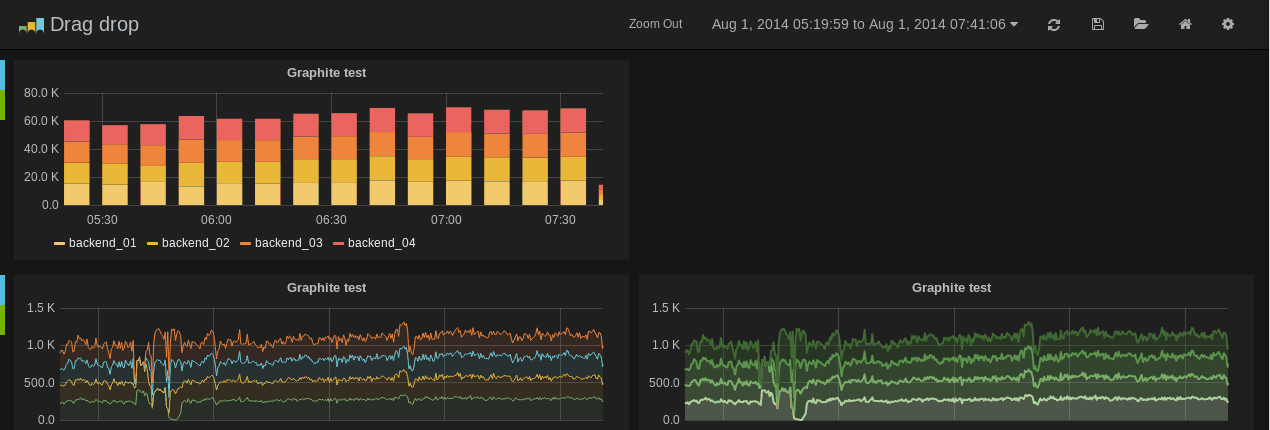
Tips and shortcuts
- Click the graph title and in the dropdown menu quickly duplicate the panel.
- Click the colored icon in the legend to change a series color or the y-axis.
- Click series name in the legend to hide series.
- Ctrl/Shift/Meta + click legend name to hide other series.
- Hover your cursor over a panel and press
eto open the panel editor. - Hover your cursor over a panel and press
vto open the panel in full screen view..



