Important: This documentation is about an older version. It's relevant only to the release noted, many of the features and functions have been updated or replaced. Please view the current version.
White labeling
White labeling allows you to replace the Grafana brand and logo with your own corporate brand and logo.
Only available in Grafana Enterprise v6.6+.
Grafana Enterprise has white labeling options in the grafana.ini file. As with all configuration options, you can also set them with environment variables.
You can change the following elements:
- Application title
- Login background
- Login logo
- Side menu top logo
- Footer and help menu links
- Fav icon (shown in browser tab)
- Login title (will not appear if a login logo is set, Grafana v7.0+)
- Login subtitle (will not appear if a login logo is set, Grafana v7.0+)
- Login box background (Grafana v7.0+)
- Loading logo
You will have to host your logo and other images used by the white labeling feature separately. Make sure Grafana can access the URL where the assets are stored.
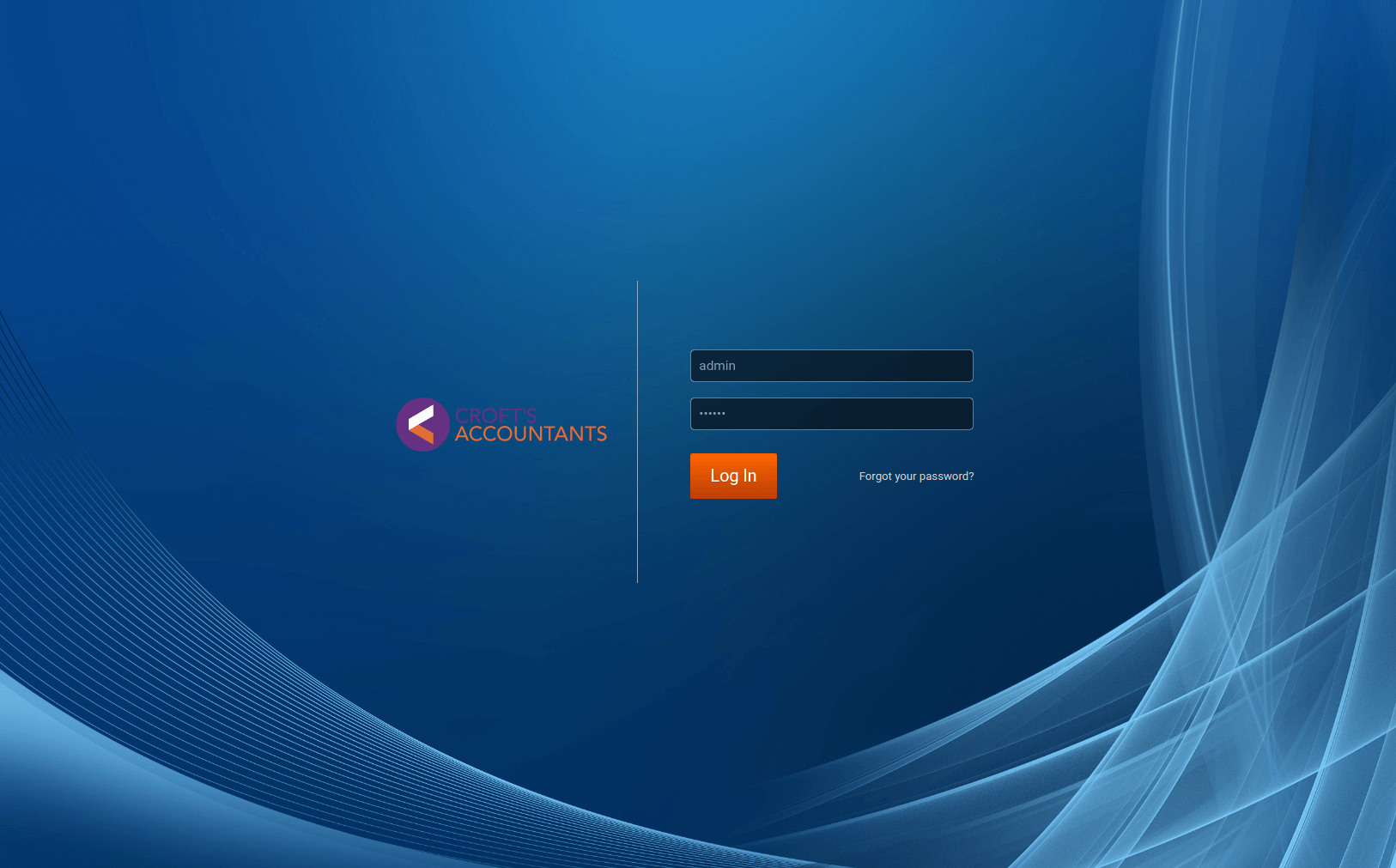
The configuration file in Grafana Enterprise contains the following options. Each option is defined in the file. For more information about configuring Grafana, refer to Configuration.
# Enterprise only
[white_labeling]
# Set to your company name to override application title
;app_title =
# Set to main title on the login page (Will not appear if a login logo is set)
;login_title =
# Set to login subtitle (Will not appear if a login logo is set)
;login_subtitle =
# Set to complete URL to override login logo
;login_logo =
# Set to complete CSS background expression to override login background
# example: login_background = url(http://www.bhmpics.com/wallpapers/starfield-1920x1080.jpg)
;login_background =
# Set to complete CSS background expression to override login box background
;login_box_background =
# Set to complete URL to override menu logo
;menu_logo =
# Set to complete URL to override fav icon (icon shown in browser tab)
;fav_icon =
# Set to complete URL to override apple/ios icon
;apple_touch_icon =
# Set to complete URL to override loading logo
;loading_logo_url =You can replace the default footer links (Documentation, Support, Community) and even add your own custom links. An example follows for replacing the default footer and help links with new custom links.
footer_links = support guides extracustom
footer_links_support_text = Support
footer_links_support_url = http://your.support.site
footer_links_guides_text = Guides
footer_links_guides_url = http://your.guides.site
footer_links_extracustom_text = Custom text
footer_links_extracustom_url = http://your.custom.siteHere is the same example using environment variables instead of the custom.ini or grafana.ini file.
GF_WHITE_LABELING_FOOTER_LINKS=support guides extracustom
GF_WHITE_LABELING_FOOTER_LINKS_SUPPORT_TEXT=Support
GF_WHITE_LABELING_FOOTER_LINKS_SUPPORT_URL=http://your.support.site
GF_WHITE_LABELING_FOOTER_LINKS_GUIDES_TEXT=Guides
GF_WHITE_LABELING_FOOTER_LINKS_GUIDES_URL=http://your.guides.site
GF_WHITE_LABELING_FOOTER_LINKS_EXTRACUSTOM_TEXT=Custom Text
GF_WHITE_LABELING_FOOTER_LINKS_EXTRACUSTOM_URL=http://your.custom.siteNote: The following two links are always present in the footer:
- Grafana edition
- Grafana version with build number
If you specify footer_links or GF_WHITE_LABELING_FOOTER_LINKS, then all other default links are removed from the footer and only what is specified is included.
Was this page helpful?
Related resources from Grafana Labs



