Important: This documentation is about an older version. It's relevant only to the release noted, many of the features and functions have been updated or replaced. Please view the current version.
News
The news visualization displays an RSS feed. By default, it displays articles from the Grafana Labs blog, but you can change this by entering a different RSS feed URL.
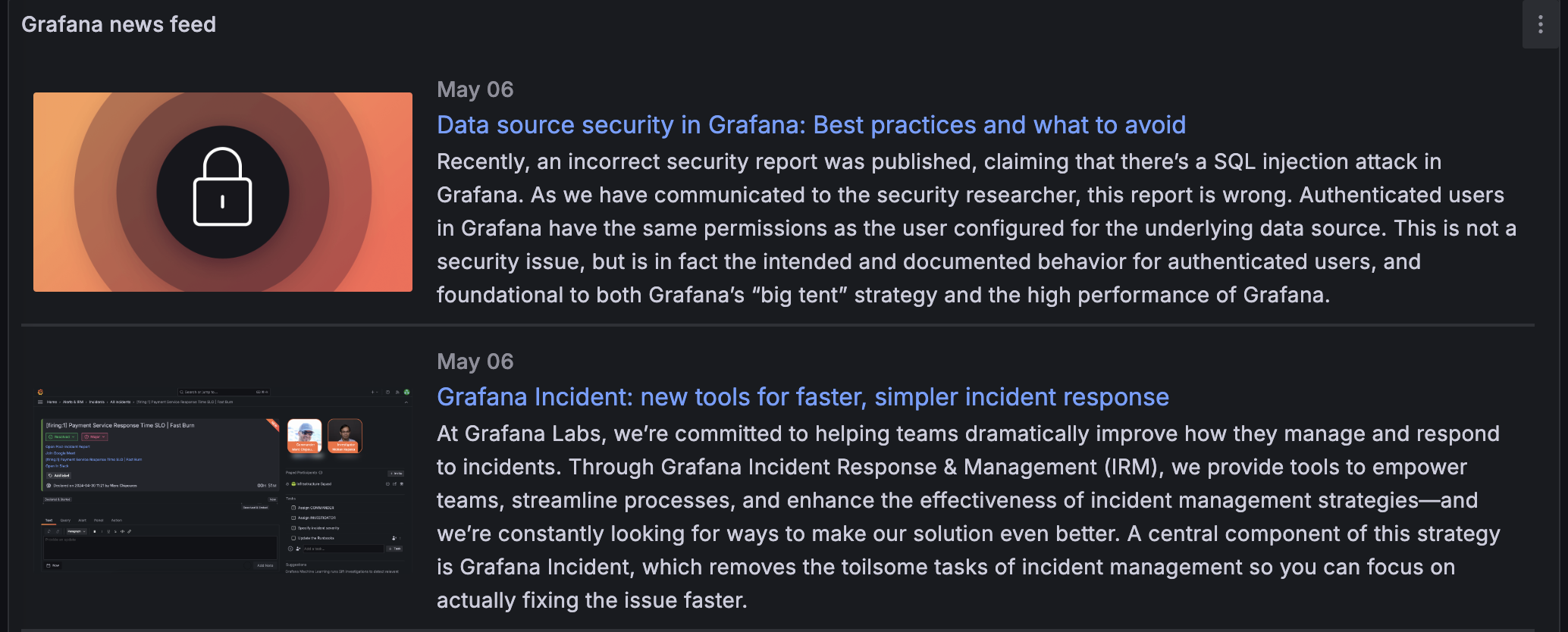
Note
In version 8.5, we discontinued the “Use Proxy” option for Grafana news visualizations. As a result, RSS feeds that are not configured for request by Grafana’s frontend (with the appropriate CORS headers) may not load.
You can use the news visualization to provide regular news and updates to your users.
Give it a try using Grafana Play
With Grafana Play, you can explore and see how it works, learning from practical examples to accelerate your development. This feature can be seen on News Panel.
Configure a news visualization
Once you’ve created a dashboard, enter the URL of an RSS in the URL field in the News section. This visualization type doesn’t accept any other queries, and you shouldn’t expect to be able to filter or query the RSS feed data in any way using this visualization.
If you’re having trouble loading an RSS feed, you can try rehosting the feed on a different server or using a CORS proxy. A CORS proxy is a tool that allows you to bypass CORS restrictions by making requests to the RSS feed on your behalf. You can find more information about using CORS proxies online.
If you’re unable to display an RSS feed using the news visualization, you can try using the community RSS/Atom data source plugin RSS/Atom data source in combination with the Dynamic text community panel Dynamic text. This will allow you to display the RSS feed in a different way.
Supported data formats
The news visualization supports RSS and Atom feeds.
Panel options
In the Panel options section of the panel editor pane, you set basic options like the panel title and description. You can also configure repeating panels in this section. To learn more, refer to Configure panel options.
News options
Use the following options to refine your news visualization.
URL
The URL of the RSS or Atom feed.
Show image
Controls if the news social image is displayed beside the text content.



