Important: This documentation is about an older version. It's relevant only to the release noted, many of the features and functions have been updated or replaced. Please view the current version.
Notification policies
Notification policies provide you with a flexible way of routing alerts to various different receivers. Using label matchers, you can modify alert notification delivery without having to update every individual alert rule.
Learn more about how notification policies work and are structured, so that you can make the most out of setting up your notification policies.
Policy tree
Notification policies are not a list, but rather are structured according to a tree structure. This means that each policy can have child policies, and so on. The root of the notification policy tree is called the Default notification policy.
Each policy consists of a set of label matchers (0 or more) that specify which labels they are or aren’t interested in handling.
For more information on label matching, see how label matching works.
Note
If you haven’t configured any label matchers for your notification policy, your notification policy will match all alert instances. This may prevent child policies from being evaluated unless you have enabled Continue matching siblings on the notification policy.
Routing
To determine which notification policy will handle which alert instances, you have to start by looking at the existing set of notification policies, starting with the default notification policy.
If no policies other than the default policy are configured, the default policy will handle the alert instance.
If policies other than the default policy are defined, it will inspect those notification policies in descending order.
If a notification policy has label matchers that match the labels of the alert instance, it will descend in to its child policies and, if there are any, will continue to look for any child policies that might have label matchers that further narrow down the set of labels, and so forth until no more child policies have been found.
If no child policies are defined in a notification policy or if none of the child policies have any label matchers that match the alert instance’s labels, the default notification policy is used.
As soon as a matching policy is found, the system does not continue to look for other matching policies. If you want to continue to look for other policies that may match, enable Continue matching siblings on that particular policy.
Lastly, if none of the notification policies are selected the default notification policy is used.
Routing example
Here is an example of a relatively simple notification policy tree and some alert instances.
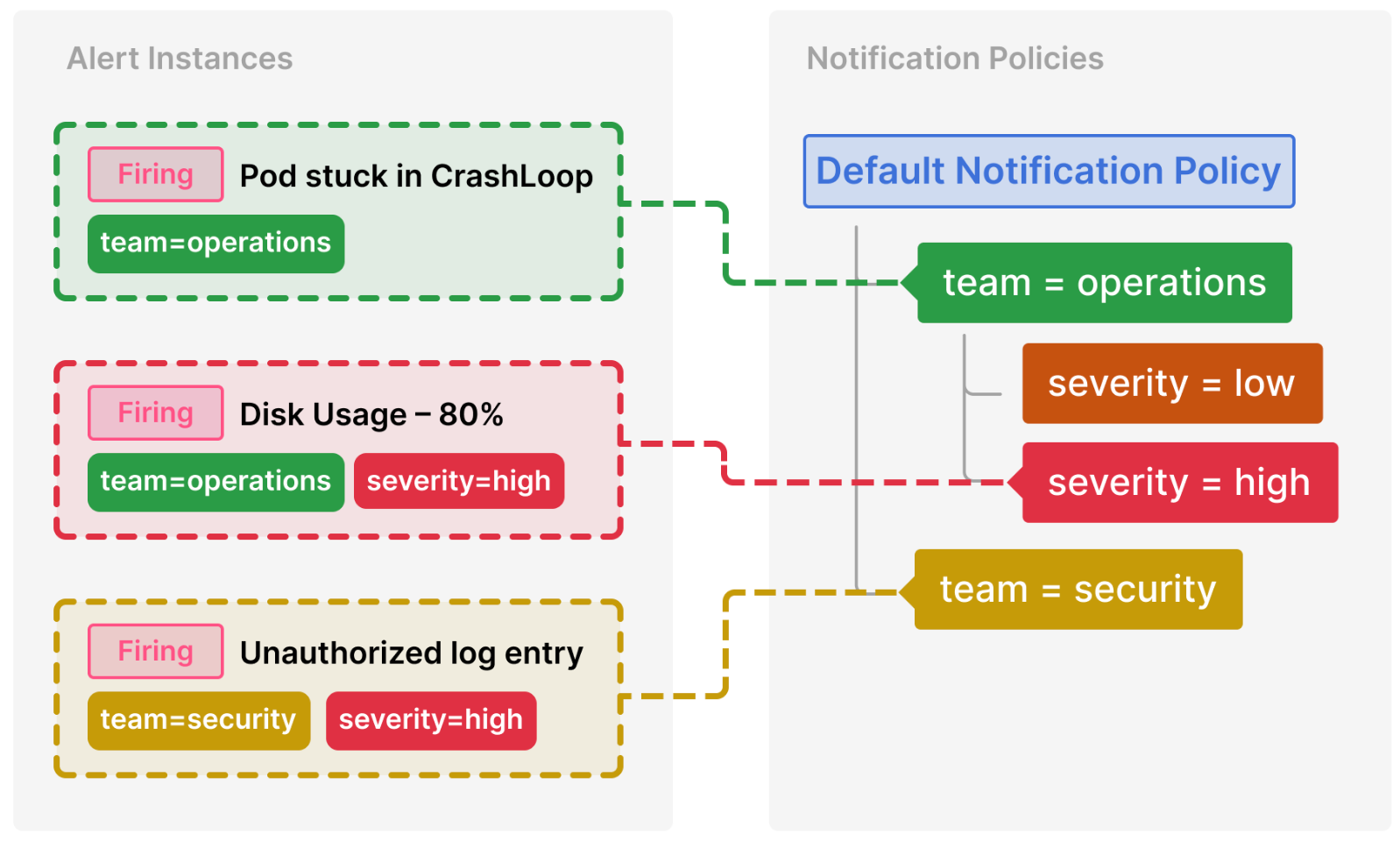
Here’s a breakdown of how these policies are selected:
Pod stuck in CrashLoop does not have a severity label, so none of its child policies are matched. It does have a team=operations label, so the first policy is matched.
The team=security policy is not evaluated since we already found a match and Continue matching siblings was not configured for that policy.
Disk Usage – 80% has both a team and severity label, and matches a child policy of the operations team.
Unauthorized log entry has a team label but does not match the first policy (team=operations) since the values are not the same, so it will continue searching and match the team=security policy. It does not have any child policies, so the additional severity=high label is ignored.
Inheritance
In addition to child policies being a useful concept for routing alert instances, they also inherit properties from their parent policy. This also applies to any policies that are child policies of the default notification policy.
The following properties are inherited by child policies:
- Contact point
- Grouping options
- Timing options
- Mute timings
Each of these properties can be overwritten by an individual policy should you wish to override the inherited properties.
To inherit a contact point from the parent policy, leave it blank. To override the inherited grouping options, enable Override grouping. To override the inherited timing options, enable Override general timings.
Inheritance example
The example below shows how the notification policy tree from our previous example allows the child policies of the team=operations to inherit its contact point.
In this way, we can avoid having to specify the same contact point multiple times for each child policy.
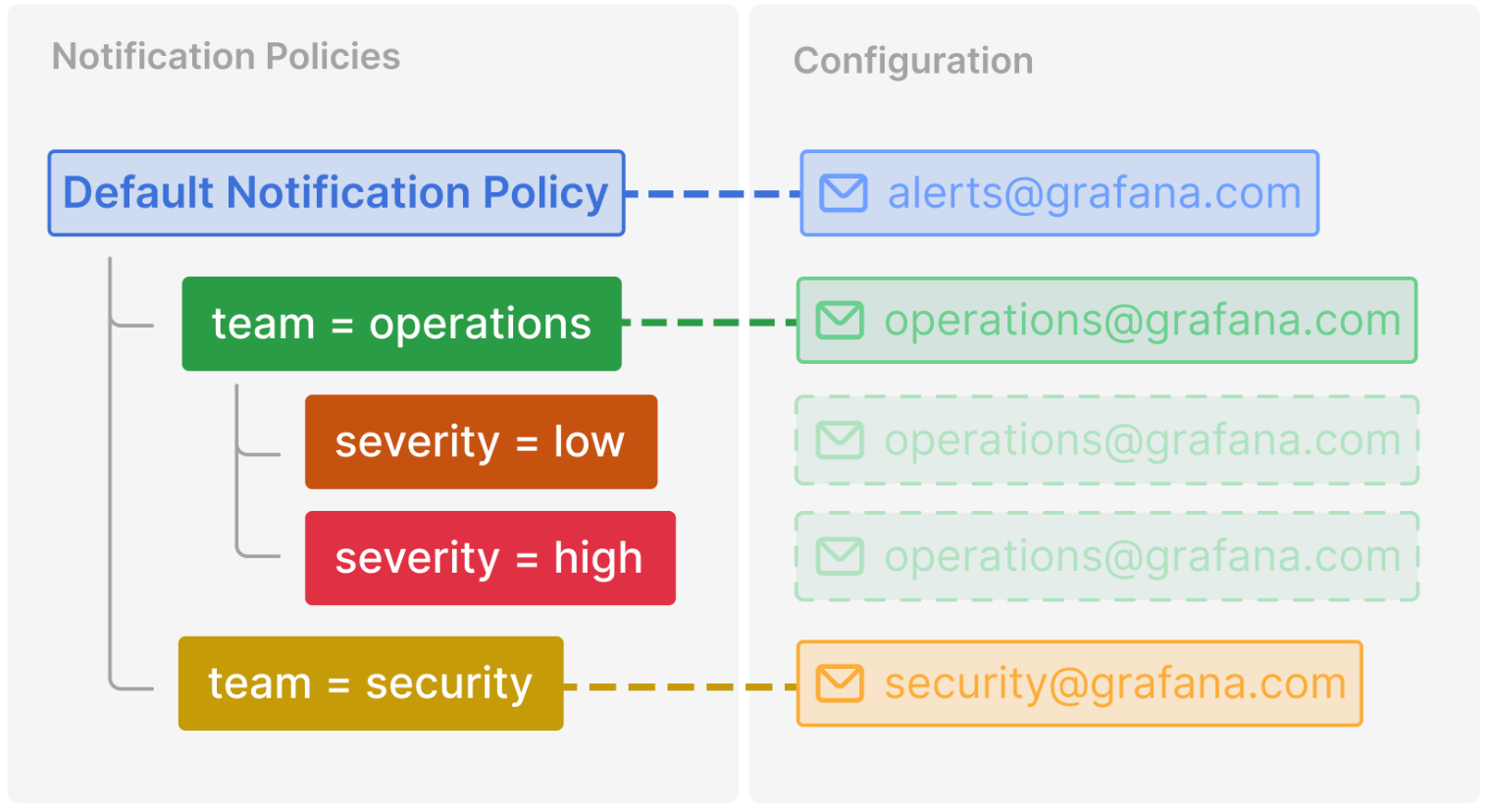
Additional configuration options
Grouping
Grouping is a key concept in Grafana Alerting that categorizes alert instances of similar nature into a single funnel. This allows you to properly route alert notifications during larger outages when many parts of a system fail at once causing a high number of alerts to fire simultaneously.
Grouping options determine which alert instances are bundled together.
When an alert instance is matched to a specific notification policy, it no longer has any association with its alert rule.
To group alert instances by the original alert rule, set the grouping using alertname and grafana_folder (since alert names are not unique across multiple folders).
This is also the default setting for the built-in Grafana Alertmanager.
Should you wish to group alert instances by something other than the alert rule, check the grouping to any other combination of label keys.
Turn off grouping
Should you wish to receive every alert instance as a separate notification, choose to do so by grouping by a special label called ....
Everything in a single group
Should you wish to receive all alert instance in a single notification, create an empty list of labels to group by.
Timing options
Timing options can be updated and affect when a group of notifications are sent to their corresponding contact point.
Group wait
The waiting time until the initial notification is sent for a new group created by an incoming alert.
Default 30 seconds
Group interval
The waiting time to send a batch of alert instances for existing groups.
Note
This means that notifications will not be sent any sooner than 5 minutes (default) since the last batch of updates were delivered, regardless of whether the alert rule interval for those alert instances was lower.
Default 5 minutes
Repeat interval
The waiting time to resend an alert after they have successfully been sent. This means notifications for firing alerts will be re-delivered every 4 hours (default).
Default 4 hours



