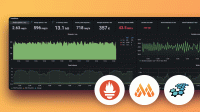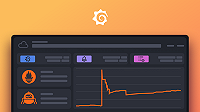This is documentation for the next version of Grafana. For the latest stable release, go to the latest version.
Configure Prometheus
Grafana ships with built-in support for Prometheus. If you are new to Prometheus the following documentation will help you get started working with Prometheus and Grafana:
Configure the data source
To add the Prometheus data source, complete the following steps:
- Click Connections in the left-side menu.
- Under Connections, click Add new connection.
- Enter
Prometheusin the search bar. - Select Prometheus.
- Click Add new data source in the upper right.
You will be taken to the Settings tab where you will set up your Prometheus configuration.
Configuration options
The following is a list of configuration options for Prometheus.
The first option to configure is the name of your connection:
Name - The data source name. This is how you refer to the data source in panels and queries. Examples: prometheus-1, prom-metrics.
Default - Toggle to select as the default name in dashboard panels. When you go to a dashboard panel this will be the default selected data source.
HTTP section
URL - The URL of your Prometheus server. If your Prometheus server is local, use
<http://localhost:9090>. If it is on a server within a network, this is the URL with port where you are running Prometheus. Example:<http://prometheus.example.orgname:9090>.Allowed cookies - Specify cookies by name that should be forwarded to the data source. The Grafana proxy deletes all forwarded cookies by default.
Timeout - The HTTP request timeout. This must be in seconds. There is no default, so this setting is up to you.
Auth section
There are several authentication methods you can choose in the Authentication section.
Note
Use TLS (Transport Layer Security) for an additional layer of security when working with Prometheus. For information on setting up TLS encryption with Prometheus see Securing Prometheus API and UI Endpoints Using TLS Encryption. You must add TLS settings to your Prometheus configuration file prior to setting these options in Grafana.
Basic authentication - The most common authentication method. Use your
data sourceuser name anddata sourcepassword to connect.With credentials - Toggle on to enable credentials such as cookies or auth headers to be sent with cross-site requests.
TLS client authentication - Toggle on to use client authentication. When enabled, add the
Server name,Client certandClient key. The client provides a certificate that is validated by the server to establish the client’s trusted identity. The client key encrypts the data between client and server.With CA cert - Authenticate with a CA certificate. Follow the instructions of the CA (Certificate Authority) to download the certificate file.
Skip TLS verify - Toggle on to bypass TLS certificate validation.
Forward OAuth identity - Forward the OAuth access token (and also the OIDC ID token if available) of the user querying the data source.
Custom HTTP headers
Header - Add a custom header. This allows custom headers to be passed based on the needs of your Prometheus instance.
Value - The value of the header.
Additional settings
Following are additional configuration options.
Alerting
- Manage alerts via Alerting UI - Toggle to enable
Alertmanagerintegration for this data source.
Interval behavior
Scrape interval - Set this to the typical scrape and evaluation interval configured in Prometheus. The default is
15s.Query timeout - The default is
60s.
Query editor
Default editor - Sets a default editor. Options are
BuilderorCode. For information on query editor types see Prometheus query editor.Disable metrics lookup - Toggle on to disable the metrics chooser and metric/label support in the query field’s autocomplete. This helps if you have performance issues with large Prometheus instances.
Performance
Prometheus type - The type of your Prometheus server. There are four options:
Prometheus,Cortex,Thanos,Mimir.Version Select the version you are using. Once the Prometheus type has been selected, a list of versions auto-populates using the Prometheus buildinfo API. The
CortexPrometheus type does not support this API so you will need to manually add the version.Incremental querying (beta) - Changes the default behavior of relative queries to always request fresh data from the Prometheus instance. Enable this option to decrease database and network load.
Other
Custom query parameters - Add custom parameters to the Prometheus query URL. For example
timeout,partial_response,dedup, ormax_source_resolution. Multiple parameters should be concatenated together with an ‘&’.HTTP method - Use either
POSTorGETHTTP method to query your data source.POSTis the recommended and pre-selected method as it allows bigger queries. Change toGETif you have a Prometheus version older than 2.1 or ifPOSTrequests are restricted in your network.
Exemplars
Support for exemplars is available only for the Prometheus data source. If this is your first time working with exemplars see Introduction to exemplars. An exemplar is a specific trace representative of measurement taken in a given time interval.
Internal link - Toggle on to enable an internal link. When enabled, reveals the data source selector. Select the backend tracing data store for your exemplar data.
URL - (Visible if you disable
Internal link) Defines the external link’s URL trace backend. You can interpolate the value from the field by using the${__value.raw}macro.Data source - (Visible if you enable
Internal link) The data source the exemplar will navigate to.URL label - Adds a custom display label to override the value of the
Label namefield.Label name - The name of the field in the
labelsobject used to obtain the traceID property.Remove exemplar link - Click to remove existing links.