Configure custom branding
Custom branding enables you to replace the Grafana Labs brand and logo with your corporate brand and logo.
Note
Available in Grafana Enterprise and Grafana Cloud. For Cloud Advanced and Enterprise customers, please provide custom elements and logos to our Support team. We will help you host your images and update your custom branding.
The grafana.ini file includes Grafana Enterprise custom branding. As with all configuration options, you can use environment variables to set custom branding.
With custom branding, you have the ability to modify the following elements:
- Application title
- Login background
- Login logo
- Side menu top logo
- Footer and help menu links
- Fav icon (shown in browser tab)
- Login title (will not appear if a login logo is set, Grafana v7.0+)
- Login subtitle (will not appear if a login logo is set, Grafana v7.0+)
- Login box background (Grafana v7.0+)
- Loading logo
You will have to host your logo and other images used by the custom branding feature separately. Make sure Grafana can access the URL where the assets are stored.
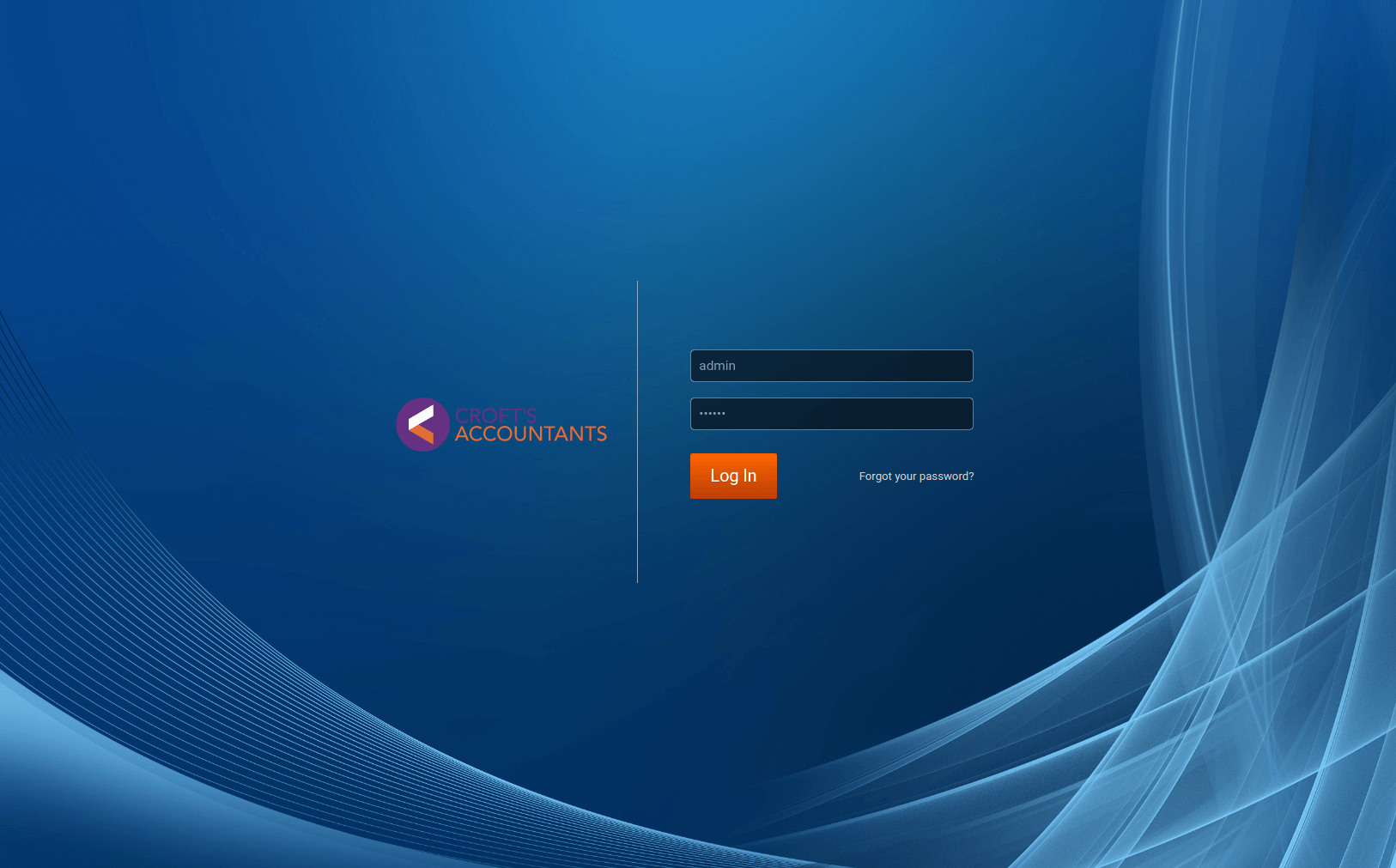
The configuration file in Grafana Enterprise contains the following options. For more information about configuring Grafana, refer to Configure Grafana.
# Enterprise only
[white_labeling]
# Set to your company name to override application title
;app_title =
# Set to main title on the login page (Will not appear if a login logo is set)
;login_title =
# Set to login subtitle (Will not appear if a login logo is set)
;login_subtitle =
# Set to complete URL to override login logo
;login_logo =
# Set to complete CSS background expression to override login background
# example: login_background = url(http://www.bhmpics.com/wallpapers/starfield-1920x1080.jpg)
;login_background =
# Set to complete CSS background expression to override login box background
;login_box_background =
# Set to complete URL to override menu logo
;menu_logo =
# Set to complete URL to override fav icon (icon shown in browser tab)
;fav_icon =
# Set to complete URL to override apple/ios icon
;apple_touch_icon =
# Set to complete URL to override loading logo
;loading_logo =
# Set to `true` to remove the Grafana edition from appearing in the footer
;hide_edition =You have the option of adding custom links in place of the default footer links (Documentation, Support, Community). Below is an example of how to replace the default footer and help links with custom links.
footer_links = support guides extracustom
footer_links_support_text = Support
footer_links_support_url = http://your.support.site
footer_links_guides_text = Guides
footer_links_guides_url = http://your.guides.site
footer_links_extracustom_text = Custom text
footer_links_extracustom_url = http://your.custom.siteThe following example shows configuring custom branding using environment variables instead of the custom.ini or grafana.ini files.
GF_WHITE_LABELING_FOOTER_LINKS=support guides extracustom
GF_WHITE_LABELING_FOOTER_LINKS_SUPPORT_TEXT=Support
GF_WHITE_LABELING_FOOTER_LINKS_SUPPORT_URL=http://your.support.site
GF_WHITE_LABELING_FOOTER_LINKS_GUIDES_TEXT=Guides
GF_WHITE_LABELING_FOOTER_LINKS_GUIDES_URL=http://your.guides.site
GF_WHITE_LABELING_FOOTER_LINKS_EXTRACUSTOM_TEXT=Custom Text
GF_WHITE_LABELING_FOOTER_LINKS_EXTRACUSTOM_URL=http://your.custom.siteNote
The following two links are always present in the footer:
- Grafana edition
- Grafana version with build number
If you specify footer_links or GF_WHITE_LABELING_FOOTER_LINKS, then all other default links are removed from the footer, and only what is specified is included.
Custom branding for public dashboards
In addition to the customizations described below, you can customize the footer of your public dashboards.
To customize the footer of a public dashboard, add the following section to the grafana.ini file.
[white_labeling.public_dashboards]
# Hides the footer for the public dashboards if set to `true`.
# example: footer_hide = "true"
;footer_hide =
# Set to text shown in the footer
;footer_text =
# Set to complete url to override public dashboard footer logo. Default is `grafana-logo` and will display the Grafana logo.
# An empty value will hide the footer logo.
;footer_logo =
# Set to link for the footer
;footer_link =
# Set to `true` to hide the Grafana logo next to the title
;header_logo_hide =If you specify footer_hide to true, all the other values are ignored because the footer will not be shown.
Was this page helpful?
Related resources from Grafana Labs



