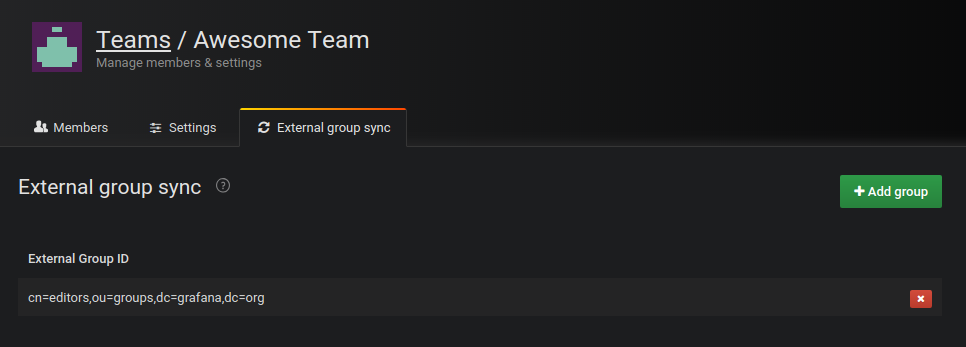Configure Team Sync
Team sync lets you set up synchronization between your auth providers teams and teams in Grafana. This enables LDAP, OAuth, or SAML users who are members of certain teams or groups to automatically be added or removed as members of certain teams in Grafana.
Note: Available in Grafana Enterprise and Grafana Cloud Advanced.
Grafana keeps track of all synchronized users in teams, and you can see which users have been synchronized in the team members list, see LDAP label in screenshot.
This mechanism allows Grafana to remove an existing synchronized user from a team when its group membership changes. This mechanism also enables you to manually add a user as member of a team, and it will not be removed when the user signs in. This gives you flexibility to combine LDAP group memberships and Grafana team memberships.
Currently the synchronization only happens when a user logs in, unless LDAP is used with the active background synchronization that was added in Grafana 6.3.
Supported providers
Synchronize a Grafana team with an external group
If you have already grouped some users into a team, then you can synchronize that team with an external group.
In Grafana, navigate to Administration > Users and access > Teams.
Select a team.
Go to the External group sync tab, and click Add group.
![External group sync]()
Insert the value of the group you want to sync with. This becomes the Grafana
GroupID. Examples:- For LDAP, this is the LDAP distinguished name (DN) of LDAP group you want to synchronize with the team.
- For Auth Proxy, this is the value we receive as part of the custom
Groupsheader.
Click Add group to save.
Group matching is case insensitive.
LDAP specific: wildcard matching
When using LDAP, you can use a wildcard (*) in the common name attribute (CN) to match any group in the corresponding Organizational Unit (OU).
Ex: cn=*,ou=groups,dc=grafana,dc=org can be matched by cn=users,ou=groups,dc=grafana,dc=org
Was this page helpful?
Related resources from Grafana Labs