Use the Cloud Portal to manage your Grafana Cloud account
When you log in to Grafana.com and click My Account you are taken to the Cloud Portal. The Cloud Portal is where you view and manage everything related to your Grafana Cloud account. The landing page gives you a preview of the different services associated with your account and organization. A menu on the left side provides links for licenses, security tools, support, billing information, and organization settings.
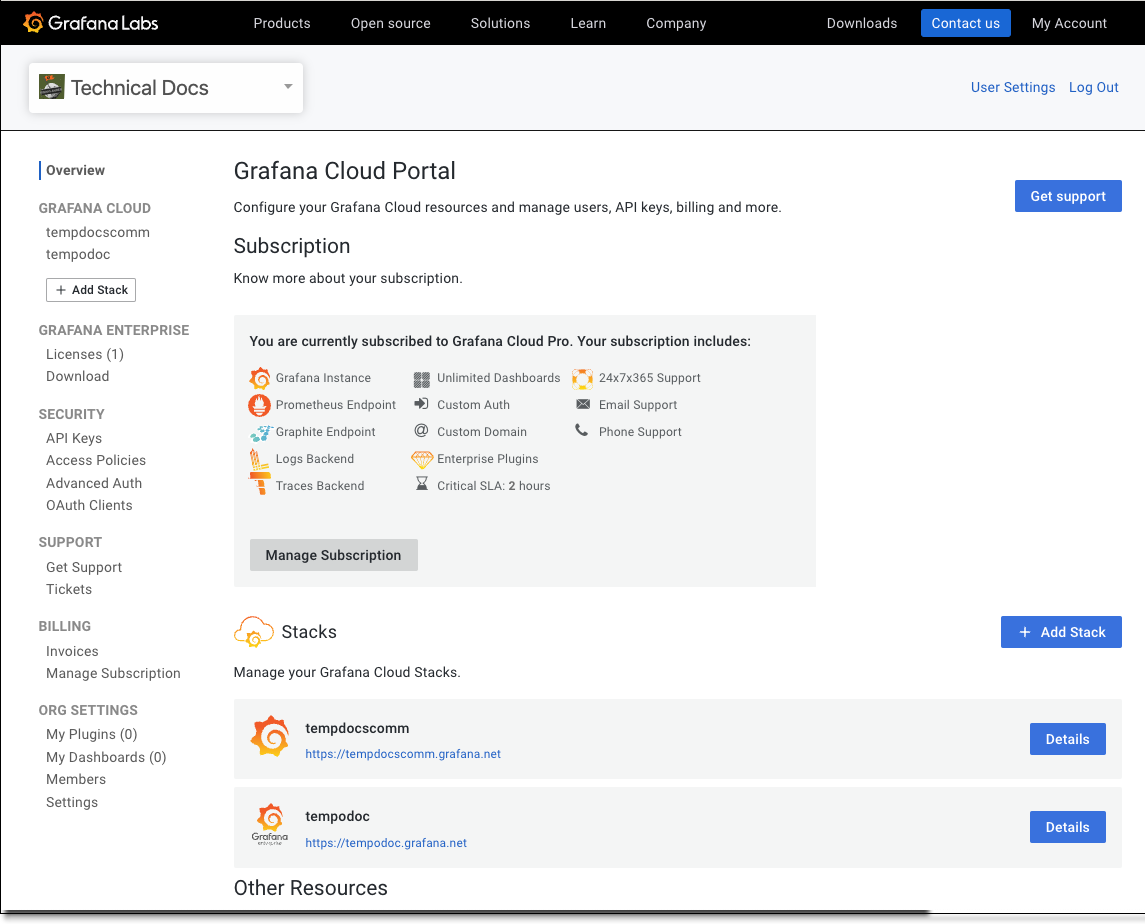
The rest of this page explains the features of the Cloud Portal. What you are able to see and do depends on the permissions granted to your Grafana.com user account. See Grafana Cloud roles and permissions for more information.
Account types and support: What you see also depends on the type of account you have. There are three types of Grafana Cloud accounts, each with different features. Along with features, the different account types include differing levels of support. Because there are different account types available for Grafana Cloud, there are also different levels of Grafana Cloud support available.
Resetting your password
To reset the password for your Grafana Cloud account, see Reset Password.
The top header
On the top right of the Cloud Portal, you can select User Settings for account options or Log Out to sign out of the portal.
Select User Settings to the right on the header to change your name, your username, update your email, add an avatar, and change your password. By default, the page is open to the Settings tab. Custom avatars provided in the account portal do not sync with avatars in the Grafana instance. Avatars displayed in the Grafana instance are populated from Gravatar based on the email address associated with your Grafana Cloud username.
From User Settings, you can select the Authorized Apps tab to view and manage a list of applications which you have authorized to access your Grafana Cloud Account.
Your Grafana Cloud Stack
The main section of the page shows your currently selected Stack. A Stack is made up of a Grafana, Prometheus, Graphite, Loki, Tempo, and an Alert instance.
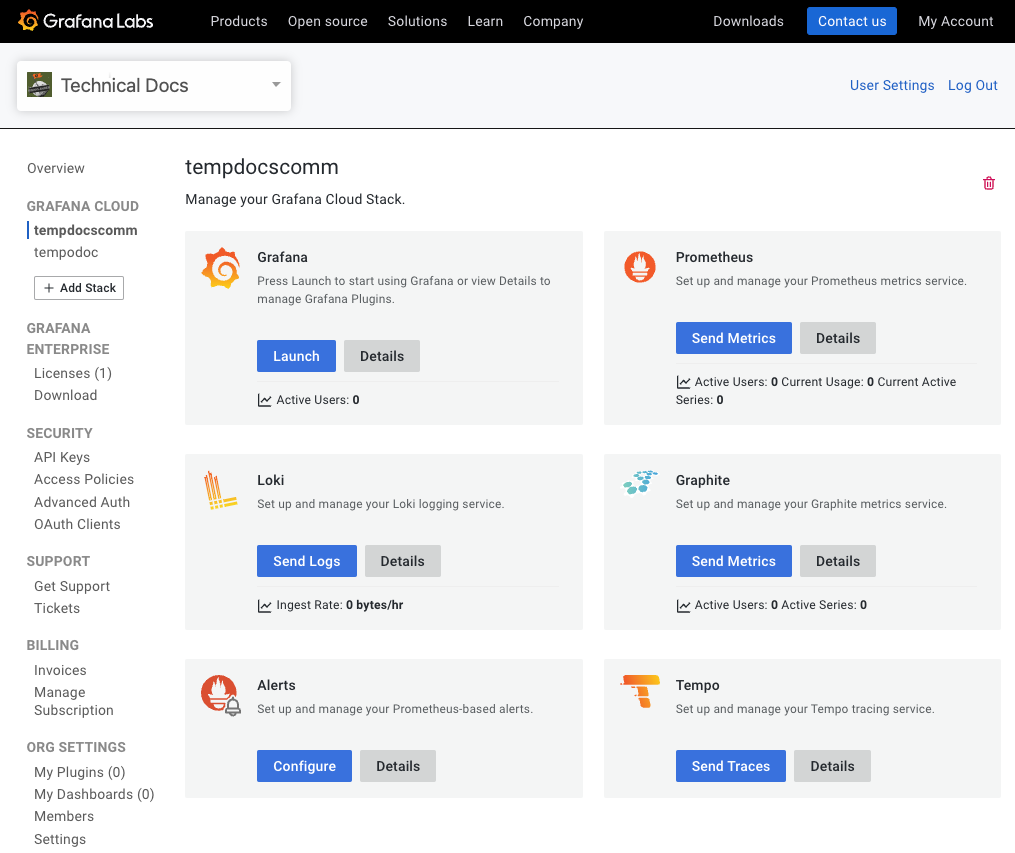
These services are grouped together into a Stack to make management easier, especially for customers who want to create multiple stacks within a single account.
Free accounts are not able to create or delete individual services from a Stack and are limited to one Stack.
All Self-Service Paid accounts accounts are allowed to create up to three Stacks by default. Reach out to us to inquire about adding additional stacks to your account.
Contracted Cloud accounts will be configured to the needs of the customer according to agreed-upon terms.
To view your Grafana Cloud dashboard, click Log In from the Grafana service box in your current Stack.
Use the buttons in each service box to view details and configure services.
Information about the account’s subscription is below the Stack section. Click Manage Subscription to make changes. This is the same as clicking Manage Subscription in the sidebar.
Create a new stack
If your plan allows multiple Grafana Cloud stacks, you may create separate stacks for organizing environments by team, project, or state such as production, development, or staging. Each Grafana Cloud stack is completely isolated from other stacks on your account. For details about how many stacks your plan allows, refer to the Grafana Cloud key features page.
You can create a new Grafana Cloud stack by taking the following steps:
- Select the Add Stack button located on the left side menu of the Cloud Portal under the Grafana Cloud section.
- Enter a unique name for the new stack using only lowercase letters and numbers, no dots, dashes, underscores, or spaces. Stack names must begin with a letter.
- Select the region where the stack will be created.
- Optional: provide a description for the new stack.
- Allow a few moments for the new stack to be created.
There are no costs for creating a new stack however your plan’s included data ingestion will be shared across all stacks. Active users are only billed once per calendar month across all stacks in your account.
Create Stack Labels
Labels can be applied to a Grafana Cloud stack to create user defined tags for tracking resource usage per stack, to create more specific queries against the grafanacloud-usage data source, or for other organizational goals. For more information about creating usage attribution reports, refer to Generate usage attribution reports.
You can create stack labels by taking the following steps:
- Select the stack name from your account portal Overview menu on the left side of the page.
- Click on the Update labels button located near the top of the stack details.
- Enter a label key using any combination of uppercase letters, lowercase letters, numbers, dashes, or periods. For example, the key value “team” can be used for tracking stacks associated with a team.
- Enter a value that you would like associated with the label key name, again using any combination of uppercase letters, lowercase letters, numbers, dashes, or periods. Following the example by tracking by team, an example value might be “ops” for an Operations team.
- After the label key and value pair have been created, click on the Add label button to add the new label.
- Click on Save labels for the new label to be created.
Rename a stack
You can rename a Grafana Cloud stack by taking the following steps:
- Log in to your Grafana Cloud account.
- Select your organization from the organization drop-down menu.
- In the Stacks section, click Details next to the stack that you want to update.
- Update the Organization name field.
- Click Details under Grafana.
- Click Update Instance.
- Update the Instance URL. The part between “https://” and “.grafana.net” represents the stack name.
- Click Update.
The Overview sidebar
At the left side of the main portal page there is an Overview menu with several options.
Grafana Cloud: Add a new Stack or switch from the stack you have open to another one.
Grafana Enterprise: This section enables enterprise customers to view and manage licenses.
Security: Use this section to create and configure Access Policies, configure advanced auth options like SAML and LDAP, and set up OAuth clients.
Support: Clicking Open a Ticket does the same thing as the Open a Support Ticket button at the top of the page. In both cases, a pop-up window appears where you can enter details and create a support ticket. Click Tickets to view open support tickets.
Billing: View invoices, manage credit cards, and manage your subscription.
Org Settings: Manage any plugins and dashboards you have created for your organization. Manage members you have added and their permissions. Manage your account settings like the organization name and billing address.
Grafana Cloud API systems
There are two different API systems you can leverage to work in your Grafana Cloud environment. At the Cloud Portal level, you can use the Grafana Cloud API to create Access Policies to manage resources at an organizational level such as creating stacks and restarting Grafana. For more information about the API, refer to the Access policies and tokens section of the Cloud API documentation.
There is also the Grafana HTTP API. This API lets you manage resources for a Grafana instance within a particular Grafana Cloud stack, such as creating a dashboard or setting folder permissions. To learn more, see Grafana HTTP API.
Available Cloud portal configuration customizations
Some of the following options require that you contact Support. To request assistance, click Open a Support Ticket from the Cloud Portal.
Custom domain
You can customize a stack’s domain without contacting support. To configure your Grafana Cloud to use a custom domain:
- Go to the Cloud portal and select the stack for which you’d like to customize a domain.
- On the Grafana tile, click Details.
- Click Update Instance.
- Enter a new Instance name and copy/save the Instance URL in the field below to use in the next step.
- Create a CNAME record in DNS pointing to the instance URL. For example:
grafana.example.com. IN CNAME foonettech.grafana.net. - Navigate back to the Cloud portal and select the stack for which you created the custom domain from the list.
- On the Grafana tile, click Details.
- Click Update Instance.
- Edit the instance URL to match the custom domain you created in DNS.
Enable the login form
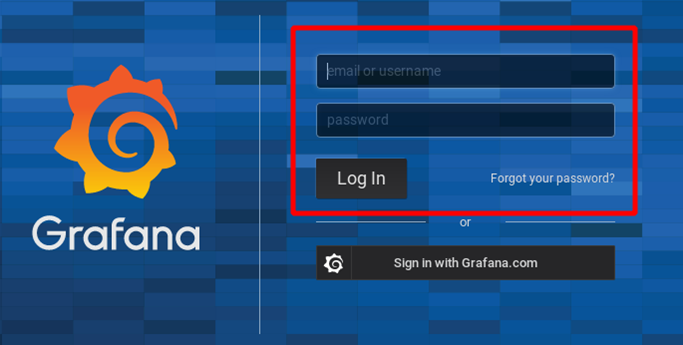
If enabled, the login form is visible on the login page. It allows users to authenticate with the local database (internal to Grafana) or LDAP. Please contact Support to enable the login form.
By default this is disabled and users log in using their Grafana Cloud Account. They must be a member of the Organization.
Here’s the equivalent Grafana configuration, for comparison: disable_login_form.
Change the grafana.com account URL
By default, your organization is assigned an account URL based on your account name, such as grafana.com/orgs/yourorganziation. To customize this, click Open a Support Ticket from the Cloud Portal to create a ticket.
Common questions and issues
This section lists several common questions and their answers.
If you encounter a problem or have a question that is not answered below, click Open a Support Ticket from the Cloud Portal.
About the admin user
On a self-hosted instance of Grafana, you have a Grafana Server Admin user.
This is not available on Grafana Cloud. For details about Grafana Cloud user roles and permissions, see User account roles and permissions
Automatically provisioned data sources randomly breaking
It is common for metrics data sources to be automatically provisioned on a Grafana instance. If the API key or other configuration parameter is modified subsequently, the provisioning mechanism will overwrite changes on the next instance restart.
If this happens, open a support request to delete the provisioning files.
For details about this mechanism, see also: Datasources provisioning
NOTE: To view the list of source IPs on the allow-list, see allow-list.
Was this page helpful?
Related resources from Grafana Labs



