Manage project limits and quotas
Note
Only users with the Grafana Cloud Admin or the Performance Testing Admin roles can manage project limits and quotas.
When creating performance tests in Grafana Cloud k6, you have to define a few parameters, such as virtual users (VUs), and test duration. After a test is executed, you also have the number of virtual user hours (VUh) used by a test run. Each Grafana Cloud subscription has different limits for those parameters.
To help your team manage your account limits, and avoid having unexpected charges at the end of the billing cycle, you can set limits and quotas to individual projects.
Tests that exceed the monthly VUh quota or the per test VU/duration limit won’t start, and an error message is displayed when inspecting the test run.
The parameters you can set limits or quotas for are:
| Limit or quota | Description |
|---|---|
| Max VUh per month | Max amount of virtual user hours (VUh) used per one calendar month. |
| Max VUs per test | Max number of concurrent virtual users (VUs) used in one test. |
| Max duration per test | Max duration of a test (specified in hours (h), minutes (m), or seconds (s), and can be combined, for example “40m30s”). |
Edit project limits and quotas
There are a few different ways to edit project limits and quotas.
Note
You can leave a field empty to remove the limit or quota for that parameter.
Create new project
To edit the limits and quotas when creating a new project:
- Go to your performance testing app in Grafana Cloud.
- Click on Projects.
- Click on Create new project.
- A dialog box opens, and you can edit the limits and quotas for the project. After you’re done, select Create new project.
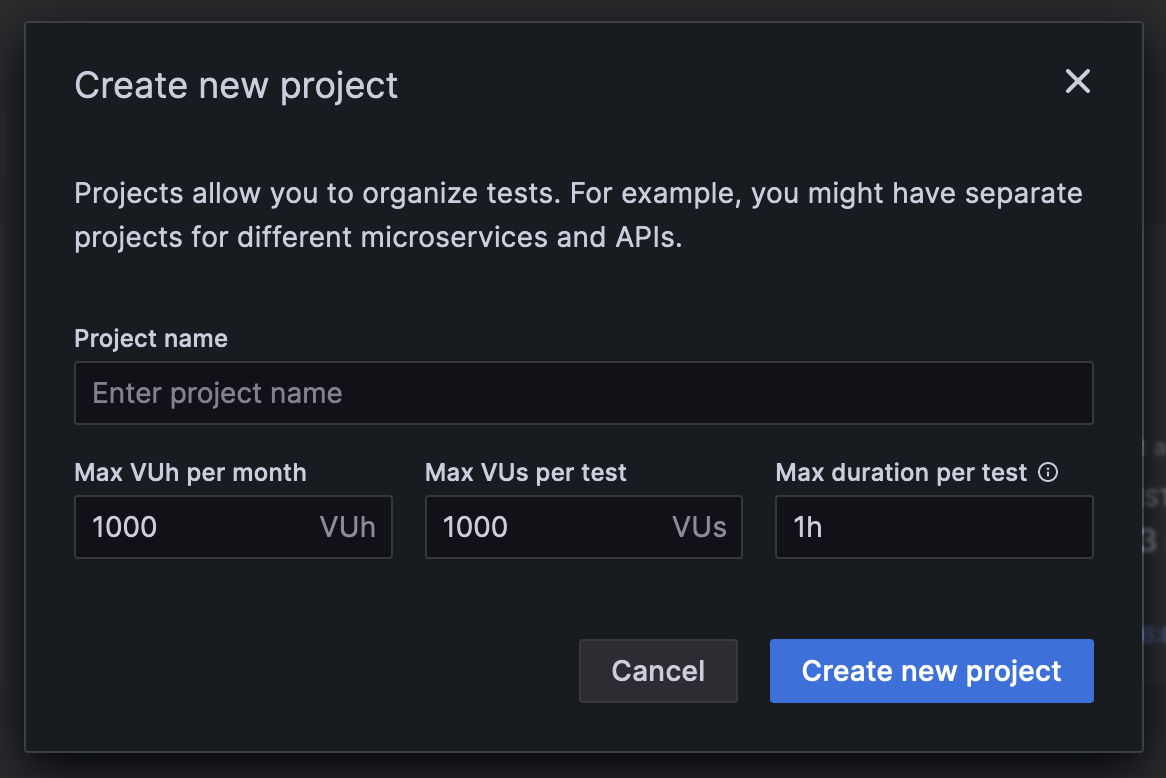
Project settings
To edit limits and quotas via project settings:
- Go to your performance testing app in Grafana Cloud.
- Click on Projects.
- Click on the Project settings icon for the project you want to edit.
- Click on Edit project limits.
- A dialog box opens, and you can edit the limits and quotas for the project. After you’re done, select Save.

Application settings
To edit limits and quotas via the Performance testing application settings:
- Go to your performance testing app in Grafana Cloud.
- Click on Settings.
- Click on the Limits and quotas tab.
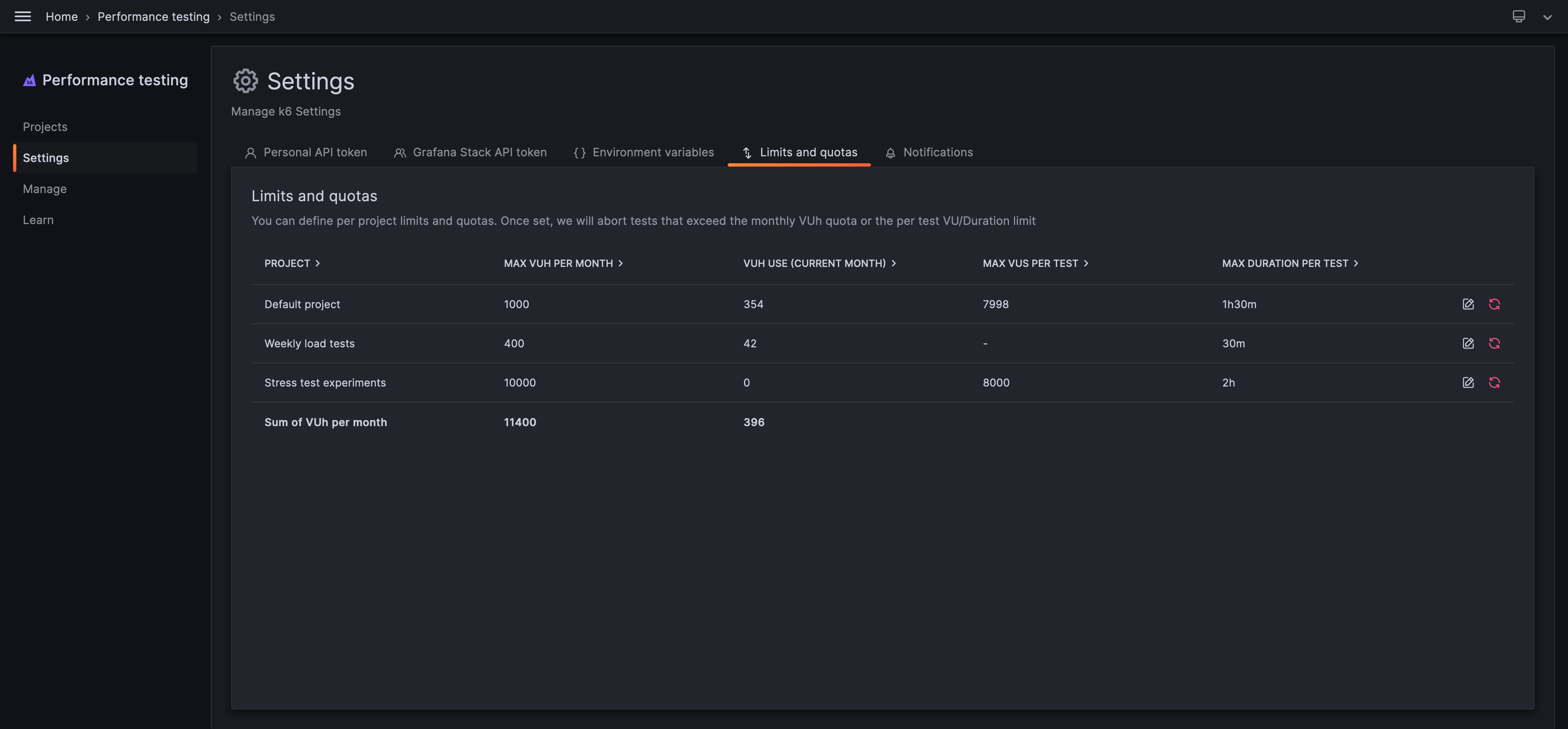
In this page, you can:
Click on Edit limits next to the project you want to edit. A dialog box opens up and you can update or remove the project limits. Click on Clear limits next to the project you want to edit to remove all project limits.
View project limits and quotas
There are two ways to view project limits.
Project settings
To view limits and quotas via project settings:
- Go to your performance testing app in Grafana Cloud.
- Click on Projects.
- Click on the Project settings icon.
- The limits and quotas for that project are listed at the top of the page.
Application settings
To view limits and quotas via the Performance testing application settings:
- Go to your performance testing app in Grafana Cloud.
- Click on Settings.
- Click on the Limits and quotas tab.
- You can view the limits and quotas for all projects in this tab.
Delete project limits
To delete a project limit or quota, follow the instructions for editing project limits and quotas, and leave the field empty for the parameters you want to update.



