Use the CLI
There are several ways you can use the Grafana k6 command-line tool (CLI) to run a k6 performance test. You can:
- Run a test on your local machine
- Run a test on Grafana Cloud k6
- Run a test locally and stream the results to the cloud
- Run a test in a specific Grafana Cloud k6 project
- Upload a test script to Grafana Cloud k6
To run tests from the CLI, the first step is to open your terminal and navigate to the directory where you created your script.
Before you begin
To run a CLI test, you’ll need:
- A machine with k6 installed.
- A test file.
To run CLI tests in Grafana Cloud k6, you’ll also need:
Run a test on your local machine
Running tests locally is a great way to incrementally test your script as you write it. For example, you can make sure that your checks and thresholds are configured correctly before you run a test with more VUs in Grafana Cloud k6.
To run a test locally, use the k6 run command:
k6 run script.jsRun a test on Grafana Cloud k6
To run a cloud test from the CLI, you’ll need an API token for authenticating the k6 CLI with the Grafana Cloud k6 application.
With the CLI authentication configured, you can run cloud tests by using the k6 cloud command:
k6 cloud cloud_demo.jsRun a test locally and stream the results to the cloud
You can also run a test from a local machine and stream the results for storage and visualization on Grafana Cloud. A common use case for this feature is to run load tests in a CI/CD environment, or on networks that aren’t accessible from the public internet.
To run a test locally and stream the results to Grafana Cloud k6, use the k6 run --out cloud:
k6 run --out cloud cloud_demo.jsRun a CLI test in a specific project
By default, when you run a test from the CLI, the test runs in your default project.
To create and run tests in a specific project, you can set the Project ID when running your script.
In Grafana Cloud, you can find the Project ID value below the project name on the project view:
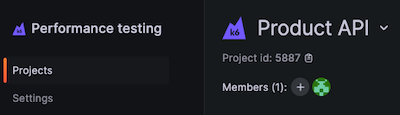
You can pass the Project ID to k6 in two ways:
- Specify the
projectIDoption in your script:
export const options = {
cloud: {
projectID: 3479144,
},
};- Set the
K6_CLOUD_PROJECT_IDenvironment variable when running your test. For example:
K6_CLOUD_PROJECT_ID=PROJECT_ID k6 cloud test.jsUpload a test script
You can upload a test script to Grafana Cloud k6 by using the --upload-only flag. For example:
k6 cloud --upload-only cloud_demo.jsThat command uploads the test script to the default project, or the project ID specified in your test script configuration, without starting a new test run.
This can be useful if you want to update a test that’s running on a schedule but don’t want it to run at the same time.



