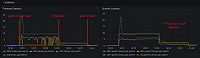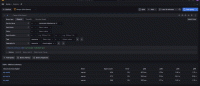Important: This documentation is about an older version. It's relevant only to the release noted, many of the features and functions have been updated or replaced. Please view the current version.
Deploy on Kubernetes with Tanka
Using this deployment guide, you can deploy Grafana Enterprise Traces (GET) to Kubernetes using a Jsonnet library and Grafana Tanka to create a development cluster or sand-boxed environment. This procedure uses MinIO to provide object storage regardless of the Cloud platform or on-premise storage you use. In a production environment, you can use your cloud provider’s object storage service to avoid the operational overhead of running object storage in production.
This demo configuration does not include metrics-generator.
Note: This configuration is not suitable for a production environment but can provide a useful way to learn about GET.
Before you begin
To deploy GET to Kubernetes with Tanka, you need:
- A Kubernetes cluster with at least 40 CPUs and 46GB of memory for the default configuration. Small ingest or query volumes could use a far smaller configuration.
kubectl- A GET license received from your Grafana account manager or services manager.
Procedure
To set up GET using Kubernetes with Tanka, you need to:
- Configure Kubernetes and install Tanka
- Set up the Tanka environment
- Install libraries
- Deploy MinIO object storage
- Deploy GET with the Tanka command
Configure Kubernetes and install Tanka
The first step is to configure Kubernetes and install Tanka.
Create a new directory for the installation, and make it your current working directory:
bashmkdir get cd getCreate a Kubernetes namespace. You can use any namespace that you wish; this example uses
enterprise-traces.bashkubectl create namespace enterprise-tracesCreate a Kubernetes Secret for your GET license:
bashkubectl --namespace=enterprise-traces create secret generic get-license --from-file=/path/to/license.jwtInstall Grafana Tanka; refer to Installing Tanka.
Install
jsonnet-bundler; refer to thejsonnet-bundlerREADME.
Set up the Tanka environment
Tanka requires the current context for your Kubernetes environment.
Acquire the current context for your Kubernetes cluster:
bashkubectl config current-contextInitialize Tanka. Replace
<KUBECFG CONTEXT NAME>with the acquired context name.bashtk init --k8s=false tk env add environments/enterprise-traces tk env set environments/enterprise-traces \ --namespace=enterprise-traces \ --server-from-context=<KUBECFG CONTEXT NAME>
Install libraries
Install the k.libsonnet, Jsonnet, and Memcachd libraries.
Install
k.libsonnetfor your version of Kubernetes:bashmkdir -p lib export K8S_VERSION=1.22 jb install github.com/jsonnet-libs/k8s-libsonnet/${K8S_VERSION}@main cat <<EOF > lib/k.libsonnet import 'github.com/jsonnet-libs/k8s-libsonnet/${K8S_VERSION}/main.libsonnet' EOFInstall the GET v2.0.1 Jsonnet library and its dependencies.
bashjb install github.com/grafana/tempo/operations/jsonnet/enterprise@v2.0.1Install the Memcached library and its dependencies.
bashjb install github.com/grafana/jsonnet-libs/memcached@master
Deploy MinIO object storage
MinIO is an open source Amazon S3-compatible object storage service that is freely available and easy to run on Kubernetes.
Create a file named
minio.yamland copy the following YAML configuration into it. You may need to remove/modify thestorageClassNamedepending on your Kubernetes platform. GKE, for example, may not supportlocal-pathname but may support another option such asstandard.yamlapiVersion: v1 kind: PersistentVolumeClaim metadata: # This name uniquely identifies the PVC. Will be used in deployment below. name: minio-pv-claim labels: app: minio-storage-claim spec: # Read more about access modes here: http://kubernetes.io/docs/user-guide/persistent-volumes/#access-modes accessModes: - ReadWriteOnce storageClassName: local-path resources: # This is the request for storage. Should be available in the cluster. requests: storage: 50Gi --- apiVersion: apps/v1 kind: Deployment metadata: name: minio spec: selector: matchLabels: app: minio strategy: type: Recreate template: metadata: labels: # Label is used as selector in the service. app: minio spec: # Refer to the PVC created earlier volumes: - name: storage persistentVolumeClaim: # Name of the PVC created earlier claimName: minio-pv-claim initContainers: - name: create-buckets image: busybox:1.28 command: - "sh" - "-c" - "mkdir -p /storage/enterprise-traces-data && mkdir -p /storage/enterprise-traces-admin" volumeMounts: - name: storage # must match the volume name, above mountPath: "/storage" containers: - name: minio # Pulls the default Minio image from Docker Hub image: minio/minio:latest args: - server - /storage - --console-address - ":9001" env: # Minio access key and secret key - name: MINIO_ACCESS_KEY value: "minio" - name: MINIO_SECRET_KEY value: "minio123" ports: - containerPort: 9000 - containerPort: 9001 volumeMounts: - name: storage # must match the volume name, above mountPath: "/storage" --- apiVersion: v1 kind: Service metadata: name: minio spec: type: ClusterIP ports: - port: 9000 targetPort: 9000 protocol: TCP name: api - port: 9001 targetPort: 9001 protocol: TCP name: console selector: app: minioRun the following command to apply the minio.yaml file:
bashkubectl apply --namespace enterprise-traces -f minio.yamlTo check that MinIO is correctly configured, sign in to MinIO and verify that two buckets have been created. Without these buckets, no data will be stored.
Port-forward MinIO to port 9001:
bashkubectl port-forward --namespace enterprise-traces service/minio 9001:9001Navigate to the MinIO admin bash using your browser:
https://localhost:9001. The sign-in credentials are usernameminioand passwordminio123.Verify that the Buckets page lists
enterprise-traces-adminandenterprise-traces-data.
Configure the GET cluster using the MinIO object storage by replacing the contents of the
environments/enterprise-traces/main.jsonnetfile with the following configuration:bashcat <<EOF > environments/enterprise-traces/main.jsonnet local get = import 'github.com/grafana/tempo/operations/jsonnet/enterprise/main.libsonnet'; get { _images+:: { tempo: 'grafana/enterprise-traces:v2.0.1', }, _config+:: { namespace: 'enterprise-traces', bucket: 'enterprise-traces-data', backend: 's3', // Set to true the first time installing GET, this will create the tokengen job. Once this job // has run this settings should be deleted. create_tokengen_job: true, metrics_generator+: { ephemeral_storage_request_size: '0', ephemeral_storage_limit_size: '0', }, }, tempo_config+:: { storage+: { trace+: { s3: { bucket: $._config.bucket, access_key: 'minio', secret_key: 'minio123', endpoint: 'minio:9000', insecure: true, }, azure: null, }, }, admin_api+: { leader_election: { enabled: false, }, }, admin_client+: { storage+: { type: 's3', s3: { bucket_name: 'enterprise-traces-admin', access_key_id: 'minio', secret_access_key: 'minio123', endpoint: 'minio:9000', insecure: true, }, }, }, }, tempo_ingester_container+:: { securityContext+: { runAsUser: 0, }, }, tempo_distributor_container+:: { securityContext+: { runAsUser: 0, }, }, // Deploy tokengen Job available on a first run. tokengen_job+::: {}, } EOF
Note: Both the ingester and distributor container configurations require filesystem write access, which is why in this example we have given them the ability to run as user 0 (root). You should make appropriate changes to your own configuration based on your security policies.
Optional: Reduce component system requirements
Smaller ingestion and query volumes could allow the use of smaller resources. If you wish to lower the resources allocated to components, then you can do this via a container configuration. For example, to change the CPU and memory resource allocation for the ingesters.
To change the resources requirements, follow these steps:
- Open the
environments/tempo/main.jsonnetfile. - Add a new configuration block for the appropriate component (in this case, the ingesters):jsonnet
tempo_ingester_container+:: { resources+: { limits+: { cpu: '3', memory: '5Gi', }, requests+: { cpu: '200m', memory: '2Gi', }, }, }, - Save the changes to the file.
Note: Lowering these requirements can impact overall performance.
Deploy GET using Tanka
- Deploy GET using the Tanka command:bash
tk apply environments/enterprise-traces/main.jsonnet
Note: If the ingesters don’t start after deploying GET with the Tanka command, this may be related to the storage class selected for the Write Ahead Logs. If this is the case, add an appropriate storage class to the ingester configuration. For example, to add a standard instead of fast storage class, add the following to the
config(nottempo_config) section in the previous step:
ingester+: {
pvc_storage_class: 'standard',
},Retrieve the GET token. This can be achieved at examining the logs for the
tokengenjob:bashkubectl --namespace=enterprise-traces logs job.batch/tokengen --container tokengenYou should see a line like:
bashToken: X19hZG1pbl9fLWU2Y2U5MTRkNzYzODljNDA6Mlg2My9gMzlcNy8sMjUrXF9YMDM9TWBDSave this token. You will need it when setting up your tenants and Grafana Enterprise Traces plugin.
Next steps
Refer to Set up the GET plugin for Grafana to integrate your GET cluster with Grafana and a UI to interact with the Admin API.
Was this page helpful?
Related resources from Grafana Labs