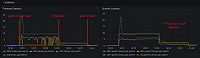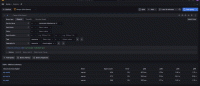Set up the GET plugin for Grafana
The Grafana Enterprise Traces (GET) plugin lets you create new tenants and then use the access page to create new roles to publish traces. These commands are completed using the Grafana user interface in lieu of commands that would normally be completed using the GET CLI.
This procedure explains how to enable and configure the GET plugin.
Before you begin
To configure the GET plugin, you need:
- Grafana Enterprise 8.4.0 or higher
- GET cluster access token
- Microservice deployments require the GET gateway URL, for example:
https://gateway.enterprise-traces.svc.cluster.local:3100
Refer to Deploy Grafana Enterprise on Kubernetes if you are using Kubernetes. Otherwise, refer to Install Grafana for more information.
Install the plugin in your Grafana Enterprise instance
There are multiple ways to install the plugin to your local Grafana Enterprise instance. For more information, refer to Grafana Enterprise Traces app installation (requires login).
After installing the plugin, you will need to restart the Grafana pod for the plugin to be loaded on startup. If using the “Deploy Grafana Enterprise on Kubernetes” instructions, you will need to access the shell for the Grafana pod that you have just deployed to use the GET plugin installation instructions “Installing on a local Grafana”.
Enable and configure the plugin
To enable and configure the plugin:
Log in to Grafana Enterprise.
From the top-left menu, select Configuration and then select Plugins.
Search for Grafana Enterprise Traces plugin. This option is only available if you have GET and Grafana Enterprise licenses installed.
From the Connection settings tab of the plugin, enable the plugin by clicking on Enable plugin.
Provide the necessary API settings so that the plugin can connect to your cluster:
- Access token: Enter the admin-scoped access token that you generated when setting up your GET cluster.
- Grafana Enterprise Traces URL: Enter the URL of your GET cluster. For single-process clusters, this is any node in the cluster. For microservice deployments, this URL is the GET gateway (for example,
http://gateway.enterprise-traces.svc.cluster.local:3100). - Admin API version: Choose the relevant API version. For a new installation, select
v3.
Click Test and save configuration.
Navigate to Grafana Enterprise Traces (select the GET, the stylized ‘T’ icon, on the menu bar).
Verify that the plugin loads and can communicate with the GET admin API endpoints. You can quickly test this by selecting the ‘Licenses’ tab from the GET plugin and ensure that you see something like this:
Issuer: https://grafana.com Issued at: 2022-06-23 12:37:48 Expires: 2023-06-23 12:37:32 Max number of users: 0 Products: grafana-enterprise-tracesLook at the default access policy under the Access Policies tab and ensure that there is a default access policy for the
adminscope.
The next step is to set up a GET tenant and visualize your data.