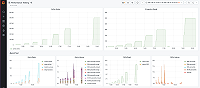Important: This documentation is about an older version. It's relevant only to the release noted, many of the features and functions have been updated or replaced. Please view the current version.
Create a Grafana Enterprise Metrics instance:
Create an instance (or in Cortex terms, a tenant):
Navigate to Grafana Metrics Enterprise > Instances.
Click on Create new instance.
Choose a name for this very instance. For demonstration purposes, use the name
dev-instance.Select the cluster.
Click Create instance.
There’s supposed to be a video here, but for some reason there isn’t. Either we entered the id wrong (oops!), or Vimeo is down. If it’s the latter, we’d expect they’ll be back up and running soon. In the meantime, check out our blog!
Create an access policy
Create a data source access policy and token, which are used by Grafana Enterprise itself to access the metrics in the instance named dev-instance:
Navigate to Grafana Enterprise Metrics > Access policies.
Click Create new access policy.
Choose a name for the policy. For demonstration purposes, use
dev-read-write-policy.Enable the scope metrics:read and metrics:write.
Select the instance
dev-instance.Click on Create.
There’s supposed to be a video here, but for some reason there isn’t. Either we entered the id wrong (oops!), or Vimeo is down. If it’s the latter, we’d expect they’ll be back up and running soon. In the meantime, check out our blog!
From the newly created access policy, click + Add token.
Name the token
dev-token, and click on Create.In the next window, copy the token.
You can add the following example of a remote-write configuration to your Prometheus or Grafana Cloud Agent configuration files:
remote_write:
- url: http://metrics-enterprise/api/v1/push
basic_auth:
username: dev-instance
password: ZGV2LXJlYWQtd3JpdGVyLXBvbGljeS1kZW1vLXRva2VuOjY/ezduMTVhJDQvPGMvLzQ1SzgsJjFbMQ==Setup remote-write to your instance
To enable writes to your cluster, add the above remote-write configuration snippet to the configuration file of an existing Prometheus or Grafana Cloud Agent. If you do not have an existing metrics collector you can get started with the Grafana Cloud Agent.
An example agent configuration would be:
server:
log_level: info
http_listen_port: 8081
prometheus:
wal_directory: /tmp/agent
global:
scrape_interval: 5s
configs:
- name: default
scrape_configs:
- job_name: metrics-enterprise
static_configs:
- targets: ["localhost:8080"]
- job_name: agent
static_configs:
- targets: ["localhost:8081"]
integrations:
agent:
enabled: true
node_exporter:
enabled: true
prometheus_remote_write:
- url: http://<gme-hostname>/api/v1/push
basic_auth:
username: dev-instance
password: ZGV2LXJlYWQtd3JpdGVyLXBvbGljeS1kZW1vLXRva2VuOjY/ezduMTVhJDQvPGMvLzQ1SzgsJjFbMQ==Setup your instance as a Grafana datasource
Following that we can use this access policy and token to create a new datasource in Grafana:
Navigate to Configuration ≫ Data Sources.
Click on Add new data source.
Select Prometheus.
Set the URL to
http://<gme-host>/prometheus.Enable Basic Auth and use User
dev-instanceand as Password the token from your clipboard.Click Save & Test.
There’s supposed to be a video here, but for some reason there isn’t. Either we entered the id wrong (oops!), or Vimeo is down. If it’s the latter, we’d expect they’ll be back up and running soon. In the meantime, check out our blog!
Visualize your data
Once you have created a datasource you should now be able to visualize your metrics in the Grafana Explore page.
There’s supposed to be a video here, but for some reason there isn’t. Either we entered the id wrong (oops!), or Vimeo is down. If it’s the latter, we’d expect they’ll be back up and running soon. In the meantime, check out our blog!
Was this page helpful?
Related resources from Grafana Labs