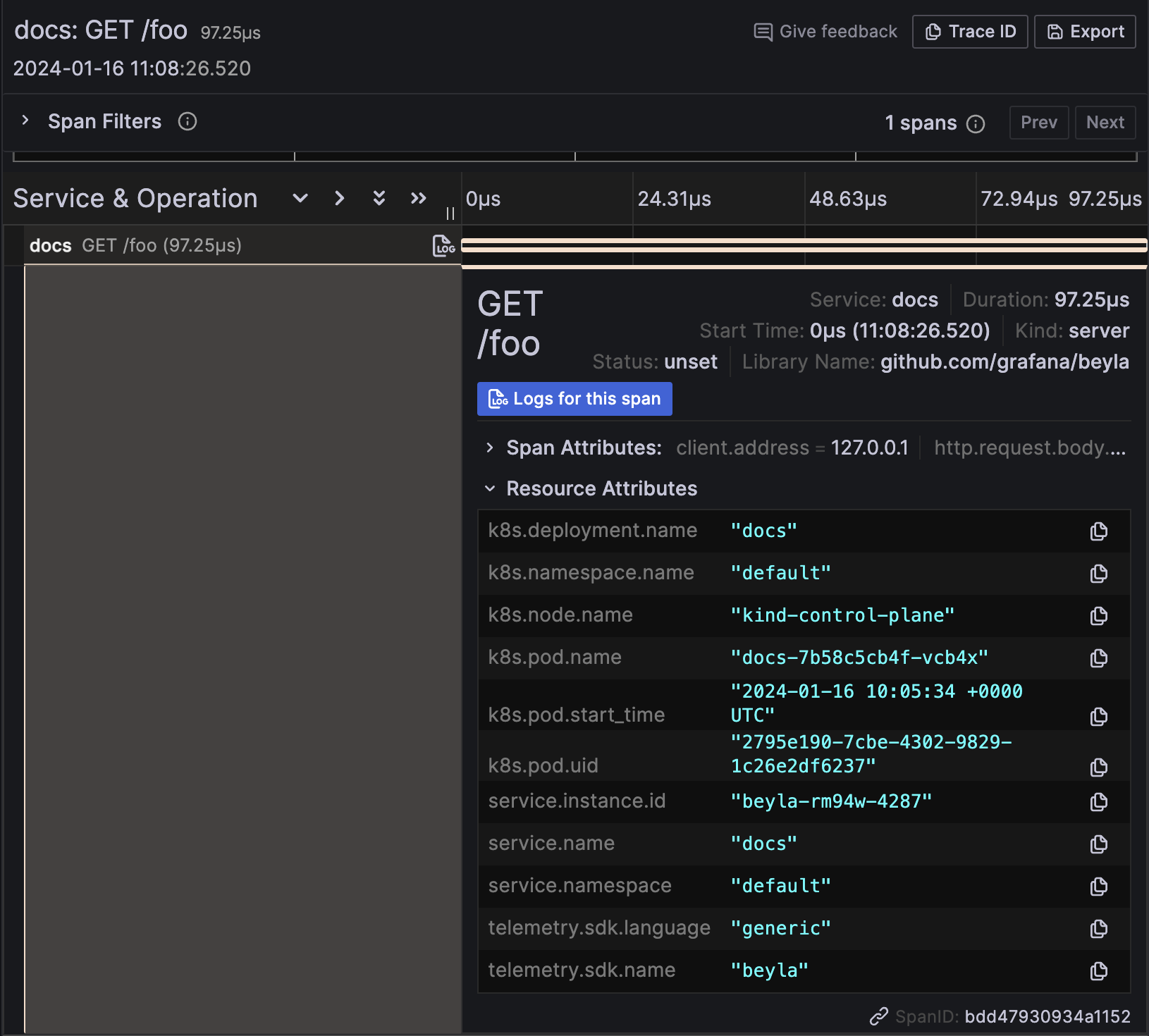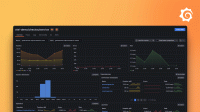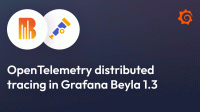Beyla and Kubernetes walkthrough
Kubernetes is fully integrated into the Beyla operation mode.
On one side, metrics and traces can be decorated with the metadata of the kubernetes entities running the automatically instrumented services.
On the other side, DaemonSet has become the preferred deployment mode for Beyla: thanks to the versatility of the new service selectors, a user can precisely define which services need to be instrumented and which don’t. A single instance of Beyla will be able to instrument the selected group of services within a single Kubernetes node.
Beyla service selectors
A service selector is a set of properties that let Beyla to query which processes need to be instrumented.
When Beyla is deployed as a regular operating system process that instrument other processes,
the unique service selectors are the network port where the instrumented process should
be listening to (can be specified with the BEYLA_OPEN_PORT environment variable) or
a regular expression to match against the executable file name of the process to
instrument (BEYLA_EXECUTABLE_NAME environment variable).
To select multiple groups of processes, the Beyla YAML configuration file format
provides a discovery.services section that accepts multiple selector groups:
discovery:
services:
# Instrument any process using the ports from 8080 to 8089
- open_ports: 8080-8089
# Instrument any process whose executable contains "http"
- exe_path: "http"
# Instrument any process with an executable containing "nginx"
# and using the port 443 (both conditions must be fulfilled)
- open_ports: 443
exe_path: "nginx"The above criteria are insufficient for Kubernetes pods where the ports are ephemeral and internal to the pods. Also, pods are a level of abstraction that should hide details such as the name of their executables. For that reason, Beyla v1.2 introduces the new Kubernetes service selection criteria. All of them accept a Go RE2-syntax regular expression as value:
k8s_namespace: only instrument applications in the namespace matching the provided regular expression.k8s_deployment_name: only instrument Pods that belong to a Deployment with a name matching the provided regular expression.k8s_replicaset_name: only instrument Pods that belong to a ReplicaSet with a name matching the provided regular expression.k8s_pod_name: only instrument Pods with a name matching the provided regular expression.
Example scenario
1. Deploy testing instrumentable services
You can instrument any HTTP or HTTPS service in your Kubernetes cluster. If you prefer, you can first try instrumenting the dummy services provided in this example.
The following Kubernetes example file contains two Apache HTTP servers: one pretends to be
a company website and the other pretends to be a documentation site (docs).
Let’s ignore that both servers will just return an “It Works!” string when the root directory
is requested and a 404 error if any other path is requested.
Copy the following contents into a file (for example, sampleapps.yml) and deploy it with
the command kubectl apply -f sampleapps.yml.
kind: Deployment
apiVersion: apps/v1
metadata:
name: docs
spec:
replicas: 2
selector:
matchLabels:
app: docs
template:
metadata:
labels:
app: docs
spec:
containers:
- name: docs-server
image: httpd:latest
ports:
- containerPort: 80
protocol: TCP
name: http
---
apiVersion: v1
kind: Service
metadata:
name: docs
spec:
selector:
app: docs
ports:
- protocol: TCP
port: 80
---
kind: Deployment
apiVersion: apps/v1
metadata:
name: website
spec:
replicas: 2
selector:
matchLabels:
app: website
template:
metadata:
labels:
app: website
spec:
containers:
- name: website-server
image: httpd:latest
ports:
- containerPort: 80
protocol: TCP
name: http
---
apiVersion: v1
kind: Service
metadata:
name: website
spec:
selector:
app: website
ports:
- protocol: TCP
port: 80To test that they are up and running, open two terminal sessions and run one of each command below on a different session:
# Redirect website to local port 8080
kubectl port-forward services/website 8080:80
# Redirect docs site to local port 8081
kubectl port-forward services/docs 8081:80From your computer, each request to http://localhost:8080 will be a
hypothetical request to the company website and each request to http://localhost:8081
will be a hypothetical request to the documentation website.
2. Create beyla namespace
Before configuring and deploying Beyla, let’s create a beyla namespace.
We will group there all the permissions, configurations and deployments
related to it:
kubectl create namespace beyla3. Get Grafana Cloud credentials
Beyla can export metrics and traces to any OpenTelemetry endpoint, as well as exposing metrics as a Prometheus endpoint. However, we recommend using the OpenTelemetry endpoint in Grafana Cloud. You can get a Free Grafana Cloud Account at Grafana’s website.
From the Grafana Cloud Portal, look for the OpenTelemetry box and click Configure.

Under Password / API token click Generate now and follow the instructions to create a default API token.
The Environment Variables will be populated with a set of standard OpenTelemetry environment variables which will provide the connection endpoint and credentials information for Beyla.
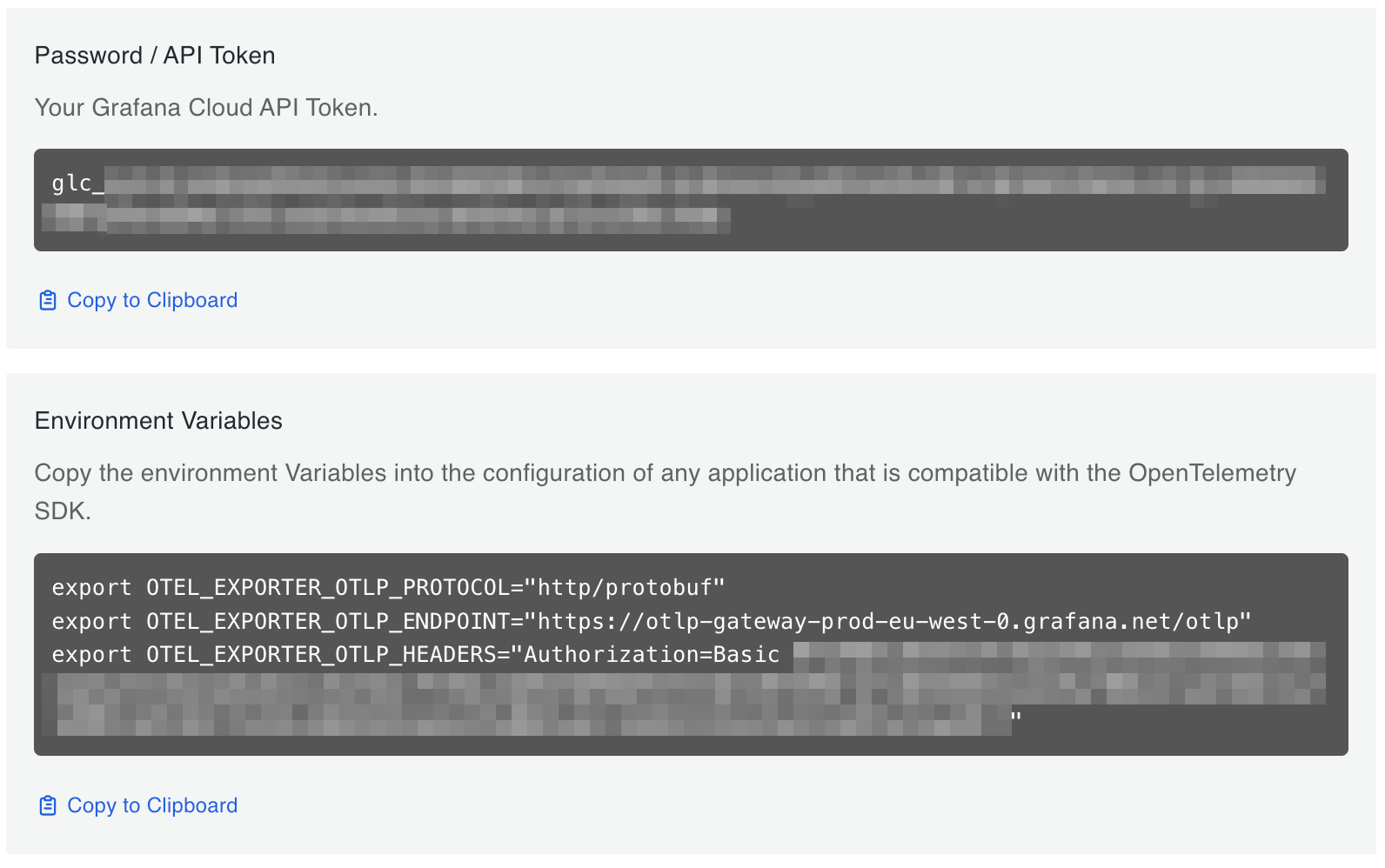
From the Environment Variables section, copy the OTEL_EXPORTER_OTLP_ENDPOINT and OTEL_EXPORTER_OTLP_HEADERS
values and create a new secret from them. For example, create the following secret file and apply it:
apiVersion: v1
kind: Secret
metadata:
namespace: beyla
name: grafana-credentials
type: Opaque
stringData:
otlp-endpoint: "https://otlp-gateway-prod-eu-west-0.grafana.net/otlp"
otlp-headers: "Authorization=Basic ...rest of the secret header value..."3. Configure and run Beyla
Next, you need to provide Beyla with permissions to watch and inspect the metadata of the diverse Kubernetes resources that Beyla’s discovery mechanism requires. You must create the following YAML file and apply it:
apiVersion: v1
kind: ServiceAccount
metadata:
namespace: beyla
name: beyla
---
apiVersion: rbac.authorization.k8s.io/v1
kind: ClusterRole
metadata:
name: beyla
rules:
- apiGroups: [ "apps" ]
resources: [ "replicasets" ]
verbs: [ "list", "watch" ]
- apiGroups: [ "" ]
resources: [ "pods", "services", "nodes" ]
verbs: [ "list", "watch" ]
---
apiVersion: rbac.authorization.k8s.io/v1
kind: ClusterRoleBinding
metadata:
name: beyla
subjects:
- kind: ServiceAccount
name: beyla
namespace: beyla
roleRef:
apiGroup: rbac.authorization.k8s.io
kind: ClusterRole
name: beylaAnd now, deploy Beyla by creating the following Kubernetes entities:
- A
ConfigMapstoring thebeyla-config.ymlBeyla configuration file, which defines the service discovery criteria. To verify that Beyla is able to discriminate by service instance even if they run the same image and executable, Beyla is configured to select ONLY thedocsApache web server. - A Beyla
DaemonSetproviding the Beyla pod and its configuration:- Loads the
beyla-config.ymlfile from theConfigMap, as specified in theBEYLA_CONFIG_PATHenvironment variable. - References to the
grafana-secretsvalues for the endpoint and credentials. - Uses the
beylaServiceAccountto get all the permissions.
- Loads the
Copy and deploy the following YAML file:
apiVersion: v1
kind: ConfigMap
metadata:
namespace: beyla
name: beyla-config
data:
beyla-config.yml: |
# this is required to enable kubernetes discovery and metadata
attributes:
kubernetes:
enable: true
# this will provide automatic routes report while minimizing cardinality
routes:
unmatched: heuristic
# let's instrument only the docs server
discovery:
services:
- k8s_deployment_name: "^docs$"
# uncomment the following line to also instrument the website server
# - k8s_deployment_name: "^website$"
---
apiVersion: apps/v1
kind: DaemonSet
metadata:
namespace: beyla
name: beyla
spec:
selector:
matchLabels:
instrumentation: beyla
template:
metadata:
labels:
instrumentation: beyla
spec:
serviceAccountName: beyla
hostPID: true # mandatory!
containers:
- name: beyla
image: grafana/beyla:latest
imagePullPolicy: IfNotPresent
securityContext:
privileged: true # mandatory!
readOnlyRootFilesystem: true
volumeMounts:
- mountPath: /config
name: beyla-config
- mountPath: /var/run/beyla
name: var-run-beyla
env:
- name: BEYLA_CONFIG_PATH
value: "/config/beyla-config.yml"
- name: OTEL_EXPORTER_OTLP_ENDPOINT
valueFrom:
secretKeyRef:
name: grafana-credentials
key: otlp-endpoint
- name: OTEL_EXPORTER_OTLP_HEADERS
valueFrom:
secretKeyRef:
name: grafana-credentials
key: otlp-headers
volumes:
- name: beyla-config
configMap:
name: beyla-config
- name: var-run-beyla
emptyDir: {}Also notice:
- To run in DaemonSet mode, Beyla requires to have access to all the
processes in the node. Then the Beyla Pod requires to run with
hostPID: true. - The Beyla container needs to run with
privileged: true, as it requires to perform privileged actions such as loading BPF programs and creating BPF maps. For running Beyla asunprivilegedcontainer, i.e. without theprivileged: trueoption, visit the Deploy Beyla unprivileged guide.
4. Test your instrumented services and see the results in Grafana
With the kubectl port-forward commands from the firs step still running,
test both web server instances. For example:
curl http://localhost:8080
curl http://localhost:8080/foo
curl http://localhost:8081
curl http://localhost:8081/fooSome requests will return 404 error, but it’s OK because they are also instrumented.
Now, go to the instance in Grafana Cloud, and from the Explore section in the left panel, select the data source for the traces (usually named grafanacloud-<your user name>-traces).
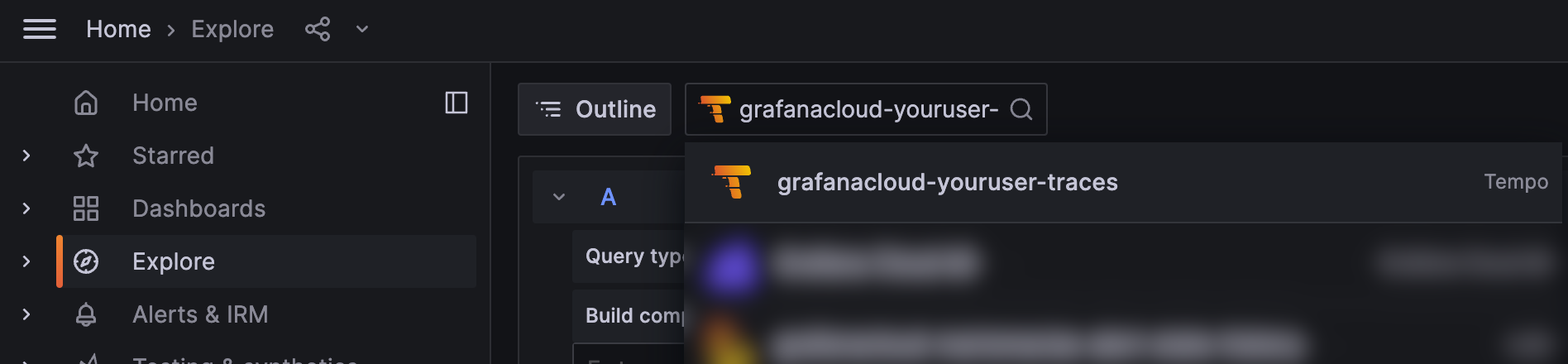
To search for all the traces, select the Search box in the Query bar, leave the form empty, and click Run query:
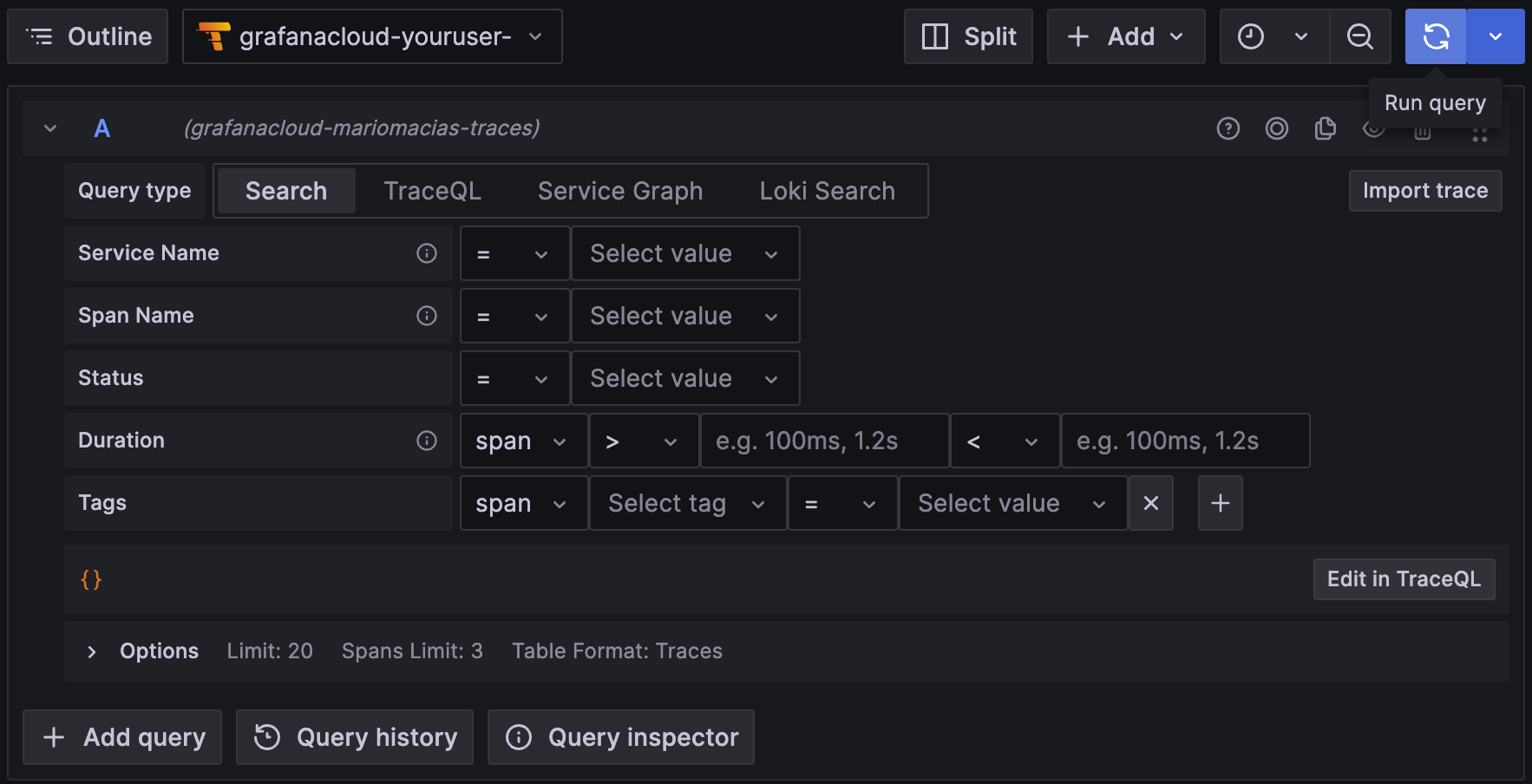
This will show the traces for the docs instance (port 8081). You might see traces from your own services, but shouldn’t see traces from the website service, as it has not been instrumented by Beyla.

In the trace details, the resource attributes of the traces are decorated with the metadata of the Kubernetes Pod running the instrumented service: