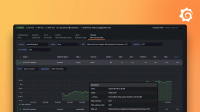Migrate from Promtail to Grafana Alloy
The built-in Alloy convert command can migrate your Promtail configuration to an Alloy configuration.
This topic describes how to:
- Convert a Promtail configuration to an Alloy configuration.
- Run a Promtail configuration natively using Alloy.
Components used in this topic
Before you begin
- You must have an existing Promtail configuration.
- You must be familiar with the concept of Components in Alloy.
Convert a Promtail configuration
To fully migrate from Promtail to Alloy, you must convert your Promtail configuration into an Alloy configuration. This conversion will enable you to take full advantage of the many additional features available in Alloy.
In this task, you will use the convert CLI command to output an Alloy configuration from a Promtail configuration.
Open a terminal window and run the following command.
alloy convert --source-format=promtail --output=<OUTPUT_CONFIG_PATH> <INPUT_CONFIG_PATH>Replace the following:
<INPUT_CONFIG_PATH>: The full path to the Promtail configuration.<OUTPUT_CONFIG_PATH>: The full path to output the Alloy configuration.
Run Alloy using the new configuration from
<OUTPUT_CONFIG_PATH>:
Debugging
If the convert command can’t convert a Promtail configuration, diagnostic information is sent to
stderr. You can bypass any non-critical issues and output the Alloy configuration using a best-effort conversion by including the--bypass-errorsflag.Caution
If you bypass the errors, the behavior of the converted configuration may not match the original Promtail configuration. Make sure you fully test the converted configuration before using it in a production environment.alloy convert --source-format=promtail --bypass-errors --output=<OUTPUT_CONFIG_PATH> <INPUT_CONFIG_PATH>Replace the following:
<INPUT_CONFIG_PATH>: The full path to the Promtail configuration.<OUTPUT_CONFIG_PATH>: The full path to output the Alloy configuration.
You can also output a diagnostic report by including the
--reportflag.alloy convert --source-format=promtail --report=<OUTPUT_REPORT_PATH> --output=<OUTPUT_CONFIG_PATH> <INPUT_CONFIG_PATH>Replace the following:
<INPUT_CONFIG_PATH>: The full path to the Promtail configuration.<OUTPUT_CONFIG_PATH>: The full path to output the Alloy configuration.<OUTPUT_REPORT_PATH>: The output path for the report.
If you use the example Promtail configuration below, the diagnostic report provides the following information:
(Warning) If you have a tracing set up for Promtail, it cannot be migrated to Alloy automatically. Refer to the documentation on how to configure tracing in Alloy. (Warning) The metrics from Alloy are different from the metrics emitted by Promtail. If you rely on Promtail's metrics, you must change your configuration, for example, your alerts and dashboards.
Run a Promtail configuration
If you’re not ready to completely switch to an Alloy configuration, you can run Alloy using your existing Promtail configuration.
The --config.format=promtail flag tells Alloy to convert your Promtail configuration to Alloy and load it directly without saving the new configuration.
This allows you to try Alloy without modifying your existing Promtail configuration infrastructure.
In this task, you will use the run CLI command to run Alloy using a Promtail configuration.
Run Alloy and include the command line flag --config.format=promtail.
Your configuration file must be a valid Promtail configuration file rather than an Alloy configuration file.
Debugging
You can follow the convert CLI command debugging instructions to generate a diagnostic report.
Refer to the Alloy Debugging for more information about running Alloy.
If your Promtail configuration can’t be converted and loaded directly into Alloy, diagnostic information is sent to
stderr. You can bypass any non-critical issues and start Alloy by including the--config.bypass-conversion-errorsflag in addition to--config.format=promtail.Caution
If you bypass the errors, the behavior of the converted configuration may not match the original Promtail configuration. Do not use this flag in a production environment.
Example
This example demonstrates converting a Promtail configuration file to an Alloy configuration file.
The following Promtail configuration file provides the input for the conversion.
clients:
- url: http://localhost/loki/api/v1/push
scrape_configs:
- job_name: example
static_configs:
- targets:
- localhost
labels:
__path__: /var/log/*.logThe convert command takes the YAML file as input and outputs an Alloy configuration file.
alloy convert --source-format=promtail --output=<OUTPUT_CONFIG_PATH> <INPUT_CONFIG_PATH>Replace the following:
<INPUT_CONFIG_PATH>: The full path to the Promtail configuration.<OUTPUT_CONFIG_PATH>: The full path to output the Alloy configuration.
The new Alloy configuration file looks like this:
local.file_match "example" {
path_targets = [{
__address__ = "localhost",
__path__ = "/var/log/*.log",
}]
}
loki.source.file "example" {
targets = local.file_match.example.targets
forward_to = [loki.write.default.receiver]
}
loki.write "default" {
endpoint {
url = "http://localhost/loki/api/v1/push"
}
external_labels = {}
}Limitations
Configuration conversion is done on a best-effort basis. Alloy will issue warnings or errors where the conversion can’t be performed.
After the configuration is converted, review the Alloy configuration file created and verify that it’s correct before starting to use it in a production environment.
The following list is specific to the convert command and not Alloy:
- Check if you are using any extra command line arguments with Promtail that aren’t present in your configuration file. For example,
-max-line-size. - Check if you are setting any environment variables, whether expanded in the configuration file itself or consumed directly by Promtail, such as
JAEGER_AGENT_HOST. - In Alloy, the positions file is saved at a different location. Refer to the loki.source.file documentation for more details. Check if you have any existing setup, for example, a Kubernetes Persistent Volume, that you must update to use the new positions file path.
- Metamonitoring metrics exposed by Alloy usually match Promtail metamonitoring metrics but will use a different name. Make sure that you use the new metric names, for example, in your alerts and dashboards queries.
- The logs produced by Alloy will differ from those produced by Promtail.
- Alloy exposes the Alloy UI, which differs from Promtail’s Web UI.