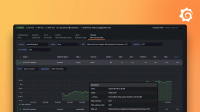Caution
Grafana Alloy is the new name for our distribution of the OTel collector. Grafana Agent has been deprecated and is in Long-Term Support (LTS) through October 31, 2025. Grafana Agent will reach an End-of-Life (EOL) on November 1, 2025. Read more about why we recommend migrating to Grafana Alloy.
Configure Grafana Agent Flow on macOS
To configure Grafana Agent Flow on macOS, perform the following steps:
Edit the default configuration file at
$(brew --prefix)/etc/grafana-agent-flow/config.river.Run the following command in a terminal to restart the Grafana Agent Flow service:
brew services restart grafana-agent-flow
Configure the Grafana Agent Flow service
Note
Due to limitations in Homebrew, customizing the service used by Grafana Agent Flow on macOS requires changing the Homebrew formula and reinstalling Grafana Agent Flow.
To customize the Grafana Agent Flow service on macOS, perform the following steps:
Run the following command in a terminal:
brew edit grafana-agent-flowThis will open the Grafana Agent Flow Homebrew Formula in an editor.
Modify the
servicesection as desired to change things such as:- The River configuration file used by Grafana Agent Flow.
- Flags passed to the Grafana Agent Flow binary.
- Location of log files.
When you are done, save the file.
Reinstall the Grafana Agent Flow Formula by running the following command in a terminal:
brew reinstall grafana-agent-flowRestart the Grafana Agent Flow service by running the command in a terminal:
brew services restart grafana-agent-flow
Expose the UI to other machines
By default, Grafana Agent Flow listens on the local network for its HTTP server. This prevents other machines on the network from being able to access the UI for debugging.
To expose the UI to other machines, complete the following steps:
Follow Configure the Grafana Agent Flow service to edit command line flags passed to Grafana Agent Flow, including the following customizations:
Modify the line inside the
serviceblock containing--server.http.listen-addr=127.0.0.1:12345, replacing127.0.0.1with the address which other machines on the network have access to, like the network IP address of the machine Grafana Agent Flow is running on.To listen on all interfaces, replace
127.0.0.1with0.0.0.0.