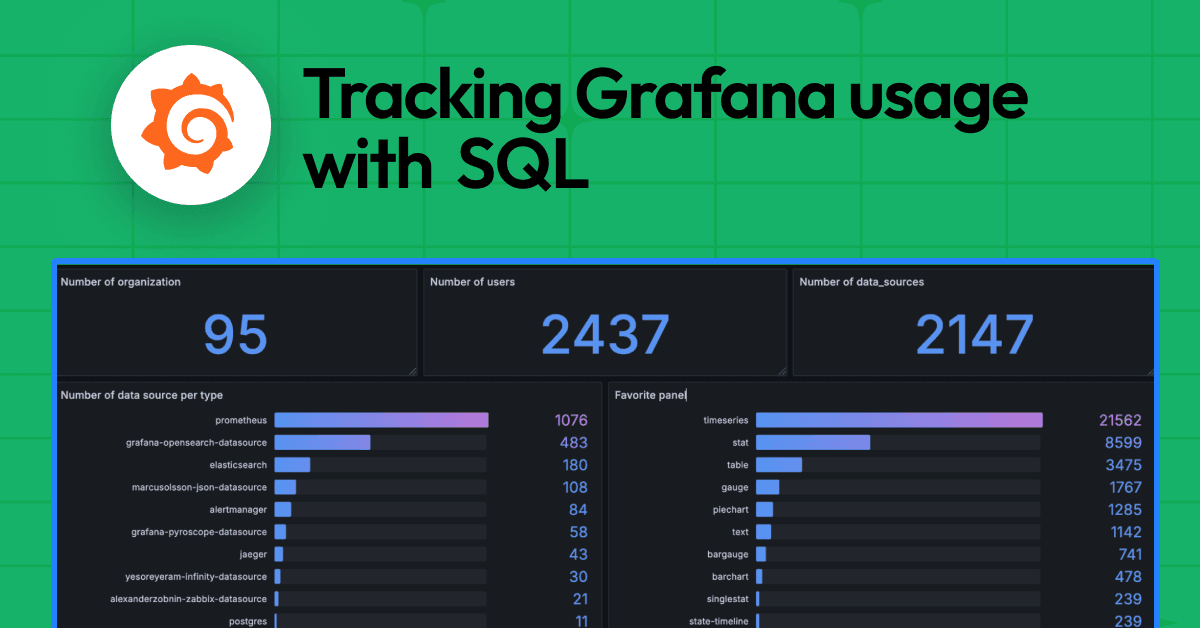How to use Grafana Beyla in Grafana Alloy for eBPF-based auto-instrumentation
At GrafanaCON last month, we announced Grafana Alloy, our open source distribution of the OpenTelemetry Collector. Alloy is a telemetry collector that is 100% OTLP compatible and offers native pipelines for OpenTelemetry and Prometheus telemetry formats, supporting metrics, logs, traces, and profiles.
Today, we are excited to share that Grafana Beyla is now available in Grafana Alloy as the default eBPF-based application auto-instrumentation solution. With this, Alloy users can automatically capture metrics and traces of running services and connect to their existing telemetry pipelines. Grafana Alloy 1.1, released this month, comes with Grafana Beyla 1.5.
In this blog post, we’ll walk through some examples of how to use Grafana Beyla in Grafana Alloy, including how to get RED metrics from your running services and how to instrument your applications automatically in Kubernetes.
Get RED metrics from your running services
Let’s assume that you have a running service that accepts HTTP requests and listens to port 8080. Typically, you would need to add a Prometheus client library to your service and instrument your code to collect RED metrics.
With the following configuration, you can get RED metrics from your service without changing your code:
beyla.ebpf "default" {
open_port = "8080"
}
prometheus.scrape "beyla" {
targets = beyla.ebpf.default.targets
forward_to = [prometheus.remote_write.demo.receiver]
}
prometheus.remote_write "demo" {
endpoint {
url = <PROMETHEUS_REMOTE_WRITE_URL>
basic_auth {
username = <USERNAME>
password = <PASSWORD>
}
}
}
With this configuration, the beyla.ebpf component instruments the service that listens to port 8080. The open_port argument accepts a range of ports, a single port, or a comma-separated list of ports, so you can instrument multiple services at once. You can also specify the path to the executable of the service to be instrumented with the executable_name argument.
The prometheus.scrape component scrapes the metrics from the beyla.ebpf component and forwards them to the Prometheus remote write endpoint.
Replace <PROMETHEUS_REMOTE_WRITE_URL>, <USERNAME>, and <PASSWORD> with your Prometheus remote write endpoint URL, username, and password.
You need to run Alloy with sudo privileges to allow the eBPF-based instrumentation to work.
For further details on the configuration options, refer to our documentation for the Grafana Alloy beyla.ebpf component.
Instrument your applications automatically in Kubernetes
With the Grafana Beyla 1.2 release, we announced native Kubernetes support for Beyla. Now, with Grafana Alloy, you can use a Helm chart to deploy Beyla in your Kubernetes cluster and automatically instrument your applications.
To demonstrate how this works, let’s revisit an example from the Beyla 1.2 release post.
1. Prepare the Alloy environment in Kubernetes
You need to install the Helm chart for Grafana Alloy in your Kubernetes cluster.
helm install --namespace alloy alloy grafana/alloy
This command installs the Grafana Alloy Helm chart in the alloy namespace.
2. Deploy services
You can instrument any HTTP, HTTPS, or gRPC services in your Kubernetes cluster. You can use the sampleapps.yml file from Grafana Beyla’s repository and deploy it with the command kubectl apply -f sampleapps.yml.
3. Configure credentials
Alloy can export metrics and traces to any OpenTelemetry endpoint, as well as expose metrics as a Prometheus endpoint. However, we recommend using the Grafana Tempo remote write endpoint in Grafana Cloud. (Don’t already have a free Grafana Cloud account? Sign up for one today!)
From the Grafana Cloud portal, find the Tempo box and click Send Traces.
Create a secrets.yml file with your Grafana Cloud credentials for Prometheus and Tempo remote write. Deploy it with the command kubectl apply -f secrets.yml.
apiVersion: v1
kind: Secret
metadata:
namespace: alloy
name: grafana-credentials
type: Opaque
stringData:
tempo-rw-user: "tempo-user"
tempo-rw-pwd: "tempo-pwd"
4. Create a ConfigMap with Alloy configuration
Copy the following contents into a file (for example, config.alloy) and deploy it with the command kubectl create configmap --namespace alloy alloy-config "--from-file=config.alloy=./config.alloy".
beyla.ebpf "default" {
attributes {
kubernetes {
enable = "true"
}
}
discovery {
services {
exe_path = "http"
open_ports = "80"
}
}
output {
traces = [otelcol.processor.batch.default.input]
}
}
otelcol.processor.batch "default" {
output {
traces = [otelcol.exporter.otlp.grafana_cloud_tempo.input]
}
}
otelcol.exporter.otlp "grafana_cloud_tempo" {
client {
endpoint = "tempo-us-central1.grafana.net:443"
auth = otelcol.auth.basic.grafana_cloud_tempo.handler
}
}
otelcol.auth.basic "grafana_cloud_tempo" {
username = env("TEMPO_REMOTE_WRITE_USERNAME")
password = env("TEMPO_REMOTE_WRITE_PASSWORD")
}
In this configuration, Beyla is configured to instrument the services running in the Kubernetes cluster and send the traces to Grafana Cloud Traces.
The argument discovery > services > exe_path specifies the path to the executable of the services to be instrumented. The discovery > services > open_ports argument specifies the port where the services are listening.
Metrics and traces can be decorated with the metadata of the Kubernetes entities running the automatically instrumented services. To enable this feature, set the attributes > kubernetes > enable argument to true.
The output section of the Beyla component specifies that the traces should be sent to otelcol.exporter.otlp. The otelcol.exporter.otlp section configures the OTLP exporter to send the traces to Grafana Cloud Tempo.
5. Deploy Alloy with Helm
Create a values.yaml file with the configuration for the Alloy Helm chart. You can use the values.yaml file from Grafana Beyla’s GitHub repository as a reference, and then deploy it with the command helm upgrade --namespace alloy alloy grafana/alloy -f values.yaml.
Please note that:
- To run in DaemonSet mode, Beyla requires access to all the processes in the node. Therefore,
hostPID: trueis set in thecontrollersection. - The Beyla container runs with privileges, as it has to perform privileged actions such as loading BPF programs and creating BPF maps. Therefore
privileged: trueis set in thesecurityContextsection. To run Beyla as anunprivilegedcontainer — meaning, without theprivileged: trueoption — visit the Deploy Beyla unprivileged guide. - The
extraEnvsection sets the environment variables for Tempo remote write credentials.
6. Test the setup
With the kubectl port-forward commands from the first step still running, test both web server instances. For example:
curl http://localhost:8080
curl http://localhost:8080/foo
curl http://localhost:8081
curl http://localhost:8081/foo
Now, go to the instance in Grafana Cloud, and from the Explore section in the left panel, select the data source for the traces (usually named grafanacloud-<your user name>-traces).
Select the traces data source
To search for all the traces, select the Search box in the query bar, leave the form empty, and click Run query.
Search for all the traces in the system
This will show the traces for the docs instance (port 8081). You might see traces from your own services, but shouldn’t see traces from the website service, as it has not been instrumented by Beyla.
Grafana Cloud list of traces
In the trace details, the resource attributes of the traces are decorated with the metadata of the Kubernetes Pod running the instrumented service.
Details of the trace
What’s next?
In this blog post, we walked through how to use Grafana Beyla in Grafana Alloy to get RED metrics from your running services, as well as instrument your applications automatically in Kubernetes.
In the future, we plan to add more configuration options to Beyla to allow users to customize the instrumentation of their applications. We also plan to support more protocols to automatically instrument. Finally, in future versions of Beyla, we plan to add support for more eBPF-based features, such as network monitoring. Stay tuned for more updates!